Creating Synonyms With Jethro
|
How to: |
Synonyms define unique names, or aliases, for each Jethro table that is accessible from a server. Synonyms are useful because they hide the location and identity of the underlying data source from client applications. They also provide support for extended metadata features of the server, such as virtual fields and additional security mechanisms.
Using synonyms allows an object to be moved or renamed while enabling client applications to continue functioning without modification. The only modification required is a redefinition of the synonym on the server. The result of creating a synonym is a Master File and Access File based on a given Jethro table.
Procedure: How to Create a Synonym
To create a synonym, you must have previously configured the adapter and a connection.
- From the
Web Console sidebar, click Applications or Connect to Data.
The Applications page opens.
- If you started from the Applications page, right-click an application folder, point to New,
and click Synonym on the context menu.
The Connect to Data page opens.
- On the Configured list, click the down arrow next to a
connection for the configured adapter, or right-click a connection.
Depending on the type of adapter you chose, one of the following options appears on the context menu.
- Show DBMS objects. This opens the page for selecting synonym objects and properties.
- Create metadata objects. This opens the page for selecting synonym objects and properties.
- Show files. This opens a file picker. After you choose a file of the correct type, the page for selecting synonym objects and properties opens.
- Show local files. This opens a file picker. After you choose a file of the correct type, the page for selecting synonym objects and properties opens.
- Enter values for the parameters required by the adapter as described in the chapter for your adapter.
- After entering
the parameter values, click the highlighted button on the ribbon.
The button may be labeled Next, Create Synonym, Create Base Synonyms, Create Cluster Synonym, or Update Base Synonyms.
The synonym creation process for most adapters has been consolidated so that you can enter all necessary parameters on one page. However, for some adapters such as LDAP, you must click Next buttons until you get to a page that has a Create Synonym button.
- Optionally, expand the Customize data type mappings section
and enter a value for CONV_LONGCHAR_LEN or numeric precision,
as shown in the following image.
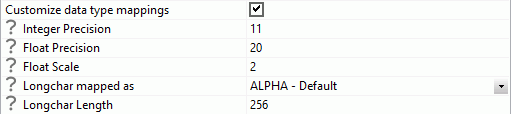
- Select the check box for the objects that you want to create synonyms for. If you want to change the name of the synonym from the default name, click the name and edit it as needed.
- Click Create Synonym.
The Status pane indicates that the synonym was created successfully. The synonym is created and added under the specified application directory.
| WebFOCUS | |
|
Feedback |