Data Management Console Interface
|
Topics: |
The Data Management Console integrates all of the major tasks required to build flows. You can build flows, access the Web Console, and create, manipulate, and access the metadata associated with those flows. You can also create and run stored procedures.
The DMC interface has a navigation pane on the left, an area that will become the DataMigrator workspace on the right, and the Console Log on the bottom.

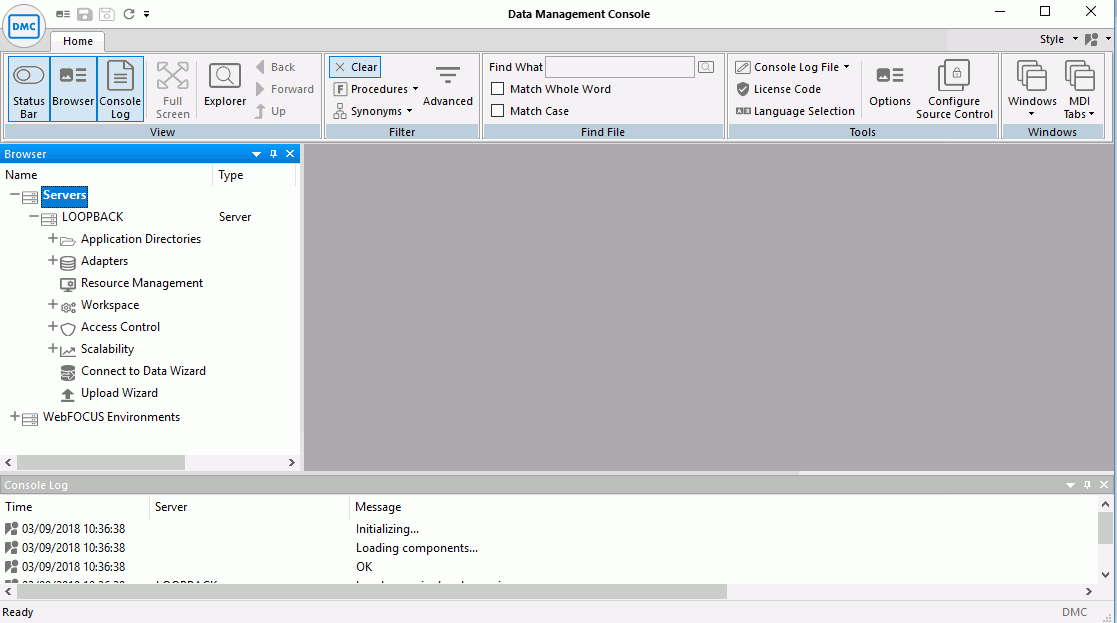
The interface contains:
-
Servers that can be accessed by the DMC. The server application directories appear when you are logged on to a server. Until you connect to a server, only the servers are displayed.
-
Application Directories listing the directories in the server path, which contain flows, procedures, synonyms, reports, adapters, and administrative functions.
-
Application Directory Folders that contain flows, synonyms, procedures, and reports.
- Adapters and Workspace folders appear if you are logged on with a Server Administrator user ID. Monitor folder appears if you are logged on with an Application Administrator ID.
-
The Console Log that displays the console log, including, but not limited to, messages when you connect and disconnect from the server, or execute flows and stored procedures.
-
The ribbon that represents the most commonly performed activities in the DMC. The ribbon tab changes to reflect the currently open object.
-
The Home tab in the ribbon, which lets you select which server objects are displayed, and which flows, procedures, or synonyms to use. The tab also lets you select explorer view when displaying information.
-
The workspace where flows are built, synonyms are edited, reports are viewed, and the explorer view is shown.
Application Menu
In the upper-left corner of the Data Management Console,
click the Application button 
![]() to open the Application menu.
to open the Application menu.
From this menu, you can:
- Create a new object.
- Save an active document.
- Save an active document under a new name.
- Preview or print an active document.
- Refresh the explorer tree.
- Delete a directory.
- Close an active document.
- Access the Options dialog box where you can set user preferences.
- Close an active document and exit the DMC.
Note: In the Application menu, the terms document and active document represent all files that you can create in the Data Management Console.
Tip: Double-click the Application button to exit the DMC.
The following image shows the Application menu.
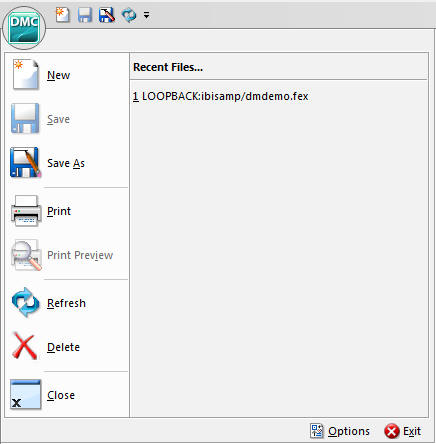
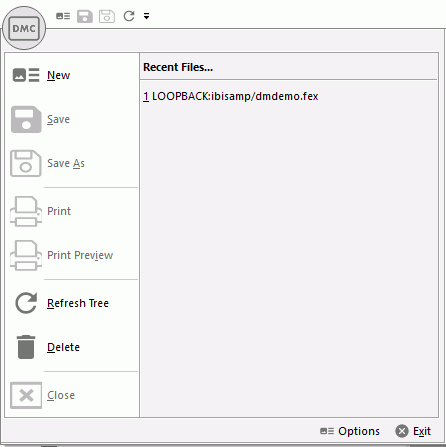
Quick Access Toolbar
The Quick Access Toolbar provides access to the most commonly used functions. It is located to the right of the Application menu button and is always visible no matter which options are selected.
The Quick Access Toolbar contains the following buttons, as default. Other buttons can be added as required.
- New. Creates new flows, stored procedures, synonyms, specialized flows, or server connections, as well as configuring adapters.
- Save. Saves the current procedure under a specified file name
- Save As. Saves the current procedure under a specified file name.
- Refresh. Refreshes the Explorer tree in the navigation pane.
On the Quick Access Toolbar, click the arrow to open the Customize Quick Access Toolbar menu, as shown in the following image.
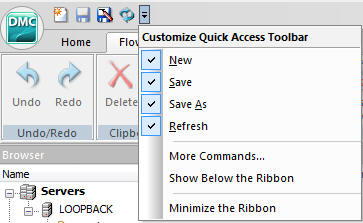
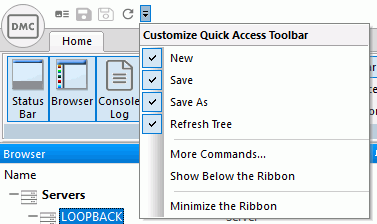
From this menu, you can click:
- The check marks next to the New, Save, Save As, and Refresh options to add or remove these buttons from the toolbar.
- More Commands to select and add new commands to the toolbar.
- Show Below the Ribbon or Show Above the Ribbon to move the toolbar above or below the ribbon.
- Minimize the Ribbon to hide the ribbon.
Note: You can right-click the ribbon, groups, or commands on the ribbon, to access a modified version of the Customize Quick Access Toolbar menu. This menu contains the Add to Quick Access Toolbar, Customize Quick Access Toolbar, Show Quick Access Toolbar Below the Ribbon, and Minimize the Ribbon options.
Ribbon
|
Topics: |
The DMC ribbon replaces traditional toolbars with a single, rectangular region that spans the width of the application window.
From the ribbon, you can:
- Select DMC commands to build and customize applications.
- Customize the appearance of the DMC interface from the Style menu.
- Open the Help menu to view the DMC technical documentation and online Help.
The following image shows the default ribbon in the Data Management Console.


Ribbon Organization
The DMC ribbon is composed of tabs. Each tab represents a subset of controls and commands that are organized into related groups depending on function or relationship. All tabs are named, all groups are labeled, and all icons represent a control or command.
Ribbon Tabs
When you launch the DMC for the first time, only the Home tab is visible. The Home tab is the only static tab and does not close or reopen as you work within the console. All other tabs on the ribbon are contextual, and will only open or close as you develop using the associated features.
The DMC tabs include:
- Flow. Opens when you are working with a data or process flow.
- Direct Load Flow. Opens when you are working with a Direct Load flow.
- Text Editor. Opens when you are editing files as text.
- Metadata. Opens when you are working with a synonym in the Synonym Editor.
- Report. Opens when you are viewing a report.
Style Menu
In the upper-right corner of the ribbon, click the Style menu.
Select a classic theme to customize the Data Management Console. The themes available to you are determined by the themes you have installed for Microsoft® Office. The Style menu is always available.
Note: When you close the DMC, the theme you selected is saved, and appears the next time you launch the product.
About Button
In the upper-right corner of the ribbon, click the About button.
Select Help Topics to access the online Help system or click About to view the product licensing information. The Help button is always available.
The following image shows the About button.
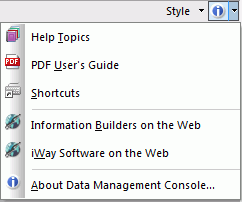
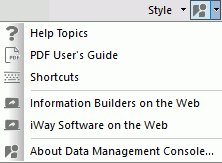
Note: You can also press the F1 button on your keyboard to access the online Help system.
Shortcut Keys for Navigating the Workspace
Shortcut keys enable you to move around the DMC interface using key strokes instead of a mouse. If your keyboard shortcuts are not underlined in the DMC, you can change the settings on your Windows system to enable the underlining of such keys by performing the following steps:
- From your Windows Control Panel, click Ease of Access Center.
- Click Make the keyboard easier to use.
- Select the Underline keyboard shortcuts and access keys check box.
- Click Apply.
- Click OK to close the window.
The following combinations are available:
|
Key Combination |
Result |
|---|---|
|
Alt + 0 |
Moves focus to the navigation pane. |
|
Alt + 1 |
Opens the New dialog box. |
|
Alt + 2 |
Opens the Save dialog box. |
|
Alt + 3 |
Performs the action of the 3rd item on the Quick Access Toolbar. |
|
Alt + 4 |
Performs the action of the 4th item on the Quick Access Toolbar. |
|
Alt + 8 |
Shows or hides the browser. |
|
Alt + 9 |
Shows or hides the Console Log. |
|
Alt + U |
Toggles full screen mode. |
|
Shift + F10 |
Opens the right-click menu. |
|
Menu key |
Opens the right-click menu. |
|
Ctrl + 2 |
Shows or hides the status bar. |
|
Ctrl + E |
Shows or hides explorer view. |
| WebFOCUS | |
|
Feedback |