Creating Metadata for the Adapter for Microsoft Dynamics CRM
|
How to: |
Create Synonym for the Microsoft Dynamics CRM Adapter creates the metadata used for WebFOCUS reporting against data returned from the Microsoft Dynamics CRM API calls.
Procedure: How to Create Metadata for the Adapter for Microsoft Dynamics CRM
- From the
Web Console sidebar, click Applications or Connect to Data.
The Applications page opens.
- If you started from the Applications page, right-click an application folder, point to New,
and click Synonym on the context menu.
The Connect to Data page opens.
- Right-click the configured connection for the Adapter for Microsoft Dynamics CRM (for example, CON01) and click Create Synonym from the context menu, as shown in the following image.
The Create Synonym for Microsoft Dynamics CRM pane opens, as shown in the following image.
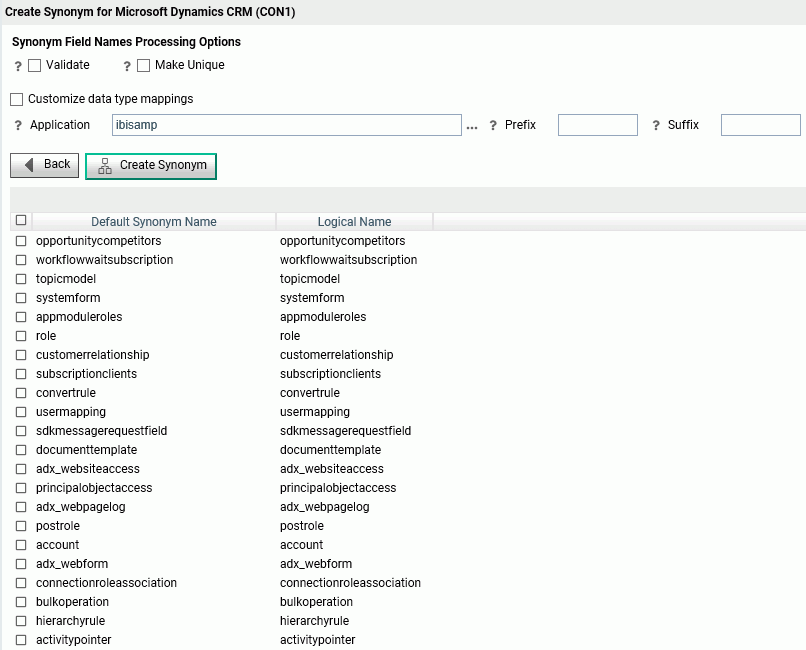
- Enter a specific application in the Application field, or click
the ellipsis button to the right of
the field to select an application in which to store the metadata.
- Select the Validate check box if you wish to convert all
special characters to underscores and perform a name check to
prevent the use of reserved names. (This is accomplished by adding
numbers to the names.)
This parameter ensures that names adhere to specifications. For more information, see Validation for Special Characters and Reserved Words. When the Validate option is unchecked, only the following characters are converted to underscores: '-'; ' '; ' \'; '/'; ','; '$'. No checking is performed for names.
- Select the Make unique check box if you wish to set the scope for field and group names to the entire synonym. This ensures that no duplicate names are used, even in different segments of the synonym. When this option is unchecked, the scope is the segment.
- Click Customize data type mappings to select whether to decompose date formats, assign geographic roles automatically, set the date order, and select the data type mappings for numeric decimal and alphanumeric columns.
- Select the check box next to the one or more synonyms for which metadata is to be created.
- Select the Validate check box if you wish to convert all
special characters to underscores and perform a name check to
prevent the use of reserved names. (This is accomplished by adding
numbers to the names.)
- Click Create Synonym.
The application where the synonyms were created opens.
| WebFOCUS | |
|
Feedback |