Creating Synonyms With iWay Adapter Framework (IWAF)
|
How to: |
Synonyms define unique names (or aliases) for each object that is accessible from the server. Synonyms are useful because they hide the underlying data source location and identity from client applications. They also provide support for extended metadata features of the server, such as virtual fields and additional security mechanisms.
Using synonyms allows an object to be moved or renamed while allowing client applications to continue functioning without modification. The only modification required is a redefinition of the synonym on the server. The result of creating a synonym is a Master File and an Access File, which represent the server metadata.
Note: If you are creating a synonym for a SQLBase data source, you must first add the syntax SET SYNONYM=BASIC to the edasprof.prf file.
Procedure: How to Create a Synonym for a Service
- From the
Web Console sidebar, click Applications or Connect to Data.
The Applications page opens.
- If you started from the Applications page, right-click an application folder, point to New,
and click Synonym on the context menu.
The Connect to Data page opens.
- On the Configured list, click the down arrow next to a
connection for the configured adapter, or right-click a connection.
Depending on the type of adapter you chose, one of the following options appears on the context menu.
- Show DBMS objects. This opens the page for selecting synonym objects and properties.
- Create metadata objects. This opens the page for selecting synonym objects and properties.
- Show files. This opens a file picker. After you choose a file of the correct type, the page for selecting synonym objects and properties opens.
- Show local files. This opens a file picker. After you choose a file of the correct type, the page for selecting synonym objects and properties opens.
- Enter values for the parameters required by the adapter as described in the chapter for your adapter.
- After entering
the parameter values, click the highlighted button on the ribbon.
The button may be labeled Next, Create Synonym, Create Base Synonyms, Create Cluster Synonym, or Update Base Synonyms.
The synonym creation process for most adapters has been consolidated so that you can enter all necessary parameters on one page. However, for some adapters such as LDAP, you must click Next buttons until you get to a page that has a Create Synonym button.
The synonym is created and added under the specified application directory.
Note: When creating a synonym, if you choose the Validate check box (where available), the server adjusts special characters and checks for reserved words. For more information, see Validation for Special Characters and Reserved Words.
Procedure: How to Create a Synonym for an Event
To create a synonym for an event, you must have previously configured the adapter for both the general service and a specific event. You can create a synonym from the Applications or Adapters pages of the Web Console.
- From the
Web Console sidebar, click Applications or Connect to Data.
The Applications page opens.
- If you started from the Applications page, right-click an application folder, point to New,
and click Synonym on the context menu.
The Connect to Data page opens.
- Click the New button and select Synonym from
the drop-down menu.
The Select adapter to configure or Select connection to create synonym pane opens.
- Click a connection to the configured adapter.
Note: Even though you are creating a synonym for an event, you must select the associated service to create a synonym.
The select synonym candidate for IWAF screen opens.
- Expand a folder, select an event, and click Create Synonym.
The following image shows the selection of Notify_Account from
the Account folder.
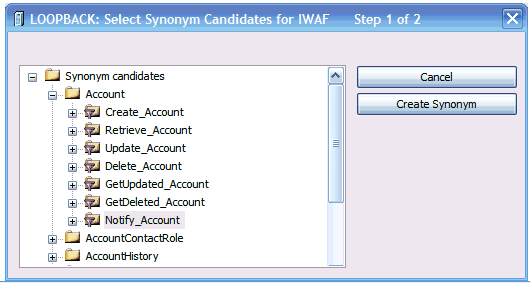
The Create synonym for IWAF screen opens.
- From the Select connection (type event) drop-down
menu, select the connection for the event, in this example account.
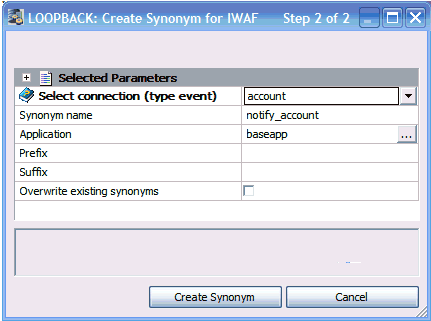
- Click Create Synonym.
The Status pane indicates that the synonym was created successfully.
| WebFOCUS | |
|
Feedback |