Creating a Facebook Application
|
How to: |
A Facebook application needs to exist before configuring the Facebook Adapter. The Facebook application must be associated with the Domain where the WebFOCUS Reporting Server is installed.
Procedure: How to Create a Facebook Application
- From a browser, enter the following
URL in a web browser:
https://developers.facebook.com/apps
A Log into Facebook screen will appear if you are not already logged into Facebook, as shown in the following image.
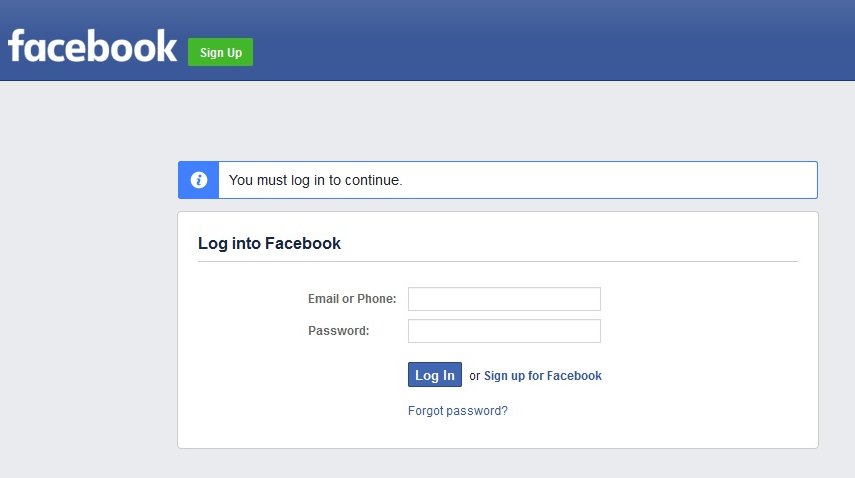
- Enter your Facebook credentials and click Log In.
The following screen is displayed.

- Click + Add a New App.
The Add a New App screen is displayed, as shown in the following image.
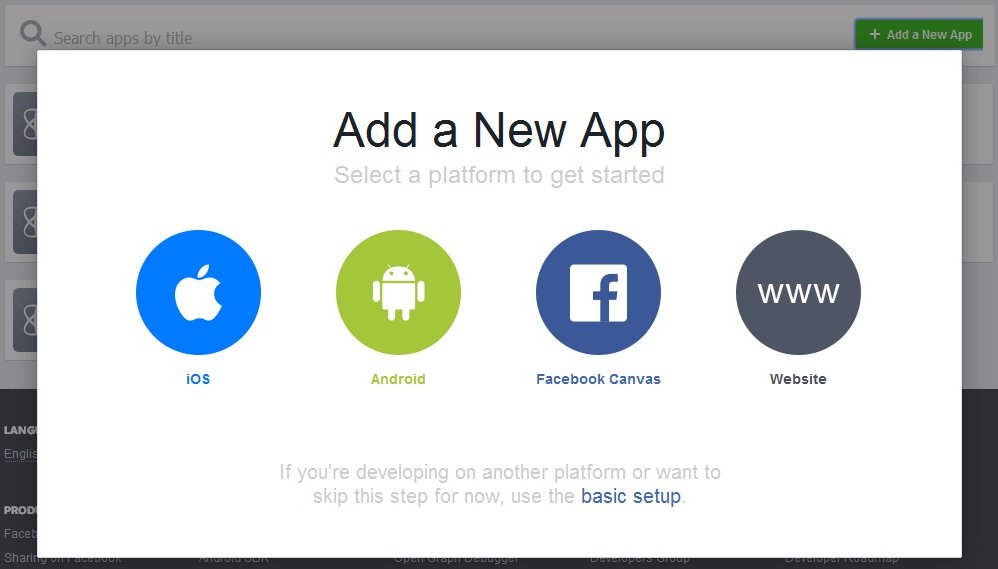
- Click basic setup.
The Create a New App ID screen is displayed, as shown in the following image
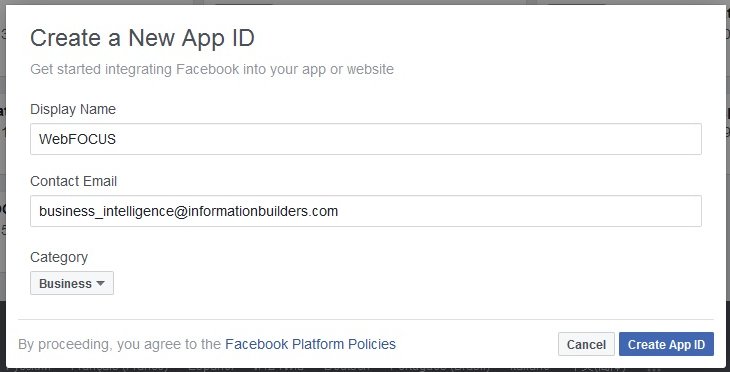
- Perform the following steps:
- Enter a name for the new Facebook application you are creating in the Display Name field.
- Enter a valid email address in the Contact Email field.
- Select a category for your Facebook application from the Category drop-down list.
- Click Create App ID.
The Security Check screen is displayed, as shown in the following image.
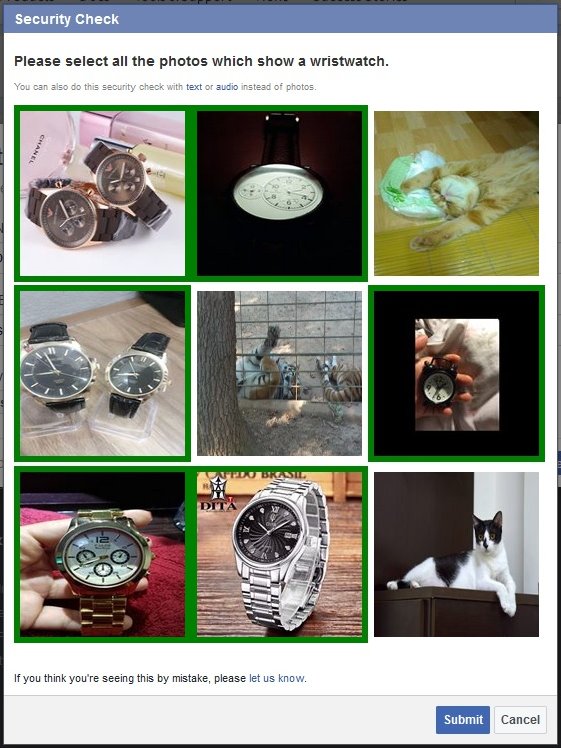
- Click the required images as specified by the security
instructions, and then click Submit.
The Product Setup screen is displayed, as shown in the following image.
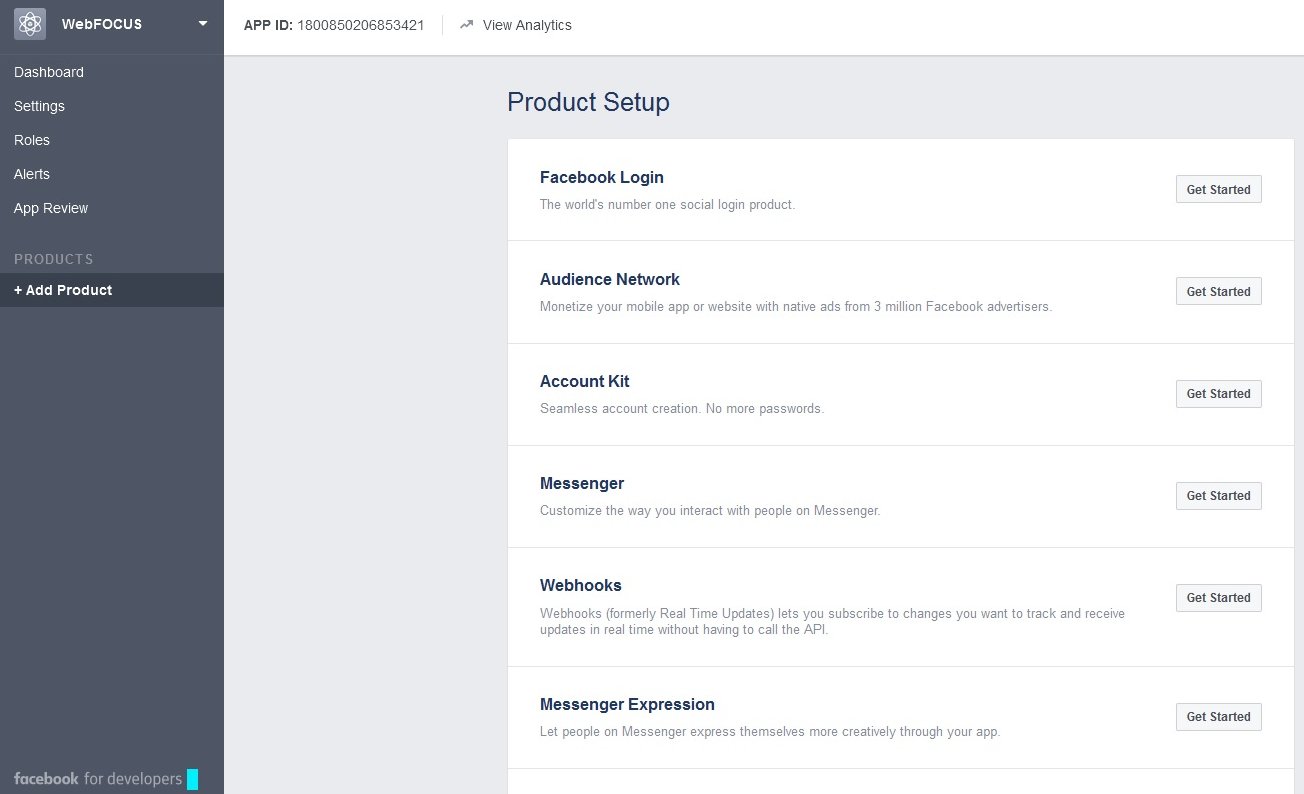
- Click Dashboard in the left pane.
The Dashboard screen is displayed and is branded based on the display name you specified in Step 5, as shown in the following image.
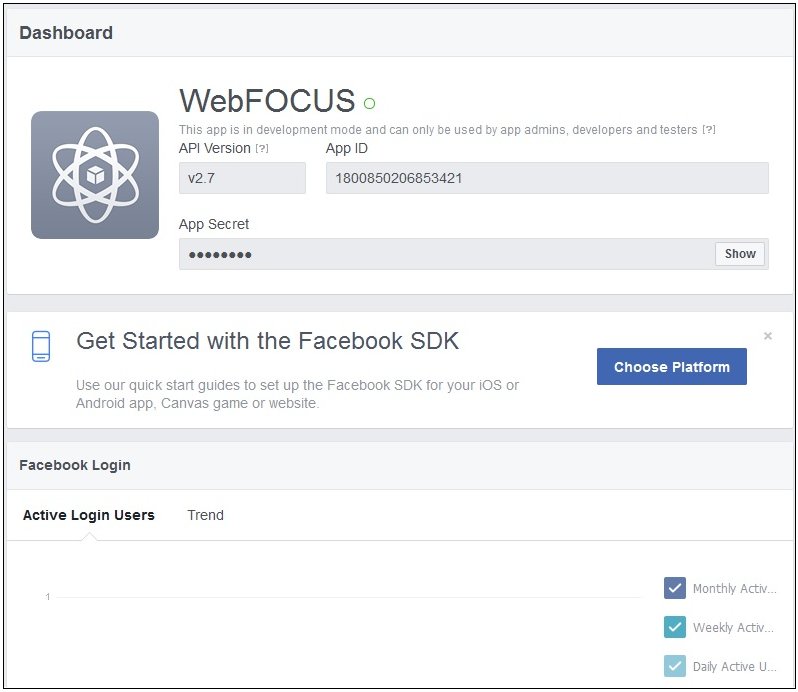
The Dashboard screen contains the App ID and App Secret values. The App Secret value is hidden by default. These values are required for configuring the Facebook Adapter.
- To view the App Secret value, click Show.
A prompt for the password of the Facebook user creating the application is displayed.
- Enter the valid password and then click Submit.
- Click Settings in the left pane.
The Settings screen is displayed, as shown in the following image.
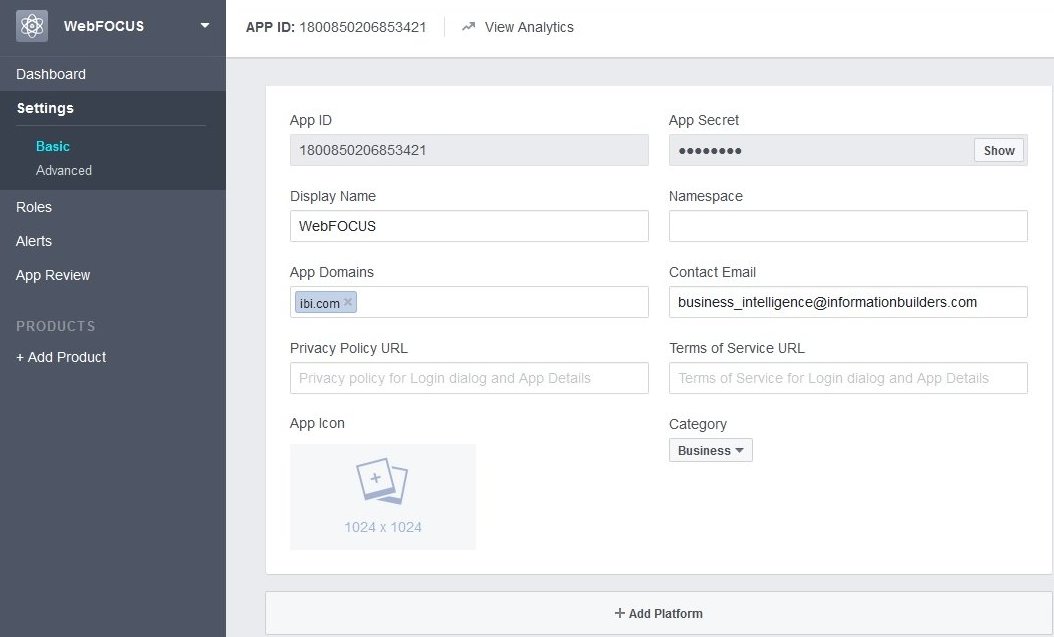
- In the App Domains field, enter the domain where the WebFOCUS Reporting Server is installed.
- Click + Add Platform.
The Select Platform screen is displayed, as shown in the following image.
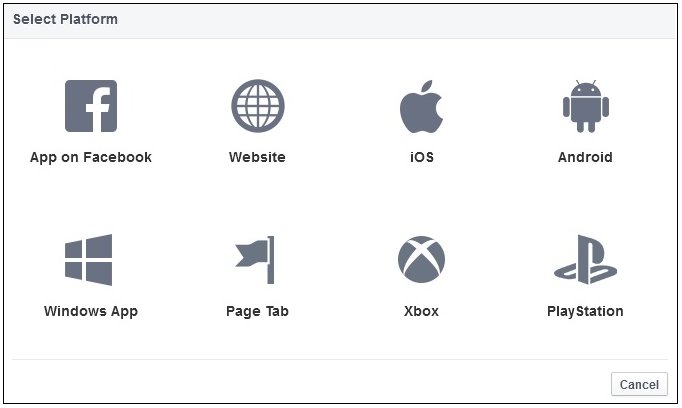
- Click Website.
You are returned to the Settings screen, as shown in the following image.
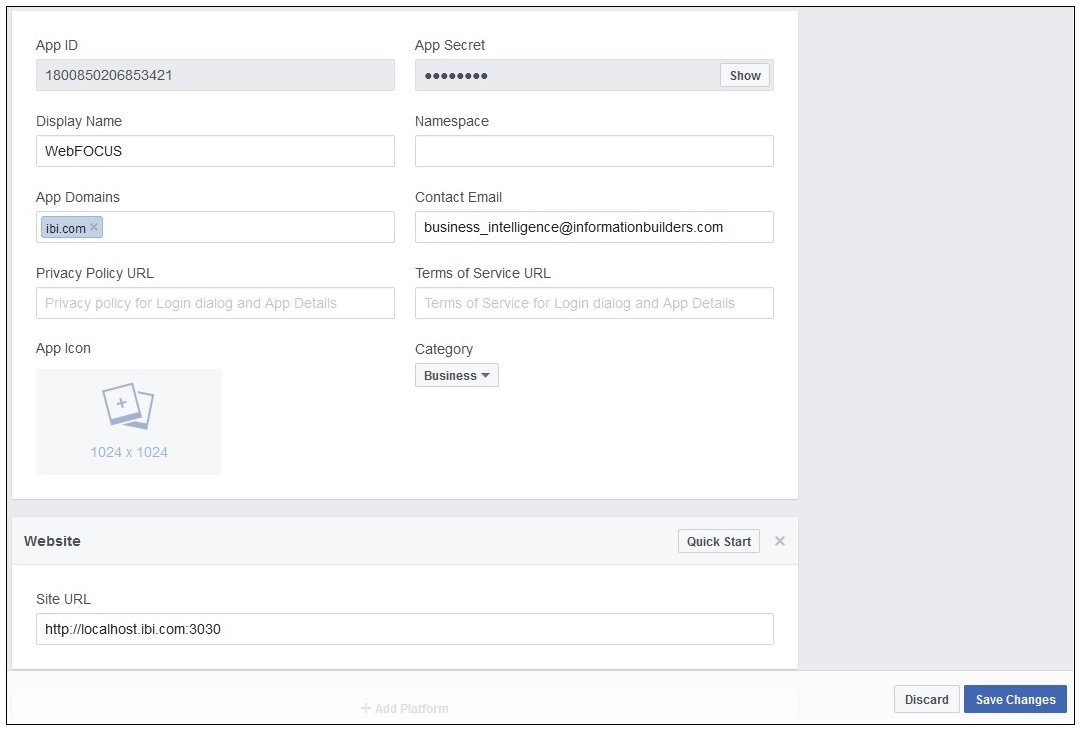
- Enter a Site URL with the domain matching where the WebFOCUS Reporting Server is installed.
- Click Save Changes.
You are now ready to configure the Facebook Adapter.
| WebFOCUS | |
|
Feedback |