Creating an ESRI ArcGIS Online Application
|
How to: |
An ESRI ArcGIS Online application must be available before you can configure the ESRI GIS Adapter.
Procedure: How to Create an ESRI ArcGIS Application
- Enter the following URL in a web browser:
https://developers.arcgis.com/applications/#/
If you are not already signed into the ESRI, a sign-in dialog for the ArcGIS for Developers site opens, as shown in the following image.
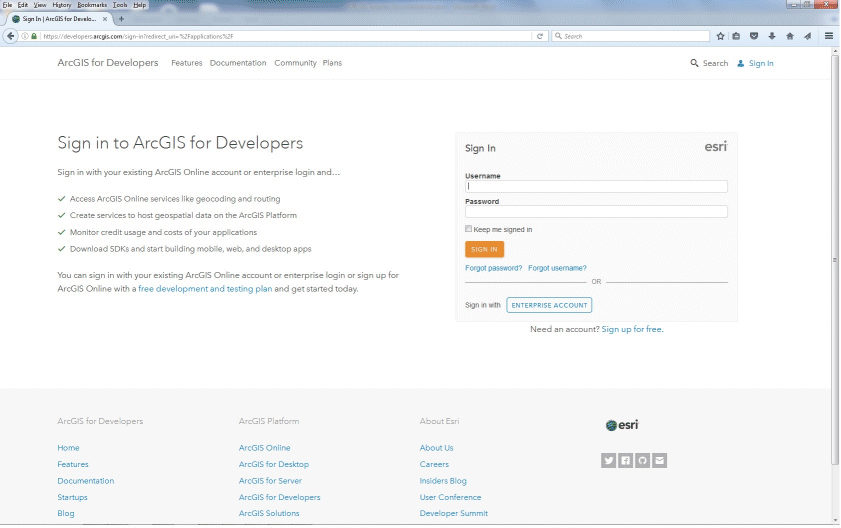
- Enter valid ESRI ArcGIS Online account credentials that
have the permission to create an ESRI ArcGIS Online application,
and then click Sign In.
The Application screen opens, as shown in the following image.
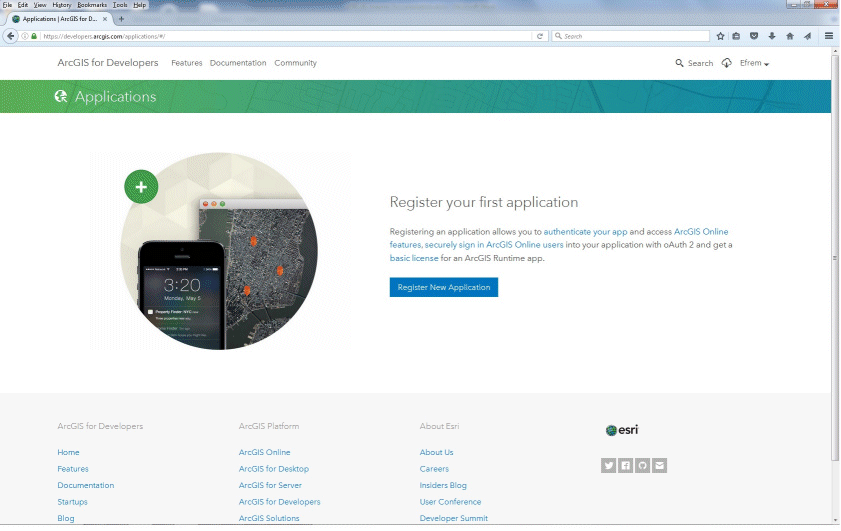
- Click Register New Application.
The Register New Application screen opens, as shown in the following image.
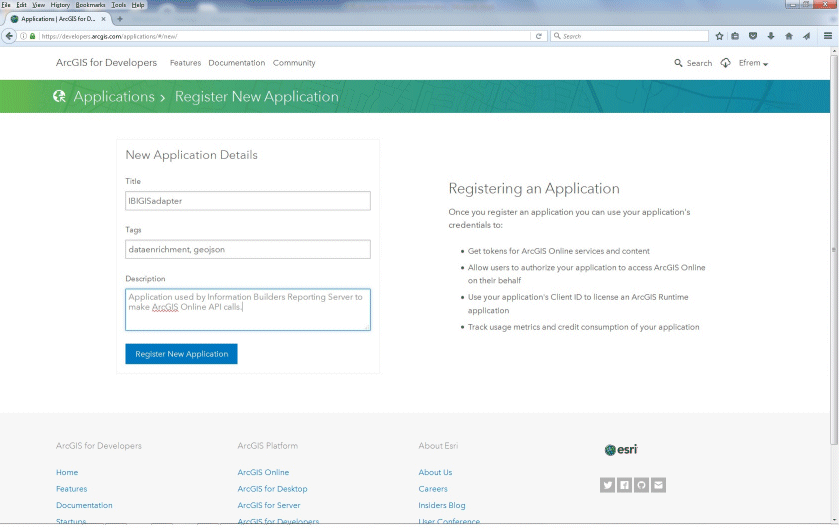
- Enter a title, search tags, and a description for your
new application and click Register New Application.
The Application Overview screen opens, which displays your Client ID and Client Secret values, as shown in the following image.
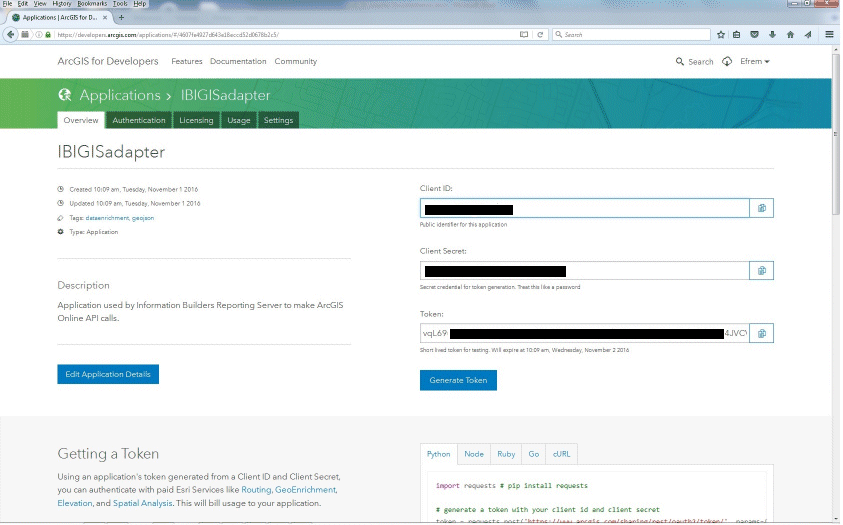
- Click the Authentication tab.
Scroll down to the Redirect URIs section of the page, as shown in the following image.
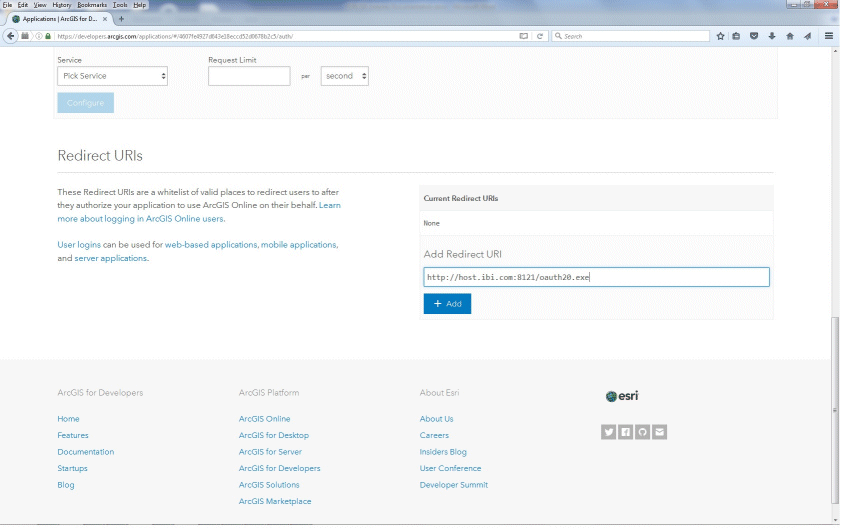
- Enter the host name and port used to access the Reporting
Server Web Console appended with oauth20.exe in
the Add Redirect URI field.
For example:
http://host.ibi.com:8121/oauth20.exe
If the Reporting Server is installed as a standalone server, the following should be specified as the value in the Add Redirect URI field.
http://localhost/oauth20.exe
- Click + Add.
| WebFOCUS | |
|
Feedback |