Scheduler Reports
|
How to: |
|
Reference: |
The Scheduler reports folder include two reports:
- The Scheduler
Log report displays the date/time when scheduled flows were submitted,
as well as their Job IDs. The report can include the entire log,
or the log for a specific time period.
The Scheduler Log report is a drill-down report, which allows you to click entries to display details about the individual flows.
- The Scheduled Events report shows what flows are scheduled to run on a specified day. The default is to display information about the current date.
Procedure: How to Run a Scheduler Log Report
The Scheduler Log report displays the date/time when scheduled flows were submitted, as well as their Job IDs.
- From the navigation pane, expand the Workspace folder. Expand the Logs and Traces folder.
- Right-click DataMigrator
Log and Statistics and click View.
The Log and Statistics dialog box opens.
- For Report Type, select Statistics, for Report Range, select All, and for Run by, select Scheduler.
- Click View Report.
The report of scheduled flows opens.
Note: Double-clicking a Link to log row will display the log for that flow.
Reference: Scheduler Log Report Columns
Scheduler Log reports provide the information listed and described in the following table:
|
Column |
Format |
Function |
|---|---|---|
|
SUBMIT_DATE_TIME |
Alpha 20 |
Submit date and time for flow. |
|
APPNAME |
Alpha 64 |
Flow application directory |
|
REQUEST |
Alpha 64 |
Flow name. |
|
LOG |
Alpha 64 |
Link to the flow log. |
Procedure: How to Run a Scheduled Events Report
The Scheduled Events reports provides information about what time flows are scheduled to run on a particular day.
- In the
navigation pane, right-click an application directory, point to Schedule
and E-mail, and then click Scheduled Events.
The Scheduled Events window opens.
- The report
defaults to today. Optionally, you can select a date and time in
the future.
Note: The date-field drop-down menu launches a calendar for selecting dates. The time-field scroll buttons allow you change the highlighted section of the time. For example, you can change the hour, minute, or second.
- Click View Report.
The report opens in the workspace, as shown in the following image.
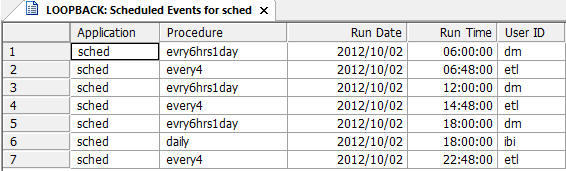
Procedure: How to Run a Scheduler Agents Report
The Scheduler Agents report provides information about every scheduled flow and the next and last runs.
In the navigation pane, right-click an application directory, point to Schedule and E-mail, and then click Scheduler Agents.
The Scheduler Agents report opens, as shown in the following image.
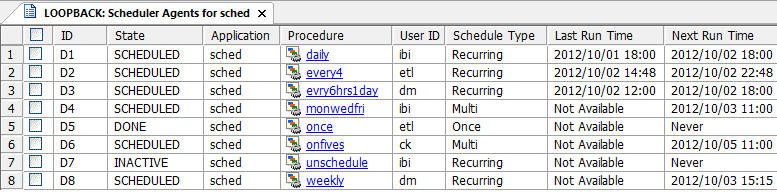
Reference: Scheduler Agents Report Columns
Scheduled Events reports provide the information listed and described in the following table:
|
Column |
Function |
|---|---|
|
ID |
The identification number associated with the scheduler agent. |
|
State |
The current state of the scheduler agent. |
|
Application |
The application name of the scheduled procedure. |
|
Procedure |
The name of the scheduled procedure. |
|
Report |
An optional report name. |
|
User ID |
The user credentials used to run the scheduled procedure. |
|
Schedule Type |
How often the procedure is run. |
|
Last Run Time |
The last time the procedure ran. |
|
Next Run Time |
The time of the next scheduled run. |
Reference: Scheduled Events Dialog Box
To access the Scheduled Events dialog box from the DMC, expand the Workspace foldertab. Then, expand the Special Services and Listeners folder, right-click Scheduler and click Scheduled Events. You can also right-click an application directory, point to Schedule and E-Mail, and then click Scheduled Events.
The DM Scheduled Events window has the following fields and options:
- Start
-
Start of the specific time period for generating this report.
Note: The date-field drop-down menu launches a calendar for selecting dates. The time-field scroll buttons allow you change the highlighted section of the time. For example, you can change the hour, minute, or second.
- End
-
End of the specific time period for generating this report.
Note: The date-field drop-down menu launches a calendar for selecting dates. The time-field scroll buttons allow you change the highlighted section of the time. For example, you can change the hour, minute, or second.
| WebFOCUS | |
|
Feedback |