Running Impact Analysis Reports
|
How to: |
An Impact Analysis report enables you to determine the impact of changing a synonym, synonym column, procedure, or connection. The report shows you how and where the object is used. For example, running the report on a procedure tells you from which applications and procedures the original procedure is run. Running the report on a synonym tells you which tables or other data sources the synonym describes, and in which procedures it is referenced. This enables you to determine how changing the synonym, column, procedure, or connection could affect the rest of your application.
You can run Impact Analysis reports from the Web Console and from the Data Management Console. Reports also provide drill-down links so that you can, for example, run an Impact Analysis report on a synonym, see a procedure listed in the report, and click the procedure to edit it.
In addition to the reports you can run for an individual procedure, synonym, connection, or column, you can select the following standard Impact Analysis reports for an Application folder in the Web Console or the Data Management Console:
- The Synonyms by Procedure report lists your procedures and the synonyms that they use, sorted by procedure. The report includes whether the synonym is used as a source or a target, the adapter type, the table name and description, load type and prior to load options, and directory locations.
- The Procedures by Synonym report lists your synonyms and the procedures they are used in, sorted by synonym. The report includes whether the synonym is used as a source or a target, the adapter type, the table name and description, load type and prior to load options, and directory locations.
- The Columns by Procedure report lists the columns used in your procedures and their synonyms sorted by data flow. The report includes how the column is used, as well as directory locations.
- The Procedures by Column report lists your procedures and their synonyms sorted by column. The report includes how the column is used, as well as directory locations.
- The Synonyms by Procedure for Enterprise report includes the same information as a Synonyms by Procedure report, but for the server and all its subservers in a hub/subserver environment. This report does not appear if the server you are reporting on does not have any remote servers configured.
- The Procedures by Synonym for Enterprise report includes the same information as a Procedure by Synonym report, but for the server and all its subservers in a hub/subserver environment. This report does not appear if the server you are reporting on does not have any remote server configured.
- The Flow Report reports has two options, Summary and Detailed, which report on existing flows.
Note: Enterprise reports appear only if you have subservers.
Procedure: How to Run an Impact Analysis Report for an Application
You can run an Impact Analysis Report from the Web Console or the DMC.
- From the
Web Console menu bar, click Applications,
or from the Data Management Console, expand the Server node folder.
On the Web Console, the Applications page opens.
- Right-click
an application folder, select Impact Analysis,
and then either:
- Synonyms by Procedure
- Procedures by Synonym
- Columns by Procedure
- Procedures by Column
- Flow Report
The Impact Analysis report opens in the right pane.
Procedure: How to Run an Impact Analysis Report for an Adapter Connection
You can run an Impact Analysis Report from the Web Console or the DMC.
- From the Web Console menu bar, click Adapters,
or from the Data Management Console, expand the Server node folder.
On the Web Console, the Adapters page opens.
- Expand an adapter folder.
- Right-click a connection, and select Impact Analysis.
A report similar to the following image opens in the right pane. The report provides links to the files and lists such information as the connection names, type of file, usage, and application name.
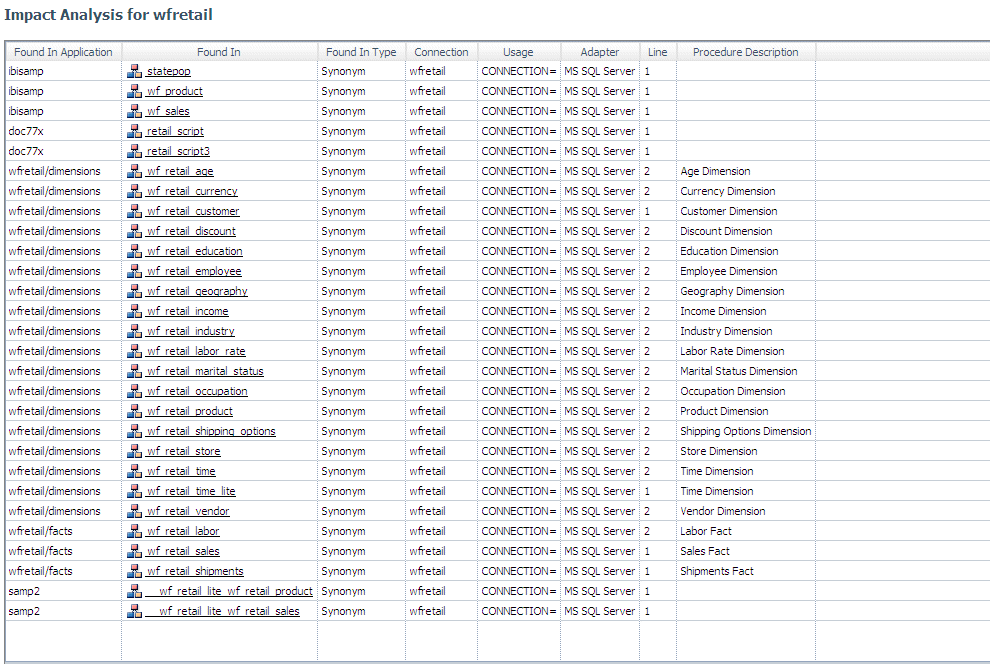
Procedure: How to Run an Impact Analysis Report for a Procedure
You can run an Impact Analysis Report from the Web Console or the DMC.
- From the
Web Console menu bar, click Applications,
or from the Data Management Console, expand the Server node folder.
On the Web Console, the Applications page opens.
- Expand an application folder.
- Right-click a procedure, and select Impact Analysis.
The Impact Analysis report opens in the right pane.
Procedure: How to Run an Impact Analysis Report for a Synonym
You can run an Impact Analysis Report from the Web Console or the DMC.
- From the Web Console menu bar, click Applications,
or from the Data Management Console, expand the Server node folder.
On the Web Console, the Applications page opens.
- Expand an application folder.
- Right-click a synonym, and select Impact Analysis.
The Impact Analysis report opens in the right pane.
| WebFOCUS | |
|
Feedback |