Authorizing DataMigrator Server Usage and Administration
|
How to: |
DataMigrator Server administration functions require a connection with a server administration user ID, such as the user ID that was used to install and configure the server. This user can add additional server administration user IDs.
Note: To use DataMigrator from the Data Management Console or Web Console, a user must be at least an Application Administrator.
Procedure: How to Add Administration IDs
- In the DMC, expand the Access Control folder.
- Right-click the Roles folder
and click Register PTH <internal> User.
Note: The Access Control folder options will vary depending on the Security Mode setting. If the Security Mode is set to OFF, no other options will be available.
The User Registration dialog box opens, as shown in the following image.
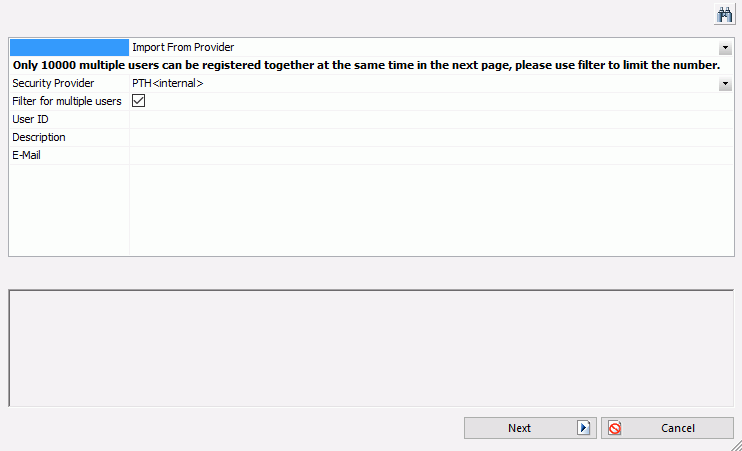
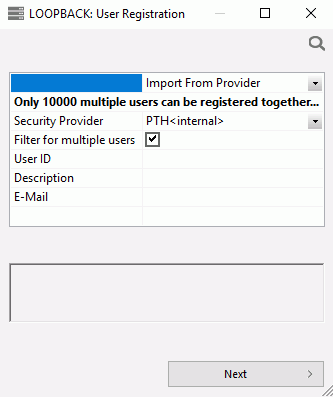
- From the drop-down menu, select either Manual or Import from provider, as shown in the following image.
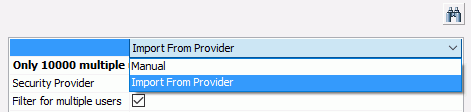
If you select Import From Provider, the security provider will provide the list of users available for registration.
- If you select Manual, complete the following steps:
- Fill in the User, Description, and E-Mail boxes.
- Select
a group from the Inherit Privileges from drop-down menu:
- Server Administrator
-
Permits all functions.
- Server Operator
-
Permits monitoring of server processes.
- Application Administrator
-
Permits management of flows. This administration level displays flows in the Web Console. It is the minimum level required for DM developers who want to use the Web Console to view their flows and/or to use the DMC to create or edit flows.
- Basic User
-
Provides no administrative or monitoring capabilities.
- None
-
Does not provide privileges.
- Type values in the Password and Confirm Password boxes.
- Click Add and Register.
- Click OK in the Confirm window to save your changes and register the new user.
- If you select Import from provider, complete the following steps:
- Clear the Filter for multiple users check box.
- Click Next.
The User Registration dialog box opens, as shown in the following image.
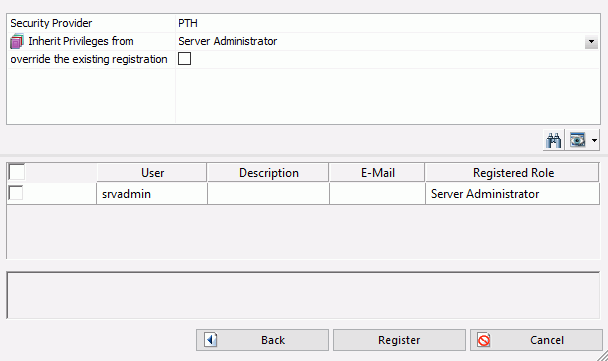
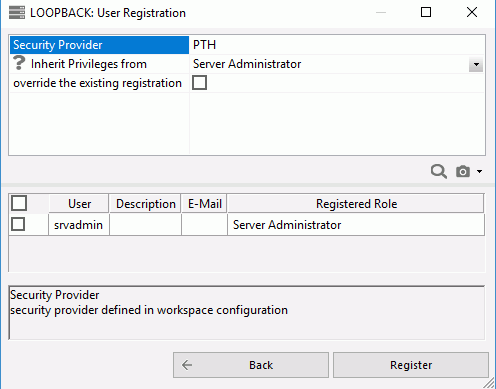
- Select the checkbox next to a user and double-click the Description and E-Mail boxes to type in values.
- Click Register.
- In the Activate Providers dialog box, select the status for each security level and click Save Provider's Status.
| WebFOCUS | |
|
Feedback |