Starting RStat With Data Loaded
|
How to: |
You can pass any data generated by the Report canvas directly into RStat. The Report canvas is accessible in App Studio. You can develop your data, join various data sources, build virtual fields, and create data sets to pass to RStat for modeling activities. Run RStat extracts the data defined within your report and loads it directly into RStat. Within each report, you can customize the name of the HOLD file to be created and the path where it should be placed. You can customize this for every FEX or run with the defaults.
There are several RStat specific options available from the Modeling tab in the Report canvas in App Studio, such as Launch RStat, Parameters (RStat Model Configuration), and Sampling (RStat Data Sampling). The following image shows the Report canvas in App Studio with the Modeling tab exposed.
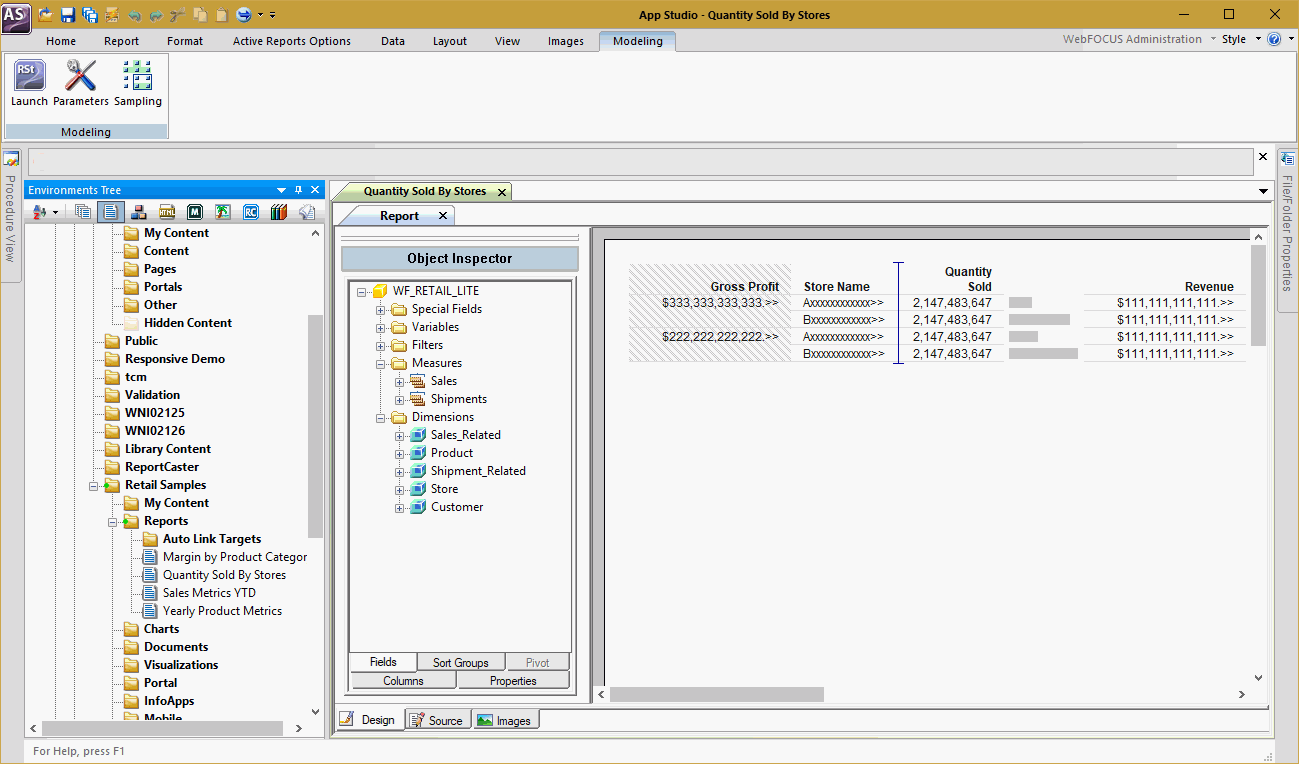
Model configuration allows you to name the HOLD file that will be used to pass the model data from the Report canvas into RStat and define the path where the HOLD file should be placed. You can set your own HOLD path default to be used in all FEXs. The model configuration settings are saved in the FEX when you customize them and each time you execute Run RStat.
Procedure: How to Use a Model Configuration in App Studio
- Create a report containing the fields that you want to use in your model.The fields in the report are brought into RStat through a HOLD file using the steps below.
- On the Modeling
tab, in the Modeling group, click Parameters.
The RStat Model Configuration dialog box opens, as shown in the following image.

- Define the Hold File Name. The default name is HOLD. To retain the HOLD file for further access, define a file name that is unique to this data extract.
- Define
the Hold File Path. Set the Hold File Path to be used for this FEX to
the app path where you will be performing your modeling work. This
will initially be set to the default path for your App Studio configuration.
Click Default to set the currently defined Hold File Path for this FEX to the default to be used for all FEXs. You can always overwrite the default for each individual FEX.
- Click OK to finish creating your model configuration.
Procedure: How to Launch RStat in App Studio
To launch
RStat, on the Home tab, in the Modeling group, click the Predictive
Modeling command ![]() .
.
When RStat opens within App Studio, two windows are opened. RStat opens in front within the minimized R Console window. The R Console window is open for user interaction and custom R scripting. The fields that you define on the Report canvas are imported into RStat in the order specified in your report.
| WebFOCUS | |
|
Feedback |