ReportCaster Enhancements
ReportCaster is a scheduling and distribution application that centralizes the execution and distribution of WebFOCUS reports, the contents of URLs, and files. ReportCaster supports multiple administrators and provides a single point of control for managing information distribution within an organization.
Updates to the ReportCaster Console
The ReportCaster Console has been updated in WebFOCUS Release 8.2 Version 01 to reflect a new layout and design. The updates include changes to the graphical user interface (GUI), as well the integration of certain menu or toolbar options into the newly revised ribbon. You can access the ReportCaster Console through the WebFOCUS Administration Console or from the Tools menu in the Business Intelligence (BI) Portal. The new ReportCaster Console is shown in the following image.
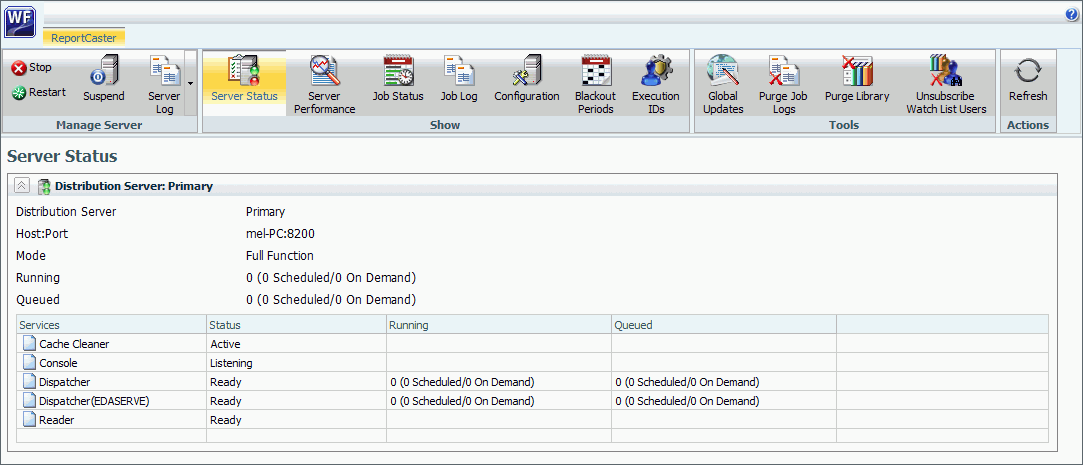
ReportCaster Distribution Option for File System Locations
|
Topics: |
In Release 8.2 Version 01, ReportCaster has a new distribution option to distribute to file system locations that are defined by the WebFOCUS Client configuration and user authorization. This option, the Repository File System Distribution function, is available in the Basic and Advanced Scheduling Tools.
Learn More
For more information, see the Creating Schedules and Creating a ReportCaster Schedule in the Advanced Scheduling Tool topics in the ReportCaster Technical Library.
Ability to Set Blackout Periods for Schedules
You can determine dates and times that schedules cannot be created, saved, or run. This feature gives administrators the power to override individual schedule settings by applying time period restrictions to all future schedules.
The Blackout Periods dialog box is shown in the following image.
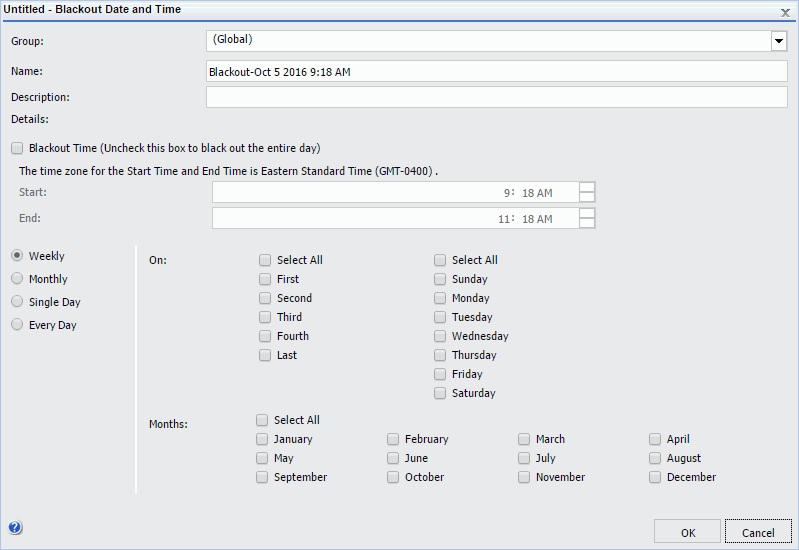
Ability to Distribute Reports to the File System
You can send scheduled reports directly to a folder in the File System of your computer. This feature provides another way to distribute reports in addition to sending them to your repository, an email address, FTP server, or a printer.
The following image shows the Browse for folder dialog box, in which a folder in the File System can be selected.
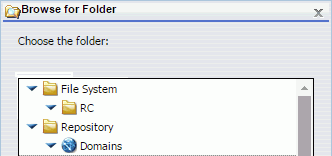
An administrator must grant the Distribute to File System privilege before you can use this method. They must also populate the File System Distribution Directories field in the Application Directories section of the Administration Console, with a valid path for the folder.
The Ability to Override Global Configuration Settings on a Per-Schedule Basis
- When distributing by email, you can specify a setting for Packet Email. The Packet Email feature enables you to send all attachments in the burst distribution in one email. If Packet Email is set to No, each attachment is emailed separately. The Packet Email is set to Default on initial access, or you can select Yes, No, or By Burst Value for this field.
- You can adjust the Zip Minimum Size settings for each individual
schedule, regardless of global configuration settings.
The Packet Email and Zip Minimum Size fields in the Advanced Scheduling tool are shown in the following image.
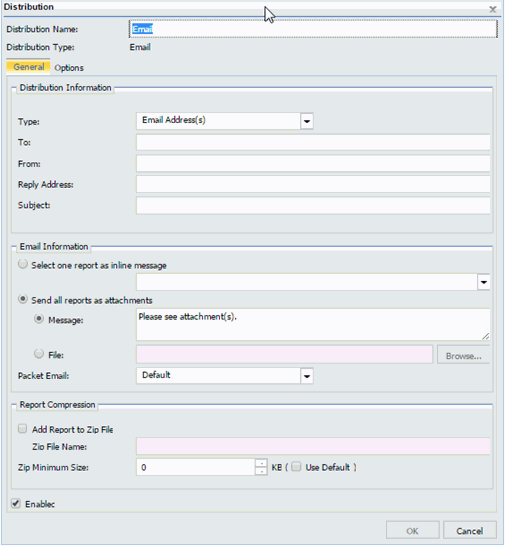
- The global configuration option for No Report to Distribute
can be set within individual schedules to convert the No Report
to Distribute error message to a warning. This option is shown in
the following image.
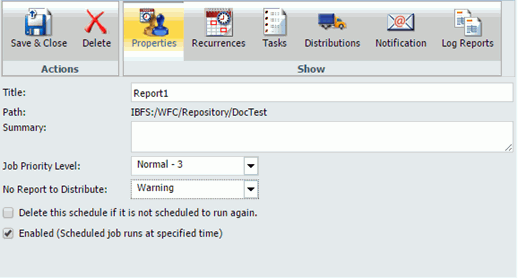
Addition of Packet Email Settings with Email Distribution
When distributing by email, you can specify a setting for Packet Email, which is a feature that enables you to send all attachments in the burst distribution in one email. If Packet Email is set to No, each attachment is emailed separately. The Packet Email is set to Default on initial access, or you can select Yes, No, or By Burst Value for this field. The Packet Email field in the Advanced Scheduling tool is shown in the following image.
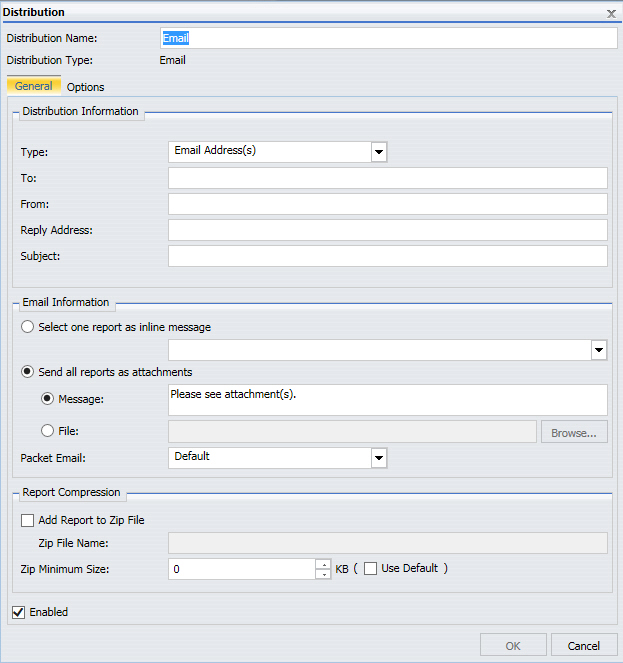
Ability to Add Parameterized, Descriptive Text to Library Version
You can use the Library Advanced Options dialog box in the Basic and Advanced Scheduling tools to specify parameterized, descriptive text for each Library version, as shown in the following image.
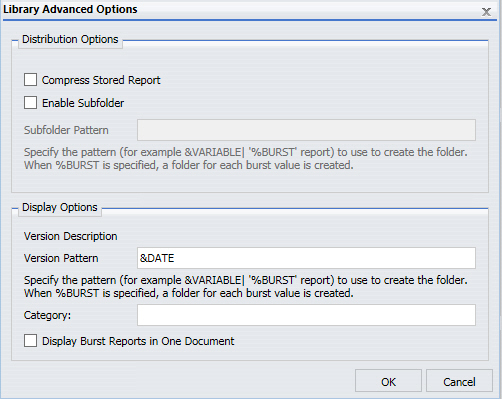
PPTX Enhancements
Bursting is now supported for PPTX and PPTX Template formats. This enables you to select PPTX or PPTX Template from the drop-down menu associated with the Override the Format Specified in the Procedure check box. When either of these formats is selected, the Burst Report check box is enabled.
Updates to System Notifications
When the Enable System Notifications option is selected, the fields within the System Notifications section must be filled out before this configuration can be saved, as shown in the following image:
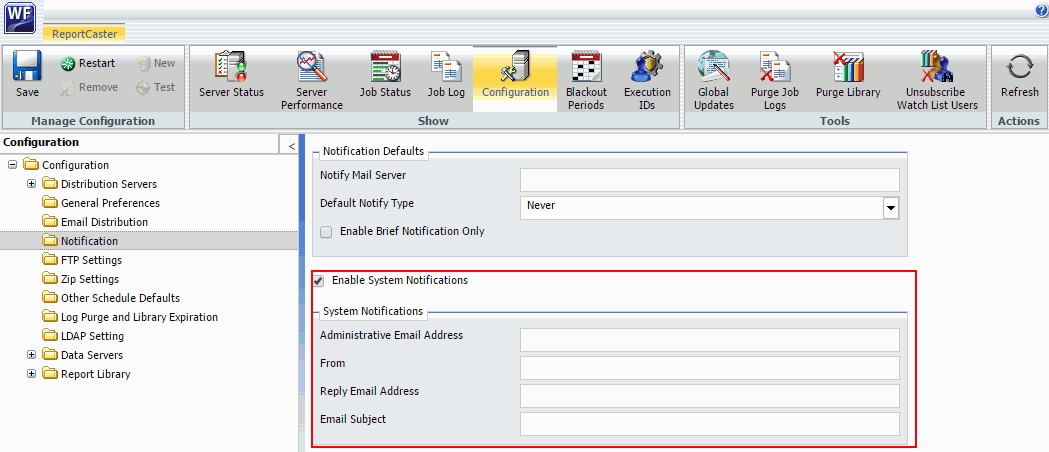
When a Distribution Server changes from Failover to Full Function mode, the body of the email will display as follows:
The Distribution Server at <Host>:<Port> has changed from Failover to Full Function mode.
When a Distribution Server has stopped, the body of the email will display as follows:
The Distribution Server at <Host>:<Port> is going to stop.
Support for FTP Servers Using the FTPS Protocol
You can create schedules that require FTP distribution to a server using FTPS. This feature provides an added layer of security for distributed reports, especially reports containing sensitive client information.
You can access this feature when you create a schedule, using FTP distribution in the Basic and Advanced Scheduling tools. An example is shown in the following image.
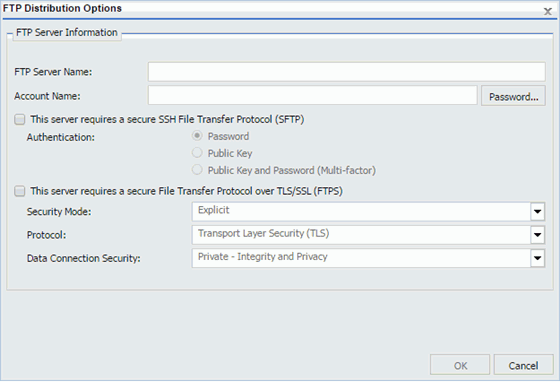
Importing a List of Members to Create Distribution Lists
You can create new Distribution Lists by importing members from an external existing Distribution List file, without entering individual members manually. This feature streamlines the process of entering multiple, individual members.
The Import option is available on the Distribution List tab, in the Actions group, as shown in the following image.
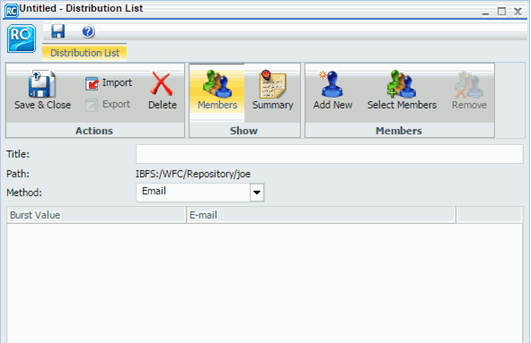
For more information, see the Creating and Maintaining Distribution Lists topic in the WebFOCUS ReportCaster technical content.
Ability to Turn Off Subscription Privileges for Library Reports
Administrators can turn off subscription privileges for library reports. This allows administrators to restrict subscription privileges for all users. The following image shows the Enable Library Watch List option, located in the ReportCaster Console Configuration tab.
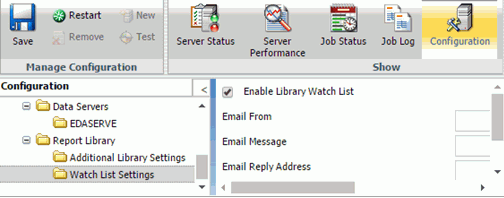
When this option is selected, the Subscribe option is removed from the shortcut menu of all library reports.
Deleting a Version of a Report From the ReportCaster Library
As of Release 8.2 Version 01, you can now use a RESTful web service request to delete a specific version of a report from the ReportCaster Library.
Ability to Create Top-Level Folders During Library Report Distribution
When creating a schedule with Report Library distribution, you can select the Domains folder in the repository, as the top-level folder location to which the sub-folders containing library reports are distributed. This feature allows you to burst a library report into multiple sub-folders that are automatically generated to receive the library reports.
The following image shows library reports that have been burst into multiple subfolders.
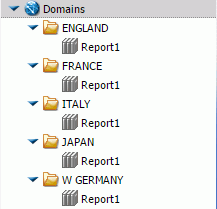
Ability to Change Default Library Viewing Options
When selecting a library report from the Resources tree or the ReportCaster Explorer, you can change the default View option for viewing library reports. When a library report is selected, you can choose to view a list of all versions of the report instead of immediately opening the latest version of the report. For more information about enabling this feature, see the WebFOCUS Security and Administration technical content.
New Server Performance Tab in ReportCaster Console
The Server Performance tab has been added to the ReportCaster Console. This tab allows you to view a one-hour performance history of memory usage, active jobs, and CPU usage for the Distribution Server that you select. You can also see a one day history of active jobs. You can easily track server performance in one place.
The following image shows the graphs displayed in the Server Performance tab.
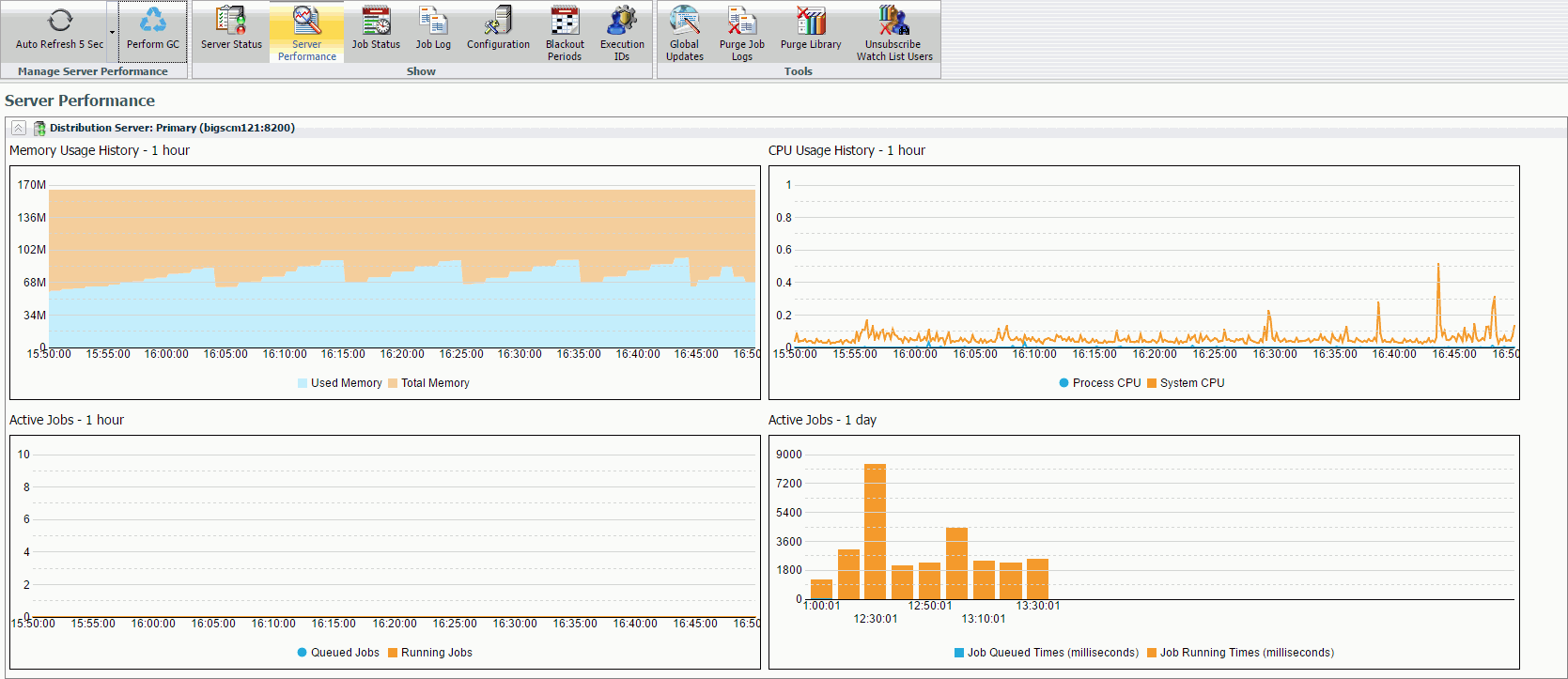
Ability to Restrict Email Address to Schedule Owners
You can now restrict email distribution to the email address of the schedule owner. This feature is useful for administrators and managers who want to control the scheduled email distributions of users in their enterprise. The Restrict Email Distribution to the Email Address of the Schedule Owner check box is shown in the following image.

Ability to Use Repository Distribution With All Task Types
In past releases, the Repository distribution option in the scheduling tool could only be used with the WebFOCUS Report task type. As of Release 8.2 Version 01M, users can now create a schedule that uses Repository distribution with all other task types, including WebFOCUS Server Procedure, URL, File, and FTP.
This update gives users access to all task types when using the Distribution to the File System feature that is available through the repository distribution method in both the Basic and Advanced Scheduling tool.
For more information about each task type, see the About Tasks in the Basic Scheduling Tool and About Tasks in the Advanced Scheduling Tool topics in the ReportCaster technical content.
Enabling Global Updates for Schedule Notification Settings
You can now update schedule notification settings for all schedules at once. This feature gives users another way to add additional settings to older schedules.
The schedule notification settings that can now be globally updated are Notification Type, Notification Reply Address, Notification Subject, Notification Brief Message To, and Notification Full Message To, as shown in the following image.
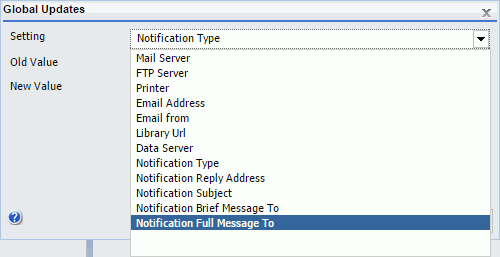
Using the WebFOCUS Client Universal Profile for Scheduled Reporting Server Procedures
The WebFOCUS Client Universal Profile enables an administrator to declare commands to be executed prior to the execution of a procedure by the WebFOCUS Client. Unlike the WebFOCUS Client Site Profile, which is not executed when a procedure is run by ReportCaster, the Universal Profile is executed when a procedure is run by ReportCaster.
A Universal Profile can be created using the following procedure:
- In the Administration Console, click Configuration, and then click Client Settings.
- Type the desired procedure in the Universal Profile field.
The IBI_UNIVERSAL_PROFILE parameter uses the following syntax:
IBI_UNIVERSAL_PROFILE=command
where:
- command
-
Is any valid Reporting Server syntax.
Once you have completed these steps, the profile procedure or procedures run automatically. There is no need to restart the Distribution Server.
The Universal Profile is executed by ReportCaster when a WebFOCUS Repository procedure or WebFOCUS Reporting Server procedure is run. For more information, see the Security and Administration Technical Library.
Disabling Log Purges
In previous versions of WebFOCUS, although you could schedule Log Purge jobs to occur continuously, these jobs could not be turned off. As of Release 8.2 Version 01M, you can now turn off daily log purges. This feature allows you to keep all logs indefinitely.
To access the Daily Scheduled Log Purge and Library Expiration settings, navigate to the ReportCaster Console. On the ribbon, in the Show group, click the Configuration button to display the configuration sidebar. In the sidebar, click the Log Purge and Library Expiration folder to display the Daily Scheduled Log Purge and Library Expiration settings, as shown in the following image.

To disable daily scheduled log purges, set the Log Purge Period (Days) value to 0. To save this setting, navigate to the Manage Configuration group on the ReportCaster Console ribbon, click the Save button, then click the Restart button to restart ReportCaster from the ReportCaster Console.
For more information, see the ReportCaster Guide technical content.
| WebFOCUS | |
|
Feedback |