WebFOCUS Client Repository and Authorization Security Enhancements
|
Topics: |
This section describes the enhancements to the WebFOCUS Client Repository and authorization security.
Single Sign On - Trusted-Ticket Authentication
|
Topics: |
WebFOCUS Release 8.2 Version 01M introduces support for Single Sign On between an external web application and WebFOCUS, using a trusted ticket feature, in which an external application requests a ticket for a user on a trusted back channel and presents this ticket to WebFOCUS in a trusted sign on request.
You can configure Trusted Ticket Authentication in the Edit Trusted Ticket Authentication Settings dialog box which is available from the Authentication page of the Security tab in the Administration Console. A sample application that uses the trusted ticket feature is included in the drive:\ibi\WebFOCUS82\samples\embeddemo folder.
Learn More
For more information on trusted-ticket single sign on, see the Configuring Pre-Authentication With Trusted Ticket Authentication topic in the Security and Administration Technical Library. For more information on Embedded BI Applications, see the WebFOCUS Embedded Business Intelligence User's Guide in the Embedded Business Intelligence Technical Library.
Automated Configuration File Password Encryption
WebFOCUS automatically encrypts any password entered directly into a configuration file, such as install.cfg or webfocus.cfg, the next time you start the application or run a command line utility, such as Change Management. There is no need to run a separate encryption utility.
New Users Bulk Load
You can now import a .csv file to create new WebFOCUS users in bulk. This can be quicker and more efficient than individually creating multiple users with the New User dialog box from the Security Center.
On the Security Center Users & Groups tab, there is a new Import Users button on the Users toolbar, as shown in the following image.
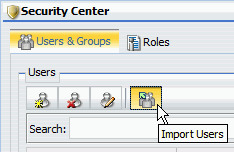
This opens the Import Users dialog box, where you can browse to locate the .csv file containing multiple users.
Updates to Page Privileges
In WebFOCUS Release 8.2 Version 02, the scope of accessible resources granted by the Basic Reporting privilege opRun was expanded from reports, graphs, and schedules to include pages and static content. To reflect this change, the opRun privilege was renamed from Run Procedures to Run Resources, and the following new description was assigned to it: User can run resources including reports, graphs, pages, schedules and access static content.
In order to give users access to the new (Pegasus) Page Designer tool, the new opAppDesigner privilege, named Page Designer, was added to the Advanced Reporting privileges with the following description: User can create and edit App Pages. The description in the existing opPageDesigner privilege was also updated to replace the term Page Editor with Portal Page Designer. The description now states that it gives a user the ability to use the Portal Page Designer to create and edit Portal pages.
Custom Templates
Templates used by WebFOCUS to define the layout and text of user interface objects, such as the deferred reporting windows, or error messages, such as error 42, were previously stored together in the single ENtemplates.xml file. They are now stored as separate xml files in the prod directory, located in drive:\ibi\WebFOCUS\client\wfc\etc\.
For example, when the Reporting Server generates error 42, WebFOCUS invokes the message template for error 42, and populates it with text strings that are identified within the error 42 template, as shown in the following image.
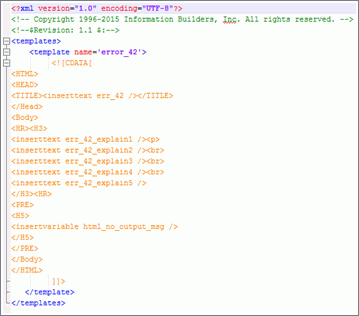
The links in the inserttext tags in this example connect to the localization files that contain the text displayed in the message.
Custom templates are based on standard templates, but can contain specialized text, images, and layout that conform to the requirements of a local installation of WebFOCUS. Multiple language versions of custom templates ensure that the same customized information is available to all users, regardless of the language they use in daily operations. When used in place of a standard template, custom templates enable a local installation to display localized text and branding.
To activate the use of a custom template, administrators copy a standard template, paste it into the custom directory, located in drive:\ibi\WebFOCUS\client\wfc\etc\, and adapt that copy to their requirements. Once established in the custom directory, WebFOCUS automatically retrieves the custom template instead of the standard template. If there is no template in the custom directory, WebFOCUS uses the standard template from the prod directory instead. If customization of the text used in a custom template is necessary, please contact Customer Support.
Custom templates remain unchanged during the upgrade process, preserving the time and effort spent to develop them. A separate utility enables administrators to review custom templates after an upgrade and ensure that they remain intact.
| WebFOCUS | |
|
Feedback |