App Studio
|
Topics: |
The following are release considerations and product changes for App Studio.
Installation and Configuration
The following are release considerations and product changes for App Studio installation and configuration.
Installation
- If you are upgrading from App Studio Release 8.2.01 to Release 8.2.01M using the following editions, the upgrade will fail
due to a missing configuration file (install.cfg):
- Report Developer local or network installation
- Managed Reporting Developer local or network installation
You will receive the following message:
Select path is not valid for an update. Please see install logs for details.
The installation log describes the cause of this failure.
To address this issue, open the Windows File Explorer. locate the instance of the installation you plan on upgrading (for example, C:\ibi\AppStudio82\), and create a new subfolder called config (for example, C:\ibi\AppStudio82\config). In this folder, create an install.cfg file with the following entries:
INSTOPT_Version=8.2 INSTOPT_Service_Pack=01
- During installation, some App Studio components must be registered into your Windows registry. The system now displays a descriptive error message when you attempt to start App Studio, if this registration was not successful. The message specifies whether a specific class is not registered or if a specific module is not found in the registry. Your administrator can run thisfoci.bat to properly configure the registry.
Configuration
- As of Release 8.2 Version 01M, App Studio requires Firefox 49.1 or higher. App Studio uses Selenium WebDriver 3.0 and the corresponding stand-alone driver executables for Firefox, Chrome, and Microsoft Edge in order to support multiple browsers. For additional information on Selenium WebDriver, see the SeleniumHQ website at http://www.seleniumhq.org/.
- App Studio always uses Microsoft Internet Explorer for all the tools available on the WebFOCUS Administration menu, as well as for the Upload Data functionality. This is true even if you have selected another browser as the default.
- Internet Explorer 11 is the default browser for displaying content from App Studio on Windows 10. This is due to the fact that every time Edge opens, a command window is opened as well, thereby cluttering a user's desktop with extraneous windows. Edge is still an option in the Options dialog box and is also available in the Utility canvas of the HTML page. You may also still select Edge to view or preview HTML output.
Environments
The following are release considerations and product changes for App Studio environments.
- You cannot perform any actions on a Domain when the Security Center for that Domain is open.
- The Projects development node is hidden, by default. To show the Projects node in the Environments Tree panel, from the App Studio Options dialog box, select Show Projects area on the Environments tab.
- When you click Show all content files in the App Studio Environments tree, all content types are displayed, but Master Files are not. This is by design. To view Master Files, click Show only Master files.
- In the Save As dialog box, when creating a file
of any type in App Studio, you can only save the file in the folder in which it was created. Previously, the Save As dialog
box allowed you
to navigate and save the file to a different folder.
Now, the Save As dialog box is restricted to the folder you first specified. For example, if you created an HTML file in the Public folder, the Save As dialog box appears, as shown in the following image.
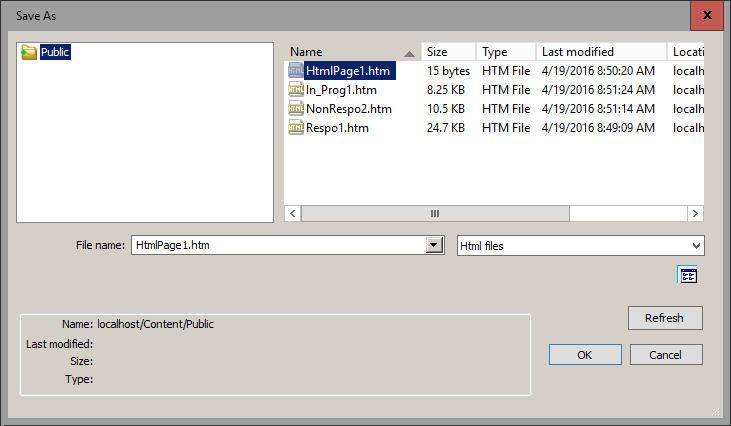
To relocate a file after you first save it, you can still use the Cut, Copy, and Paste options in both the Environment Details panel and the Environments Tree panel.
- A refresh button
has been added to all the file selection dialog boxes, such as Open File,
Save As, and Select a Data Source, as shown in the following image.
This button enables you to refresh the contents of the available files list prior to making a selection.
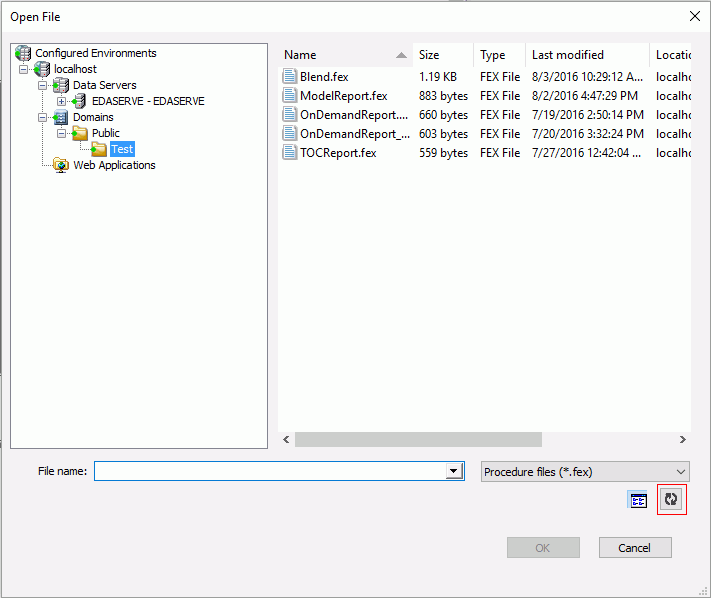
- Engine has replaced SQL Engine in the New shortcut menu, which is available in the Procedure View panel when you right-click the procedure folder or component for which you want to create the Engine statement.
- The Use short Last Modified date format option has been removed from the Options dialog box. This is now handled in the Windows control panel.
- The Last Modified date for files and folders appears in numerous places in App Studio. Previously, you could control the date format by using the App Studio Options. Now, the date format has been removed from the App Studio Options. Instead, App Studio panels and dialog boxes use the date format (AM/PM or 24-hour) that you specify in your Windows settings.
- All the file selection dialog boxes, such as Open File, Save As, and Select a Data Source, now open with the cursor in the File name field, so that the user can start typing as soon as the dialog box is displayed.
- Previously, if you
had a document open in App Studio, you were able to select an invalid
option that would result in an error message. For example, if you
had an open report in your localhost environment, you could navigate
to the Environments List and choose to remove the environment.
However, Remove is not a valid option when a report is open, so
an error message would display.
Now, invalid options are automatically disabled when documents are open in App Studio. If you have an open report in your localhost environment, you can navigate to the Environments List dialog box. The invalid Remove and Properties buttons are grayed out, as shown in the following image.
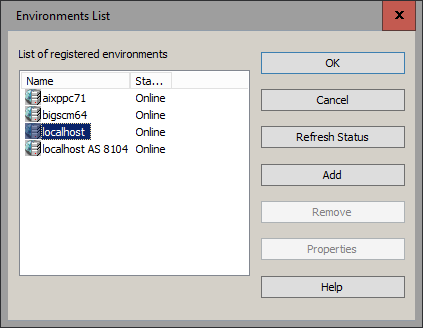
-
The Select Data Source dialog box and the Open File dialog box both require you to select a folder in the Environments Tree panel. When you select a folder under the Domains node, these dialog boxes no longer include the following radio button options, which were available in the previous release:
- Show All Files in Associated Paths
- Show Files in Selected Path Only
When you select a folder under the Projects node, the Select Data Source and Open File dialog boxes still retain these two radio button options.
Messages
The following are release considerations and product changes for App Studio messages.
- Running a report, chart, HTML, or document using Internet Explorer no longer produces the pending screen “Waiting for response...”.
- When you click the User’s Manual link on the App Studio Welcome screen, the following error message may appear: "A system shutdown has already been scheduled." This occurs only when Internet Explorer is in the process of closing on your machine. Fully exiting Internet Explorer can take up to 10 seconds. This error does not appear if Internet Explorer is currently open on your machine or has been fully exited when you click User’s Manual.
HTML Page Migration
The following HTML pages created in Developer Studio are not candidates for App Studio migration:
- HTML pages created in releases earlier than Release 7.6 Version 9.
- Release 7.6 Version 9 and higher pages that were reverse engineered.
- Release 7.6 Version 9 and higher pages that were heavily modified outside of the tool.
HTML Canvas
The following are release considerations and product changes for the App Studio HTML canvas.
- As of Release 8.1.05M, there was a change in behavior for the Send Display Value feature.
The original behavior was as follows:
- Send Display values were only sent to &VARIABLE_TEXT.
- When you wanted a display value in the report, you had to use &VARIABLE_TEXT, and then select the Send Display Value check box in the Settings panel.
As of Release 8.2.01M, the change in behavior is as follows:
- If you do not use &VARIABLE_TEXT in the report, then the Send Display Value check box, when selected, sends the Display value to &VARIABLE.
- If the report has both &VARIABLE and &VARIABLE_TEXT, then selecting or not selecting the Send Display Value check box has no impact. &VARIABLE will have the Actual value and &VARIABLE_TEXT will have the Display value.
- In Release 8.2.01M, the internal JavaScript files required by the HTML canvas need to be loaded in a predefined order. Due to this behavior, any global JavaScript code in the Embedded JavaScript tab may not work as expected. To remedy this, the global JavaScript code must be placed within the onInitialUpdate function, in the Embedded JavaScript tab.
- As of Release 8.2.01M, when you type an invalid character for a file name or path in an edit control, either in the tree
edit control or the Open and Save dialog box edit controls, the edit control gives an audible beep. In the case of platform
case sensitivity, the edit control changes the case of the character to reflect the platform case sensitivity usage, with
those platforms that are case insensitive being changed to lowercase.
Prior to Release 8.2.01M, when you type an invalid character for a file name or path in an edit control, either in the tree edit control or the Open and Save dialog box edit controls, you are notified that an input error occurred and you need to retry the entire event after closing the dialog box.
- If you open a Developer Studio HTML file in App Studio and close the file without changes, you are prompted to save the file in order to allow the user to convert this to an App Studio file. You can do a Save As to keep a copy of the Developer Studio file, in addition to converting this to an App Studio file.
- If you make changes to the HTML page settings in the App Studio Options dialog box (Grid Settings, Preview Settings), you need to press F5 to refresh an HTML page that is currently open in order to see the changes.
- An HTML page created in Developer Studio will not work with a Responsive Autoprompt. To correct this, the page must be converted to an App Studio page, by opening and saving the page in App Studio.
- The Alt+drag option used to designate a parent/child relationship between objects in the HTML canvas is no longer available. It has been replaced by the new Drag and Drop command on the Positioning tab. Alternatively, you can use the new Toggle Drag and Drop command from the HTML canvas shortcut menu.
- When running an HTML
page, the loading screen has been changed to use a spinning wheel
graphic instead of text, as shown in the following image.
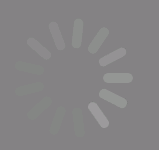
- The Font dialog box
used for selecting the font size of text in an HTML page has been
removed.
Previously, in an HTML page, a Font dialog box was displayed to specify the font for the selected text. This was the case whether you clicked the ellipsis button next to Font in the Properties panel, or when you right-clicked highlighted text, pointed to Style, and clicked Font from the shortcut menu.
Now, in both cases the Style Composer dialog box is displayed with Font selected automatically, as shown in the following image. Also, in the Size section, when you enter a specific font size, the unit defaults to px (pixels).
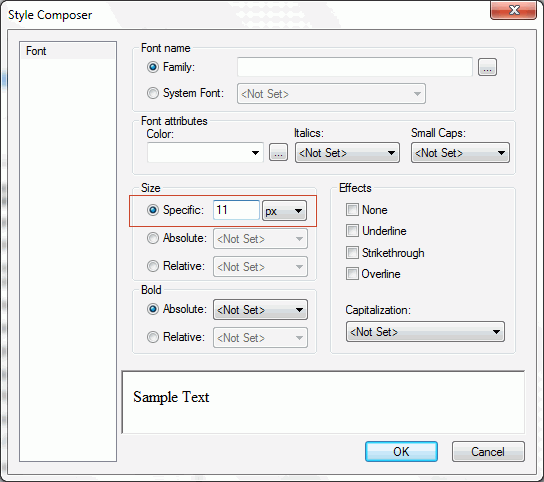
- Previously, when
a new parameter was added to the Parameters tab on an HTML page,
it was difficult for the user to associate the parameter to a report
and ensure that it was included when the report ran.
Now, the Apply To field has been added to the Settings panel so that a new parameter can easily be linked to a procedure, as shown in the following image.
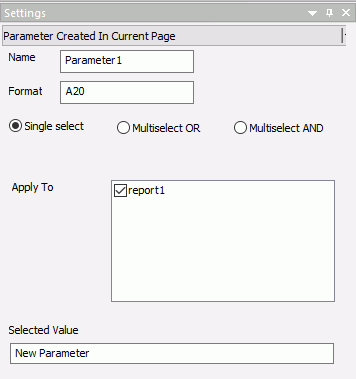
- Previously, only
the Function name could be specified for a JavaScript call in the Tasks
& Animations panel.
Now, the JavaScript call functionality allows a user to include parameters in the Function Name field in the Tasks & Animations panel. The parameter(s) must be included in parentheses and, if there are more than one, they must be separated by a comma. For example:
IbComposer_triggerExecution(taskName,index);
- The
Files Utility group has been removed from the HTML canvas Utilities
tab. Instead of Import, the Reference
existing procedure functionality provides better reusability.

- HTML
canvas files in App Studio are not designed to be edited in an outside
editor and they may fail to run if they are edited manually.
Previously, the warning message was:
This file has been manually modified. There is no guarantee that the tool will be able to open this file in a usable state. Do you want to continue?
Now, the warning message lets you decide how to open the file:
This file has been manually modified. There is no guarantee that the canvas will be able to open this file in a usable state. Click "Yes" to open the HTML Canvas, or "No" to open the Windows associated app.
- You can now see all previously-created class names in the Style rule hierarchy window of the Add Style Element dialog box. You invoke this dialog box from the Embedded JavaScript and Embedded CSS tabs of an HTML page in App Studio. Prior to this upgrade, previously-created class names were not displayed.
- On the HTML canvas, you can add a Save Selection button to a page. At run time, the user can select given parameters and save them in a snapshot by clicking the Save Selection button. This creates a static HTML page in the same folder as the source page. As of Release 8.2 Version 01, the static Save Selection pages are no longer editable in the HTML canvas or in the text editor.
- The
styling options for borders of HTML objects in App Studio can be
accessed from two places:
- The Properties panel
- The Border Style Properties window
Previously, the verbiage for the available border style values differed slightly between these two places. Now, the verbiage has been unified.
- In the Relationships group, on the Positioning tab of the HTML canvas, the following commands have been deprecated and will be removed in a future release of App Studio: Top Left, Top Right, Bottom Right, Bottom Left. The Show command is now enabled by default.
- You can now change an entry in the Control Type column in the New Parameters dialog box by right-clicking in the field and selecting New control or Existing control.
Report Development
The following are release considerations and product changes for App Studio report development.
- The Report canvas displays a dialog box if there is a StyleSheet error, and allows you to launch the Text Editor on a tool failure.
-
In App Studio Release 8.1 Version 05M, if you are not registered on the Reporting Server and try to access the Report canvas, you receive an unauthorized access error message. This error message is included in the Reporting Server edaprint.log file. The message is suppressed by App Studio and you gain access to the Report canvas.
In App Studio Release 8.2 Version 01, that behavior has changed. If you are not registered on the Reporting Server, and try to access the Report canvas, the following error message displays, as shown in the following image.
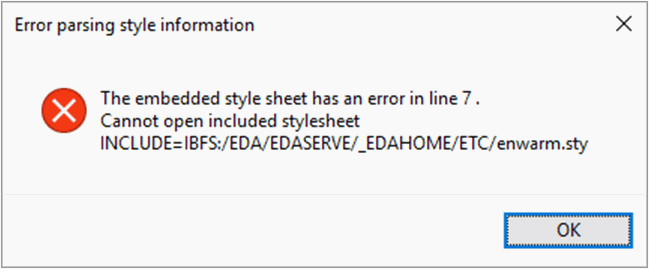
If you click OK to continue, the following App Studio dialog box opens.
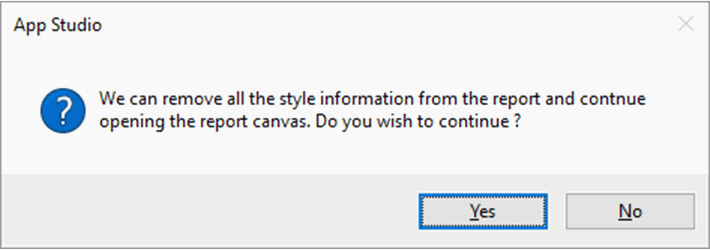
If you click Yes to continue, the Report canvas opens, but no styling is applied.
Possible Workarounds
The following are possible workarounds:- For the Reporting Server Basic User role, add the Read privilege to the home\etc directory for the Basic User, using the
following steps:
- In the Access Control page, right-click the Basic User role and select Directory/File Privileges.
- Once the directories and privileges display, right-click the srv82\home directory and select Show All Directories/Files.
- When the home\etc and other directories are listed, click the Read privilege and save the changes, as shown in the following image.
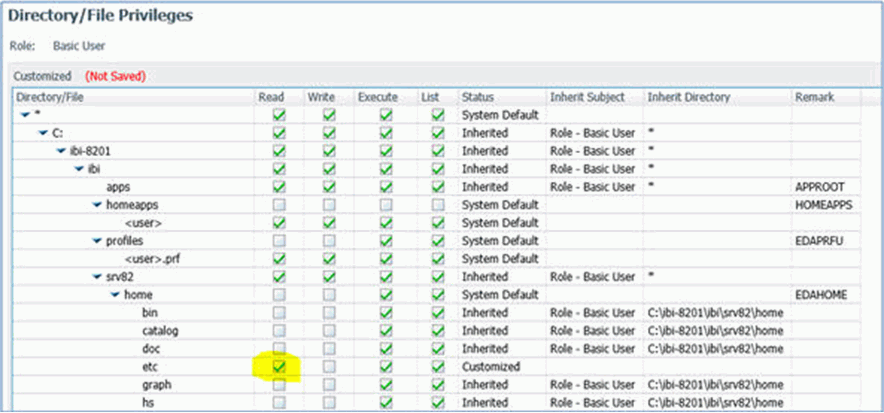
- Place the style sheets in a different Reporting Server subfolder and allow Read access to that directory for Basic users.
- Register WebFOCUS groups to the Reporting Server, Server Administrator group (this is not recommended for App Studio developers).
Note: The Server Administrator group is the only group that has sufficient default privileges to read from the home\etc directory.
Note: For more information on Server Access Control, see the Server Administration manual.
- For the Reporting Server Basic User role, add the Read privilege to the home\etc directory for the Basic User, using the
following steps:
- In Release 8.1 Version 05M, if you right-click a Master File and click Create Report or Create Chart, or point to New and click Report or Chart from a folder, the user is presented with an Open File dialog box to select the Master File again. In Release 8.2 Version 01, if you right-click a Master File, and create a new report or chart, the Report canvas or Chart canvas opens, respectively, without this additional step.
- App Studio no
longer delays the creation of new content when the system first retrieves
Master Files from a Reporting Server. If the data set is exceptionally
large, it may take a few minutes for the retrieval to
complete. Previously, there was a block placed during the retrieval
period that prevented the creation of new content, including:
- Running the Report Wizard
- Running the Chart Wizard
- Running the HTML/Document Wizard
- Creating a Join or Define
Now, the block has been removed and new content can be created immediately.
Additionally, there is new system behavior that occurs during the retrieval period. All Open File dialog boxes are now restricted to Show Files in Selected Path Only. The option to Show All Files in Associated Paths is unavailable, as shown in the following image.
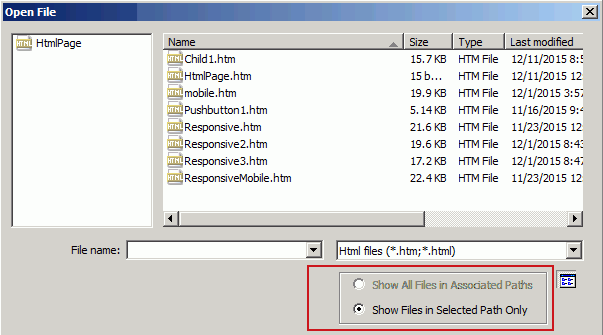
When the retrieval period is completed (which is typically less than one minute), the option to Show All Files in Associated Paths becomes available again.
- On the active reports Options tab, the Chart Engine group and its corresponding options have been removed. App Studio has been enhanced to use a single chart engine, so the previous options are now invalid.
- The active dashboard option has been removed from the File type list on the HTML/Document Wizard.
- The LOTUS, WK1, and SYLK output formats are no longer supported in App Studio. They have been removed from the Unstyled formats selection on the Output Format menu, located in the Output Types group on the Format tab of the Report canvas. These format types are extremely old, and the products that read them no longer exist.
- As you add objects to the canvas with the Autosize Children option turned on, the existing objects will temporarily move out of the way so that you can draw the new objects. Afterward, the existing objects will return to the correct positioning.
- The contents of the
File name field on the Open File dialog box have been simplified to
display only the name of the selected file. The path, server, and
machine components have been removed. The basic configuration of
this dialog box is available from the App Studio icon and the Quick
Access toolbar. This mode includes the configured environments list,
the file list, the File name drop-down list, the file type drop-down
list, plus the Details, Refresh, OK, and Cancel buttons,
as shown in the following image.
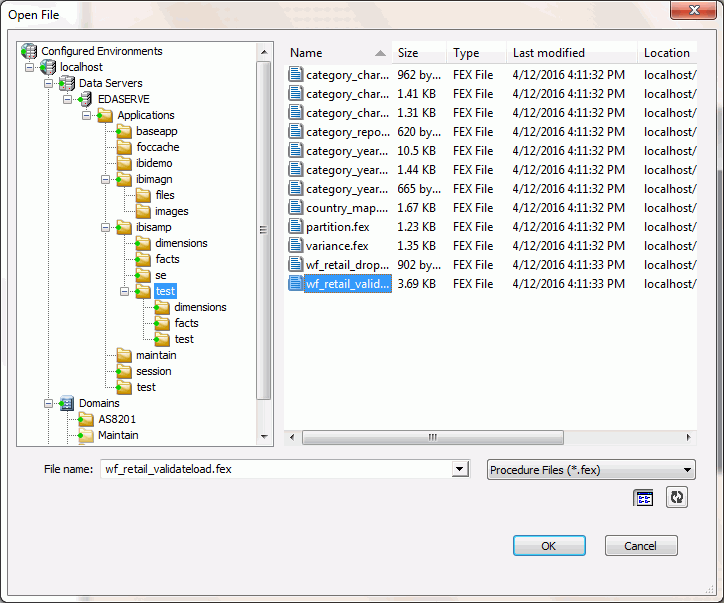
When using the Wizard to create a new Report or Chart, the caption is renamed to Select Data Source. A Use Qualified Path check box is included along with the Finish, Cancel, and Help buttons, as shown in the following image.
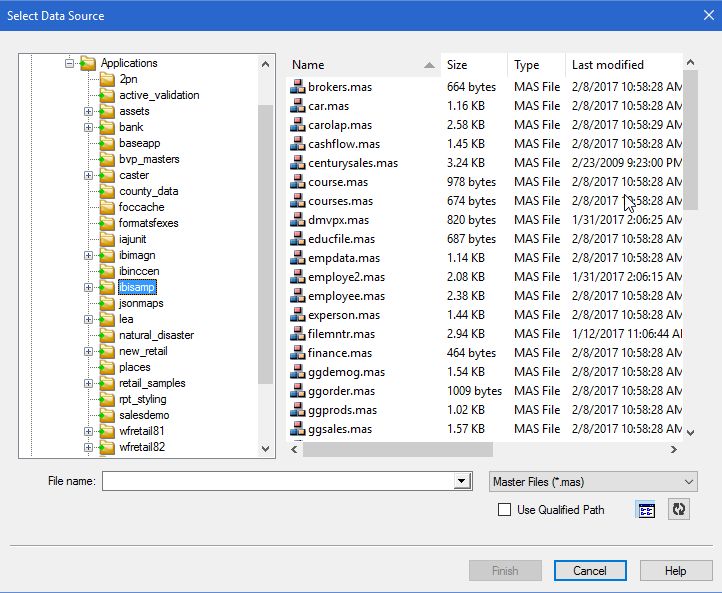
Note: The Back button is included only when the Wizard is launched from the Ribbon.
- Previously in App
Studio, all links and drilldowns were underlined. Now you have the
option of using links and drilldowns without the underline.
You can suppress underlines using the new No Underline button in the Style group, as shown in the following image. The No Underline button appears as an underlined letter U with a red slash through it.

- Previously, you had
to save all the components in a procedure before it could be run.
Now, you can run a procedure directly from the Procedure View panel using the Run complete procedure option from the shortcut menu without saving it.
Note: If you select Run complete procedure when the procedure is in an invalid state, you will get an error message asking if you would like to run the procedure with the last good content.
- Previously, a chart
always loaded into the BI Portal as an iFrame.
Now, this can be changed in the Properties panel, under the Miscellaneous section, by setting the Load in iFrame property to No, as shown in the following image. This loads the chart as a div, which allows any drop-down content to display correctly.
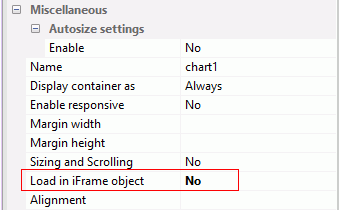
Note: This is only necessary if charts or reports with drop-down controls are being loaded to a BI Portal.
- The Expression Builder
enables you to create report filters quickly by selecting fields,
relations, operators, and values from lists. Filters are saved
under the Reports Variables folder in the Object Inspector pane
of the Report canvas.
Previously, the field name you selected for the filter was used as the prompt text for the variable. Now, the field title attribute, defined in the Master File, is used by default as the prompt text for the variable. If no field title attribute is defined, the field name is used.
The following image shows both the name and the title for the Product,Category field.
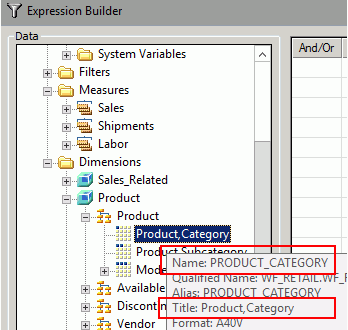
- On the Report canvas, on the Images tab, in the Options group, the Show Images in Report View option has been renamed Show Images in Design View. Also, the Report view tab at the bottom of the Report canvas, has been renamed Design.
- Active Flex is no longer supported as an output format in App Studio and has been removed from the Format tab.
Business Views Plus (BV+)
The following are known issues when saving a generic Cube Master File with the BV_NAMESPACE=OFF attribute in the App Studio Metadata canvas:
- A level field must be in a level-based hierarchy in order for the field to be displayed in the Object Inspector. The workaround is to move the field to a level-based hierarchy folder.
- Filters and measures for the wf_retail data source are shown in a different order in the Dimension Tree and Metadata canvas.
| WebFOCUS | |
|
Feedback |