Getting SLP to Work With Your WebFOCUS Installation
|
How to: |
This appendix provides the steps that you can follow to configure Simple Lightweight Page (SLP) manager, a context switcher for PMF, to work with your WebFOCUS installation.
Note that the PMF installer configures SLP for you automatically on a new install.
Procedure: How to Install SLP
To install SLP:
- On your WebFOCUS Client system, navigate to the following location:
drive:/ibi/WebFOCUSnn/webapps/webfocus
where:
- nn
-
Is the WebFOCUS version number.
- Create a new folder named slp. The name must be all lower case letters.
- Copy the slp.jsp file into the new folder.
Procedure: How to Configure the SLP Service
To configure the SLP service:
- Navigate to the following location:
drive:/ibi/WebFOCUSnn/webapps/webfocus/WEB-INF
- Make a backup copy of the web.xml file and name it web-beforezip.xml.
- Open the web.xml file in a text editor.
- Paste the following text at the end of the file, above the </web-app> tag:
<!-- SLP added by PMF install --> <servlet> <servlet-name>slp</servlet-name> <jsp-file>/slp/slp.jsp</jsp-file> </servlet> <!-- SLP added by PMF install --> <servlet-mapping> <servlet-name>slp</servlet-name> <url-pattern>/slp/*</url-pattern> <url-pattern>/p/*</url-pattern> <url-pattern>/pmf</url-pattern> <url-pattern>/PMF</url-pattern> </servlet-mapping>
The following image shows the file with the additional text added.
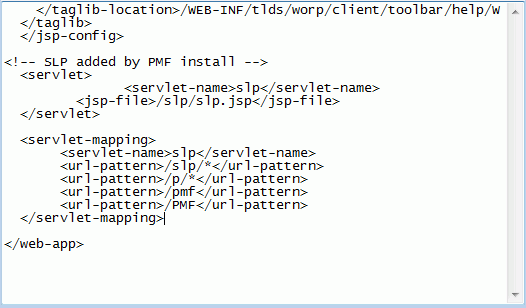
- Save the file.
- Restart your web app container service, such as Apache Tomcat.
| WebFOCUS | |
|
Feedback |