Which Tools Can You Use?
|
Topics: |
You can manually code an HTML-based user interface page using:
- HTML Canvas. This allows you to graphically create an HTML page that incorporates WebFOCUS forms, reports, graphs, and web objects.
- The App Studio text editor.
- A standard text editor of your choice. With this option, you can copy or move a user interface page to a project directory in App Studio.
Choosing Search Path Logic
|
How to: |
You can set either EDAPATH or APP PATH logic in the Reporting Server global profile (EDASPROF.PRF), a user profile, or a procedure. For either kind of logic, make sure that the following files are accessible by the Reporting Server:
- Procedures.
- WebFOCUS StyleSheets.
- Custom HTML display pages called by the -HTMLFORM command.
- Images embedded in report output.
The directories in which the preceding files reside must be included on EDAPATH or APP PATH, depending on the logic used.
Procedure: How to Use APP PATH Logic
If you create a user interface page with a text editor, do the following.
In the interface page, set the variable IBIAPP_app as follows:
<INPUT TYPE="HIDDEN" NAME="IBIAPP_app" VALUE="app_directory">
where:
- app_directory
-
Is the directory on the Reporting Server to which procedures are deployed.
For a full description of all commands related to APP PATH logic, see Managing Applications.
Example: Coding APP PATH Logic
Note: For information on where to store the files created in this example, see Defining and Allocating WebFOCUS Files.
- In a project named
SALESDIR, create a procedure named SALESSE. It reports on total
unit and dollar sales in the Southeast for a category requested
by the user.
Procedure: SALESDIR.FEX
TABLE FILE GGSALES HEADING "&CATEGORY Sales for Southeast" SUM UNITS AND DOLLARS WHERE (CATEGORY EQ '&CATEGORY') AND (REGION EQ 'Southeast'); END
- Using a third-party
text editor such as Notepad, manually code a launch page named LAUNCHSE.
It contains a form that uses the Servlet to call WebFOCUS to run SALESSE.
A one-line text box prompts the user for a value for CATEGORY.
The launch page contains code that sets the variable IBIAPP_app to the directory (SALESDIR) in which the procedure (SALESSE) resides after publishing.
Launch Page: LAUNCHSE.HTML
<HTML> <HEAD> <TITLE> WebFOCUS Report </TITLE> </HEAD> <BODY> <H4 ALIGN=CENTER>Sales Report for Southeast Region</H4> <HR> <FORM ACTION="/ibi_apps/WFServlet" METHOD="get">
<INPUT TYPE="HIDDEN" NAME="IBIAPP_app" VALUE="SALESDIR"><INPUT NAME="IBIF_ex" VALUE="salesse" TYPE="hidden"> <P ALIGN=LEFT NOWRAP><PRE> <B>Enter category: </B><INPUT NAME="CATEGORY" TYPE="text" SIZE="6"> </PRE></P> <INPUT NAME="submit" TYPE=SUBMIT VALUE="Run Report"> <INPUT NAME="reset" TYPE=RESET VALUE="Clear Form"> </FORM> </BODY> </HTML>
- Publish the procedure and launch page using App Studio.
- Run the launch page
in your browser. It will look similar to this:
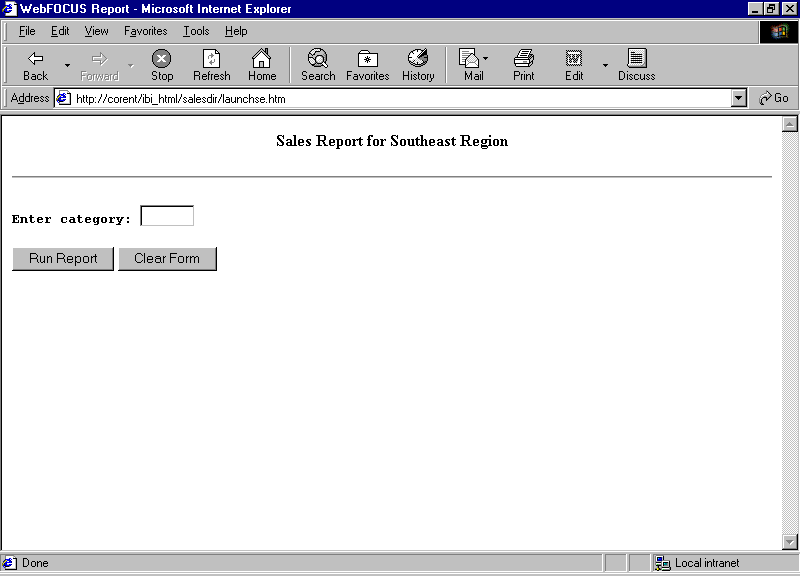
- In the Enter category
field, type:
Food
- Click Run
Report to receive the report.
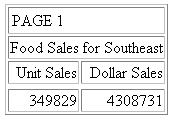
| WebFOCUS | |
|
Feedback |