Upgrading Content From Release 8.1.x or 8.0.x to Release 8.2 Version 01M
|
Topics: |
|
How to: |
The following procedure describes how to upgrade content and applications from WebFOCUS Release 8.1.x or 8.0.x to WebFOCUS Release 8.2 Version 01M.
Procedure: How to Upgrade Content From Release 8.1.x or 8.0.x to Release 8.2 Version 01M
- Make a backup of your database repository, following your corporate best practices.
- Ensure the collation of the database, including all tables and columns, is case sensitive.
- Ensure the database is running.
- Perform a new full installation of WebFOCUS
Release 8.2.01M.
Note: During the installation, you will point to the existing 8.1.x or 8.0.x database repository that you plan to use with WebFOCUS Release 8.2.01M.
- During the installation of WebFOCUS Release 8.201M, specify the type of database repository, as well as the
database repository information for the earlier database repository
that you are using. Specifically, in the Select Components to
install dialog box, under Configure pre-existing Database, select the type of database repository that you are using, such
as
MS SQL or Oracle. In addition,
ensure the Create WebFOCUS
Repository option is not selected, as shown in the following image.
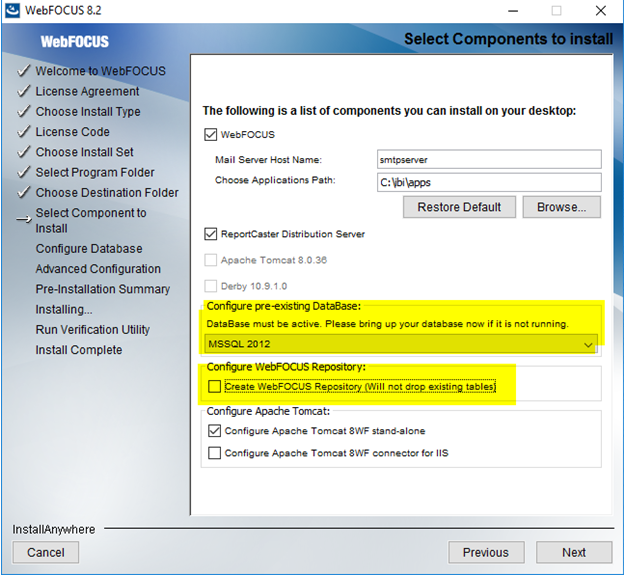
- In the Database Configuration dialog box, type the database repository name, connection, and configuration information. An
example of this information is shown in the following image.
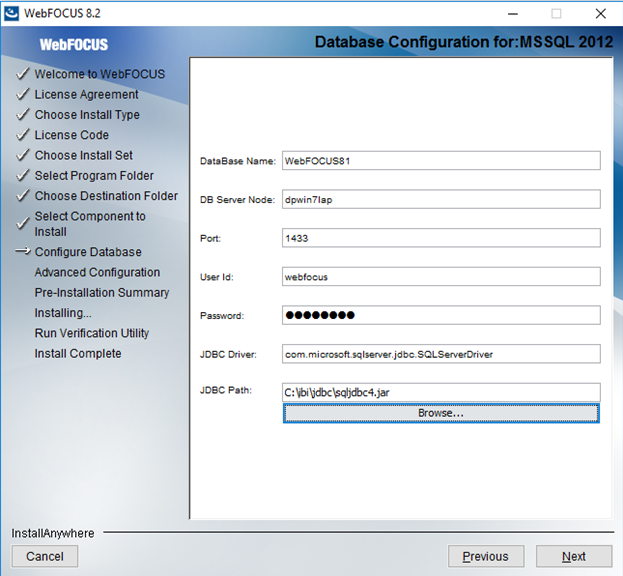
Note: The credentials you provide need privileges to create and edit database tables.
Once completed, the new installation of WebFOCUS Release 8.2.01M is available in the drive:\ibi\WebFOCUS82 directory.
- Stop your application server, for example, Apache Tomcat.
- Ensure that your database repository, for example MS SQL, where your WebFOCUS 8.0.x or 8.1.x database repository is stored, is running.
- Rename the drive:\ibi\WebFOCUS82\utilities\lib\versions\8200\IBFSCommands.jar file.
- Run the drive:\ibi\WebFOCUS82\utilities\dbupdate\db_inplace_update utility.
Note:
- You will be prompted for database credentials. Ensure the user name provided is allowed to create and edit database tables.
- You will be prompted for the location of the
IBFSCommands.jar file. Point to the IBFSCommands.jar
file used in the release in which the WebFOCUS repository was created. For example, if you are using 8.1.x, point to the drive:\ibi\WebFOCUS81\utilities\lib\ folder.
Note: If you install WebFOCUS Release 8.2.01M on a different machine, that does not have access to the earlier version of WebFOCUS, you must copy the IBFSCommands.jar file from the earlier version of WebFOCUS to the machine with WebFOCUS Release 8.2.01M, and point to this location when running the database repository update utility.
- After the script completes, you should receive an Update process SUCCEEDED message.
- If you are updating an 8.0.x database for
use with Release 8.2.01M, you need to run the following utilities after
db_inplace_update:
drive:\ibi\WebFOCUS82\utilities\bip\portalconversion.bat
drive:\ibi\WebFOCUS82\utilities\bip\favoritesmigration.bat
- After a successful database update, clear the application server cache and then start the application server.
- Confirm that the connection to WebFOCUS is functional and that the content is correct.
- Add the new Manager
roles, using the Role Update Utility in the WebFOCUS Administration
Console.
- Sign in to WebFOCUS as an administrator.
- From the Menu bar, click Administration, and then click Administration Console.
- In the Configuration panel, click Role
Update Utility.
At the top of the table, you will see a message that identifies new roles and high-level differences between your existing roles.
- Under the following Roles, click Add,
to add them to your environment:
- WebFOCUSManager
- WebFOCUSManagerDomainRestrictions
- WebFOCUSManagerFolderRestrictions
- WebFOCUSManagerRestrictions
- WebFOCUSManagerServerAccess
- Run the following utility to update
roles and user groups, and include new templates that are available
for portal development:
drive:\ibi\WebFOCUS82\utilities\WFReposUtil\update_repos.bat
You will be prompted to provide WebFOCUS administrator credentials.
This utility imports the following Change Management packages:
- drive:\ibi\WebFOCUS82\features\bip\managers_group_and_rules.zip
- drive:\ibi\WebFOCUS82\features\bip\bip_page_templates_Vnn.zip, where nn is the version of the package.
Logs are created in the drive:\ibi\WebFOCUS82\logs folder under the following names:
- cm_import_bip_page_templates_<date_time>.log
- cm_import_managers_group_and_rules_<date_time>.log
- Clear the application server cache.
- Restart the application server.
- Connect to WebFOCUS and ensure the database is working properly.
Note: If you did not specify the configuration information for your existing database repository during the installation, you must edit the install.cfg file. The install.cfg file is located in the WebFOCUS82\config\ directory. Open the file and provide the necessary path information, host name, port, and database name for the JDBC driver connection string and the credentials for the database repository. The database user password is encrypted once the application server is restarted. Database credentials must allow database table creation and table edits.
Proceed with steps 8 through 15.
Troubleshooting
Review the following section if you encounter issues while performing your upgrade.
Issue 1: The database repository update fails immediately.
Solution: If the database repository update fails, ensure that the database repository is running, and the database owner is allowed to update the database repository. Meaning, the database owner can create and edit tables.
Issue 2: The application server fails to start.
Solution: Run the db_check_version.bat utility, which is available in the WebFOCUS82\utilities\dbupdate folder, to verify whether the database repository was updated, or needs to be updated.
Issue 3: The application server fails to start or the database repository update fails.
Solution: Use the WebFOCUS web application to review the application server logs and WebFOCUS logs, such as event.log, for errors. These logs are located in the following folders:
- WebFOCUS logs are created in the WebFOCUS82\logs folder.
- Log names for the dbupdate and db check utilities are named db_inplace_update_<timestamp>.log and db_check_version_<timestamp>.log.
| WebFOCUS | |
|
Feedback |