Other WebFOCUS Repository Utilities and Tasks
|
Topics: |
This section describes lesser used WebFOCUS Repository related information, utilities, and tasks.
Dropping or Creating Specific Table Groups
|
How to: |
The table creation utility creates or drops and creates all repository tables. To drop and re-create only specific table groups, you can use utilities available with your database software. This is useful if you wish to remove all library data, but keep your schedules and address books.
Procedure: How to Drop and Create Specific Tables
- Ensure that the database server is running.
- From the WebFOCUS 82 directory, select the utilities folder and then select the WFReposUtil subfolder.
- Run WFReposUtilCMDLine.bat.
This utility creates a .log file with the same name in the same location after running it.
A Command Window opens, which allows you to create tables or to drop and re-create tables.
- Enter a selection from the list of available options:
- create
- create_or_extend
- insert
- create_insert
- update
- drop
- extract
- create_ddl
- quit
- Press Enter to continue.
A prompt for credentials displays. These are credentials for the database connection.
Note:- If updates are performed, the user ID needs to have permissions to create and alter tables.
- Depending on the option selected, you may be prompted for WebFOCUS Administrator credentials.
A message appears if any errors occur during the repository creation or re-creation process.
Changing the WebFOCUS Repository
|
How to: |
If you wish to change repositories, you must adjust the connection parameters:
- CLASSPATH (parameter that specifies the location of the JDBC driver used for the selected WebFOCUS database)
- JDBC CLASS. Stored in install.cfg parameter: IBI_REPOS_DB_DRIVER
- JDBC URL. Stored in install.cfg parameter: IBI_REPOS_DB_URL
- Credentials. Stored in install.cfg parameters: IBI_REPOS_DB_USER and IBI_REPOS_DB_PASSWORD
If you are using the same database server and just wish to change repositories, you normally only need to change the JDBC URL or credentials. If you are moving between database types (going from WebFOCUS to DB2), you must also adjust the JDBC CLASS and change the driver in CLASSPATH.
Procedure: How to Change Connection Information
- Ensure the
JDBC driver for the new database server is installed on the WebFOCUS
Client and the Distribution Server machines.
The JDBC driver information is stored in the drive:\utilities\setenv\utilsetvars.bat file under the JDBC_PATH parameter.
Note: The value must be enclosed in double quotation marks (") if the path contains a space.
- If this
is a different driver, add the JDBC driver path to the CLASSPATH of
the application server.
For example, for Apache Tomcat, you can use the Start menu by selecting Tomcat Configuration Utility, under the Information Builders Program Group. Then, select the Java tab and add a semicolon (;) plus the full path of the file to the end of the Java Classpath field.
- Restart your application server.
- Modify the install.cfg file and provide updated values for JDBC CLASS, JDBC URL, and Credentials.
Note: The database password will get encrypted after restarting the application server.
- Optionally, sign in to the WebFOCUS Administration Console from the Administration menu to review repository configuration information.
- Click the Configuration tab, expand Application
Settings, and then select Repository.
The Repository pane opens, as shown in the following image.
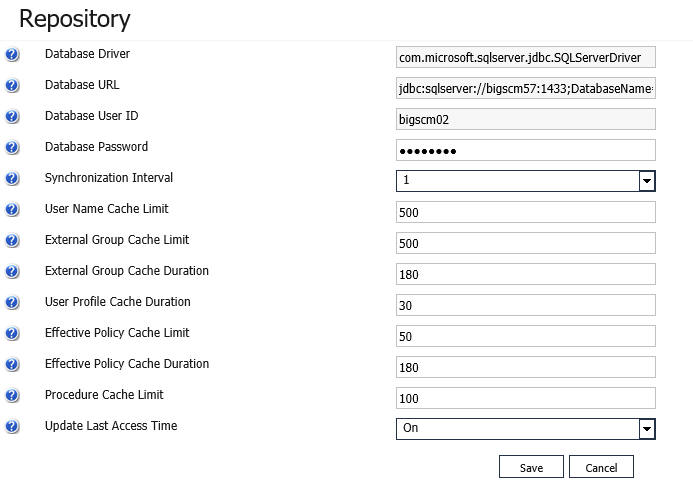
This allows you to see the values entered for the following:
- Database Driver
- Database URL
- Database User ID
- Database Password
Only Database Password can be changed through the Administration Console. The password will get encrypted and written to install.cfg.
- If this
is a different driver, update the the JDBC driver path to the following ReportCaster
configuration file:
drive:\ibi\WebFOCUS82\ReportCaster\bin\classpath.bat
and to the following value in the registry:
HKEY_LOCAL_MACHINE\SOFTWARE\WOW6432Node\Information Builders\ReportCaster\WF82\PARAMETERS\JAVA\CLASSPATH
- Restart
the WebFOCUS web application and the Distribution Server.
Note: You do not have to restart the entire application server which may have other applications deployed on it.
| WebFOCUS | |
|
Feedback |