Installing App Studio
|
Topics: |
There are two ways to run the installation utility:
- Graphical (GUI) Installation. The default installation mode launches windows that prompt for parameters. You should use the GUI installation the first time you install App Studio. This section describes the standard GUI installation of App Studio.
- Silent Installation. In a silent installation, you launch the installation and specify a text file. The text file contains the installation parameters, so no GUI windows are launched.
Web and/or Application Server Options
The App Studio installation can automatically configure one of the following for you:
- Apache Tomcat Stand-alone. You can use Apache Tomcat as both a web and application server. The App Studio installation can install and configure this for you. This is the simplest and recommended configuration.
- Microsoft® IIS and Apache Tomcat. You can use IIS as the web server with Apache Tomcat as the application server, if IIS is installed. In this configuration, traditional web processing is handled by IIS and servlet processing is handled by Tomcat. Calls are made to IIS and IIS then routes requests to Tomcat when servlet processing is needed. This is done using the Tomcat JK 1.2 Connector for IIS. This is not supported if ServletExec ISAPI is installed. IIS cannot use both the Tomcat Connector and ServletExec ISAPI.
This document assumes IIS listens on port 80 and Tomcat listens on port 8080. If you change the defaults, substitute accordingly.
You can manually configure a different application server, as explained in Configuring Additional Web and/or Application Servers.
Installing App Studio and WebFOCUS on the Same Machine
When installing WebFOCUS and App Studio on the same machine, do the following:
- Ensure that your machine meets the WebFOCUS requirements.
- Completely install and configure WebFOCUS.
- Install App Studio.
The App Studio installation program will detect that WebFOCUS is already installed and allows you to select and use the WebFOCUS configuration or install App Studio with its own configuration. If you select to use the WebFOCUS configuration, the installation program will not provide options to automatically configure a web or application server. In this case, you do not need to configure a web or application server for App Studio if one is already configured for WebFOCUS on the machine. App Studio will use the existing WebFOCUS environment including the web or application server configuration. All products can co-exist and use the WebFOCUS environment through App Studio or a browser.
If you choose to create a separate configuration for App Studio, you must select the Advanced Configuration option and specify a unique alias for /ibi_apps and port for the App Studio Reporting Server to avoid conflicts with the WebFOCUS configuration.
Running the Installation
|
How to: |
Follow this procedure to install App Studio.
Note: You must be an administrator to the Windows machine to run the installation.
Procedure: How to Install App Studio
The App Studio installation can be obtained through an Internet download.
- Run the installation downloaded file.
- Select the language for the installation.
App Studio provides support for English and French during the installation process of the product.
The languages presented during the installation process depend on the system locale of your machine. When the locale is set to English or French, English and French are available from the Language drop-down list. For all other cases, only English is available. App Studio will be configured to use the language you select during the installation process. When French is selected, the App Studio user interface is configured to be in French.
You can update the language App Studio uses post-installation, using the Language selection drop-down list on the General tab of the App Studio Options dialog box.
- Click OK.
The Welcome screen appears.
- Click Next.
The License Agreement dialog box opens.
- Select I
accept the terms of the License Agreement if you accept
the License Agreement and then click Next.
The Choose Install Type dialog box opens. Select one of the following:
- To update your existing installation to a new service pack level, select Update and the existing instance you want to update.
If you select Update, the Pre-Installation Summary dialog box opens. Continue to step 13.
- To install all available features of WebFOCUS, select Full Install.
If you select Full Install, the Software Registration dialog box opens. Continue to step 6.
- To update your existing installation to a new service pack level, select Update and the existing instance you want to update.
- Type the
user name, company, and product serial number when prompted and
click Next.
The serial number is based on your license agreement and controls the software edition that is installed.
If you type a valid serial number, the Information Panel screen appears, displaying software requirements and configuration options for App Studio.
- Review the requirements and then click Next.
- On the Choose Install Set dialog box, select the Typical or Custom installation
type and click Next.
Note: Choose Custom if you are using the product for local development and want to change the Tomcat contexts. If you select the Custom installation type, you will see the Advanced Configuration dialog box during the installation process, where you can customize the contexts used by the product.
The Select Program Folder dialog box opens.
Note: If you want to have multiple App Studio installations on your machine, you can change the Program Folder name by adding a suffix. Changing the default name will also change the folder name where App Studio will be installed. For example, if the default folder name is WebFOCUS 82 App Studio, the product will be installed in a directory with the name ...\AppStudio82.
- Accept the
default program folder, or specify a new one, and click Next.
The Choose Destination Location dialog box opens.
- Specify
the following locations, or accept the default values:
- Product Installation Directory. This directory contains the software
executable files. The new software will be placed in this directory.
Accept the default value or click Browse to select a different directory.
- Application Directory. This directory contains the sample applications
that come with the product, and is the location where you create
stand-alone applications.
Accept the default value or click Browse to select a different directory.
- Disk. If there is more than one disk or shared folder to which the software can be installed, select the one on which you want to install.
- Product Installation Directory. This directory contains the software
executable files. The new software will be placed in this directory.
- Click Next.
The Select Components to install dialog box opens, as shown in the following image. The options that display are specific to the edition of App Studio that you are installing.
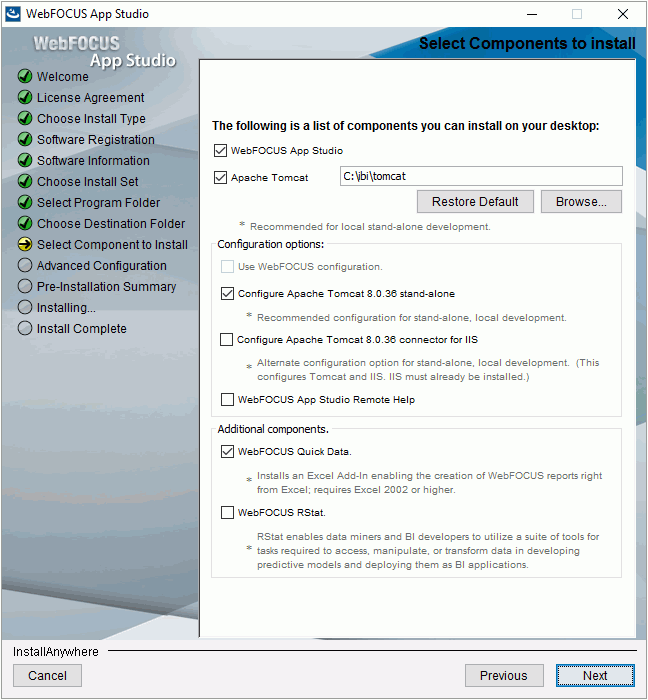
This dialog box includes the following options. If an option is already installed or unavailable, it is grayed out:
- WebFOCUS App Studio. When selected, this installs the App Studio development environment. This option is required.
- Apache Tomcat. When
selected, this installs Apache Tomcat for use as the web and/or
application server. Select this option when performing local/stand-alone
development. This is also used to configure the App Studio Help locally
on your machine.
Note: This option is not enabled if a supported version of Tomcat is detected.
The following configuration options appear:
- Use WebFOCUS configuration. This option is visible if WebFOCUS is detected on the same PC. When selected, the installation continues and will not allow customizable configurations.
- Configure Apache Tomcat stand-alone. When selected, this configures the detected or installed Apache Tomcat version for use with App Studio as both a web and application server. This can also be manually configured, as explained in Configuring Additional Web and/or Application Servers. Select this option to configure the App Studio Help locally on your machine. If the option to use the WebFOCUS Configuration is selected, the Tomcat configuration is enabled, and will create an App Studio Help context that does not affect the WebFOCUS configuration.
- Configure Apache Tomcat Connector for IIS. When
selected, this configures Apache Tomcat as the application server,
configures IIS as the web server, and configures communications
between IIS and Tomcat. IIS must be installed to use this option.
This can also be manually configured, as explained in Configuring Additional
Web and/or Application Servers.
Note: If you choose the Tomcat Connector option and receive a message that says Unable to Create Filter, some manual configuration is required. To do this, open the Internet Services Manager, right-click your website, and choose Properties. On the ISAPI Filters tab, determine if a Jakarta or ServletExec filter appears. If neither appear, click Add and add the isapi_redirect.dll file using the filter name Jakarta. For more information, review the remainder of this chapter and then see Configuring Microsoft IIS to Use the Tomcat Connector. Also, be aware that you cannot use the Tomcat Connector if ServletExec ISAPI is installed.
- WebFOCUS App Studio Remote Help. Select this option if you want App Studio Help to be hosted on a different Application Server. This option prompts you for the machine name and port number.
- WebFOCUS Quick Data. This
option installs an Excel Add-In that allows developers to create
WebFOCUS reports directly from Microsoft Excel. Developers create
reports using InfoAssist+, and output is displayed in the active Excel
Workbook.
Enabling this option through App Studio provides a single-user license applicable only to the App Studio user. This option also functions against the local App Studio environment or against licensed WebFOCUS environments.
This feature must be licensed separately for use in multi-user WebFOCUS environments. This also applies when App Studio and WebFOCUS are installed on the same PC.
- WebFOCUS RStat. WebFOCUS
RStat is a statistical modeling workbench embedded in App Studio.
It allows you to perform common statistical and data mining tasks,
and develop models that can be deployed as scoring applications
on every platform. RStat enables data miners and Business Intelligence
developers to collaborate with the same features used to access, manipulate,
or transform data, develop predictive models, and create and deploy scoring
applications along with associated reports to any worker within
their organization.
Note: To install and configure RStat through App Studio, RStat needs to be downloaded ahead of the App Studio installation. When the RStat option is selected, it prompts for the location of the RStat installation executable. RStat can be installed separately after the App Studio installation.
For additional information on WebFOCUS RStat, see the Using WebFOCUS RStat for Predictive Analytics manual.
The WebFOCUS RStat software can be downloaded from the Customer Support Site.
- Select the
components you wish to install and configure, and then click Next.
The Pre-Installation dialog box opens.
- Review the
summary of tasks that will be performed during the installation
and click Next to begin the installation.
An installation progress dialog box opens.
Once the installation has completed, the Install Complete dialog box opens.
- Click Done to complete the installation.
Note: Program groups are automatically created after the installation completes, with the available product shortcuts. These shortcuts are created in the Start menu, under All Programs for Windows 7 or All apps for Windows 10, in the Information Builders folder.
Windows 10 Start Menu and Windows 8 Start Screen Items
The new Start menu implemented in Windows 10 and the Start screen used in Windows 8 have introduced a new way of displaying installed applications and available program shortcuts:
- Certain shortcuts are not visible (for example, uninstall).
- Shortcuts are grouped into a single folder. This can have an impact when you have multiple installations of software that share the same Program Group name (for example, Information Builders).
If you experience issues where certain shortcuts are not visible or you cannot easily identify the product installation for which the shortcut is applicable, create a shortcut on the desktop called All Programs. Point the All Programs shortcut to the File Explorer with all available programs and shortcuts (for example, C:\ProgramData\Microsoft\Windows\Start Menu\Programs). You can also pin this shortcut to the Start menu for easy access. This will open File Explorer with a classic view of installed programs for all users and allows you to navigate to the available Information Builders installed products.
If the uninstall shortcut is not visible, you can uninstall App Studio using the Control Panel.
App Studio Directory Structure
After installation, the App Studio directory structure is created. The default location is:
C:\ibi
The following are some of the main subdirectories. The actual directories may vary based on your license:
- \apps
-
Contains applications and data. By default, this is the APPROOT directory where WebFOCUS looks for application files. Sample files are provided in the \ibinccen and \ibisamp directories.
- \AppStudio82\backup
-
Contains a backup of the cgivars.wfs file. If your main cgivars.wfs configuration becomes corrupt, you can use this backup file to replace a corrupt version.
- \AppStudio82\bin
-
Contains the graphical front-end components for creating WebFOCUS applications.
- \AppStudio82\client
-
Contains WebFOCUS Client configuration files. Many of these files were installed with the WebFOCUS Reporting Server in previous versions. However, the main communications file odin.cfg is still installed under the srv82\wfs\etc directory, instead.
- \AppStudio82\config
-
Contains the install.cfg that holds information about the installation.
- \AppStudio82\derby
-
Contains the embedded Derby database files.
- \AppStudio82\ibi_html
-
Contains webpage components that provide local processing, web-based tools, and other features.
- \AppStudio82\jre
-
Contains Java used by the installation program and by Tomcat, if installed with App Studio.
- \AppStudio82\logs
-
Contains space for logs.
- \AppStudio82\magnify
-
Contains Magnify data and sample applications.
- \AppStudio82\Maptiles
-
Legacy folder that contains local map tiles, which were used when rendering maps using OpenStreetMap® data.
- \AppStudio82\srv
-
Contains a WebFOCUS Reporting Server installed and configured for App Studio.
- \AppStudio82\temp
-
Contains space for local processing.
- \AppStudio82\Uninstall
-
Contains the product components for uninstalling App Studio.
- \AppStudio82\Utilities
-
Contains features and files for additional configurations.
- \AppStudio82\webapps
-
Contains the WebFOCUS web application.
If you installed Tomcat, the default location is:
drive:\ibi\tomcat
If you are using Tomcat and IIS together, the Tomcat Connector is installed in:
C:\Program Files\Apache Software Foundation\Jakarta Isapi Redirector
Installation Log Files
App Studio creates a log file in the following location for Windows:
drive:\Users\user_id\as_82_inst_date_time.log
where:
- user_id
-
Is your Windows user ID.
- date_time
-
Is the date and time the log file was created.
This log file provides information about the App Studio installation. If you contact Customer Support Services with an installation problem, have this file available.
WebFOCUS Reporting Server for App Studio
The App Studio development features require certain components installed with the WebFOCUS Reporting Server. Therefore, a Reporting Server is always installed with App Studio even when one is already installed, or you use App Studio for remote processing.
This server is configured for App Studio and installed within the App Studio directory structure. On the Start menu, it is under Information Builders.
Note: The server only starts with security OFF, and can only be started by the user who installed App Studio.
If you install App Studio on the same machine as WebFOCUS, be sure to configure the server installed for WebFOCUS and not the server installed with App Studio. The server installed for WebFOCUS should be started before App Studio. Otherwise, App Studio starts the server installed with App Studio instead.
Tomcat Security and Settings
|
Reference: |
If you are not using Tomcat, proceed to Verifying App Studio.
Reference: Apache Tomcat Installation Information
If you installed Tomcat with App Studio, the installation is done silently and uses default settings.
- The default installation
directory is:
drive:\ibi\tomcat
- To start, stop, and restart Tomcat, you can use the Services window (Control Panel, Administrative Tools, Services). The Tomcat service is listed as Apache Tomcat 8.0.36 for WebFOCUS, and is configured to start automatically with Windows.
- Tomcat uses TCP ports
8080, 8009, and 8005, by default. Port 8080 is the HTTP listener
through which you access Tomcat in a web browser. Port 8009 is needed
for the Tomcat Connector for IIS. If you need to change these ports,
you must edit the following file:
<catalina_home>\conf\server.xml
If you change defaults, substitute accordingly in procedures and examples. You also need to update the App Studio connection settings so it knows the correct Tomcat HTTP port if you change the default. For more information, see Tomcat Ports.
- To avoid malicious
attacks on the developers PC, when Tomcat is installed from the
App Studio installation program, Tomcat is configured to only allow
connections from localhost (IP address 127.0.0.1).
This secures access to the Tomcat Manager and Administration web applications and restricts connections by remote IP addresses or hosts.
Restriction to localhost only connections is done by configuring <catalina_home>\conf\server.xml and adding an entry for address="127.0.0.1" to the segment <Connector port="8080"…/>. For example:
<!-- Define a non-SSL HTTP/1.1 Connector on port 8080 --> <Connector port="8080" maxHttpHeaderSize="8192" address="127.0.0.1" maxThreads="150" minSpareThreads="25" maxSpareThreads="75" enableLookups="false" redirectPort="8443" acceptCount="100" connectionTimeout="20000" disableUploadTimeout="true" />
- If you choose to
install the Tomcat Connector for IIS, it is installed silently in:
<catalina_home>\Jakarta Isapi Redirector
- The default Tomcat Java memory settings are increased when Tomcat is installed with App Studio. If you did not install Tomcat with App Studio, you should increase the Java memory options, as explained in Java Memory Issues.
| WebFOCUS | |
|
Feedback |