Installing the WebFOCUS Client
|
Topics: |
|
How to: |
This following procedure provides the steps for installing the WebFOCUS Client on UNIX.
Note: Before beginning the installation, verify that all prerequisites are met. In particular, this installation requires knowledge of the Primary ReportCaster Distribution Server machine name and port number.
Procedure: How to Install the WebFOCUS Client (Console Installation Mode)
This section describes how to install WebFOCUS Client on UNIX using the console installation mode. For demonstration purposes, a custom installation is performed using an Oracle 12c database for the repository. The web and application server being used is Apache Tomcat 8.0.36, which is packaged with the installation.
ulimit=8192
- Download the WebFOCUS 8.2 installation file for UNIX.
- Change the
permissions of the installer file (installWebFOCUS8201.bin) to read
and execute with the following command:
chmod 755 installWebFOCUS8201.bin
- Execute
the installer file with the following command:
./installWebFOCUS8201.bin -i console
The Welcome to WebFOCUS 8.2 message displays.
- Press Enter
to continue.
The WebFOCUS License Agreement displays in sections.
- Press Enter to move through the license information.
- At the DO
YOU ACCEPT THE TERMS OF THIS LICENSE AGREEMENT prompt, type Y and
press Enter.
The Choose Install Type prompt is displayed.
- Type one of the following:
1 to update an existing Release 8.2.x installation available on your machine. After entering the installation location, continue to step 24.
2 for a full installation and press Enter. Continue to step 8.
- At the WebFOCUS License Code prompt, type your license code and press Enter to continue.
- At the WebFOCUS
Site Code prompt, type your site code and press Enter to continue.
The Choose Install Set prompt is displayed.
- Type 2 for
a custom installation and press Enter.
The Choose Destination Locations prompt is displayed.
- Press Enter
to accept the default destination directory, or type a custom destination
directory and then press Enter.
Note: Do not include spaces in the path.
The Select Components to Install prompt is displayed.
- To install
a component, type Y or press enter. To not install a component, type
N.
- Type Y to install WebFOCUS or N to
cancel.
The destination directory prompt is displayed.
- Press Enter to accept the default destination, or type a destination
path and press Enter.
Note: The directory path cannot contain spaces.
The mail server host prompt is displayed.
- Type the mail server host name and press Enter.
The Install ReportCaster Distribution Server prompt is displayed.
- Type Y to install the ReportCaster Distribution
Server the same machine, or N not to install it.
Note: If you plan to install the Distribution Server on a different machine, type N.
The Install and Configure Tomcat prompt is displayed.
- Type Y to install Tomcat or N to
skip it. If you install Tomcat, you will be prompted for a destination
directory. Press Enter to accept the default destination, or type
a destination path and press Enter.
The Install Derby prompt is displayed.
- Type Y to install WebFOCUS or N to
cancel.
- Type Y to
install Derby or N to configure an existing
database.
A list of supported databases is displayed.
The database choices are:
- 1 - Apache Derby
- 2 - DB2
- 3 - MSSQL 2005
- 4 - MSSQL 2008
- 5 - MSSQL 2012
- 6 - MYSQL
- 7 - Oracle
- 8 - Other DB
- Type the option number for your database (for example, 8 for
Oracle).The prompt to create a WebFOCUS Repository is displayed.
- Type N and press Enter.
- For Oracle,
type values for the following parameters and press Enter, or press
Enter to accept the default.
- DB Server Node. Type the name of the machine where the Oracle Database Server is running.
- Port. The default is 1521. Type the port number on which the Oracle Database Server is listening on.
- User Id. This is used to communicate to the UOA repository.
- Password. Type the password for the user ID.
- ORASID. Type the value for the Oracle SID.
- JDBC Driver. Accept the default value, oracle.jdbc.OracleDriver.
- JDBC Path. Type the fully qualified path to the Oracle JDBC driver, including the jar file name.
- At
the double colon prompt (::), press Enter to continue.
The Advanced Configuration prompts display.
- At the WebFOCUS Application Context prompt, type a context root and press Enter, or press Enter to accept the default (ibi_apps).
- At the WebFOCUS Help Context prompt, type a help context root and press Enter, or press Enter to accept the default (ibi_help).
- At the WebFOCUS Reporting Server Host prompt, type a host name and press Enter, or press Enter to accept the default.
- At the WebFOCUS Reporting Server Port prompt, type a server port and press Enter, or press Enter to accept the default (8120).
- At the Distribution Server Host prompt, type a host name and press Enter, or press Enter to accept the default.
- At the Distribution Server Port prompt, type a server port and press Enter, or press Enter to accept the default (8200).
- Start Distribution
Server (Y/N): N
This prompt will appear for license keys with ReportCaster, and if you chose to install ReportCaster on this machine.
- Tomcat HTTP
Port: (DEFAULT: 8080):
Tomcat Server Shutdown Port: (DEFAULT: 8009):
Tomcat AJP Port: (DEFAULT: 8005):
The Tomcat prompts will appear if you choose to install and configure Tomcat during installation.
The Pre-Installation Summary prompt for the Distribution Server, Reporting Server, Database, Tomcat, Context Roots and Alias, and Mail Host is displayed, as well as Disk Space information.
Note: If any of the Advanced Configuration parameters are incorrect, type BACK to reenter values for the settings.
- Press Enter
to complete the installation.
The Installation Complete prompt is displayed once the installation has finished.
- Press Enter to exit from the installer.
Procedure: How to Install the Typical Version of the WebFOCUS Client (GUI Installation Mode)
This section describes how to perform a typical installation for the WebFOCUS Client on UNIX using the GUI installation mode.
To use the GUI installation, ensure that the installer has access to an X Windows Server (through the DISPLAY variable). If an X Windows Server is available, you must set a DISPLAY environment variable before you start the installer. For example:
DISPLAY=xserver_host:0.0 export DISPLAY TERM=xterm export TERM
where:
- xserver_host
-
Is the host name or IP Address of a machine that is running an X Server.
- Download and launch the WebFOCUS 8.2 installation file for UNIX, then double-click the file.
- Choose the appropriate language from the drop-down list
and click OK.
The Welcome to WebFOCUS 8.2 installation program window opens, recommending that you quit all programs before continuing the installation.
- Click Next.
The License Agreement dialog box opens.
- Read the
license agreement, select the I accept the terms of the
License Agreement radio button, and click Next.
The License Code dialog box opens.
- Type the
license code and site code that were delivered with your WebFOCUS
software in the corresponding fields, and click Next.
The Choose Install Set dialog box opens.
- Select Typical and
click Next.
The Choose Destination Locations dialog box opens.
- Type a destination
folder for the installation or accept the default value.
Note: Do not include any spaces in the path. In addition, provide a path to a unique destination folder. If you provide a path to an existing directory, WebFOCUS will prompt you to delete the existing directory or choose a different target folder.
- Click Next.
The Select Components to install dialog box opens, as shown in the following image.
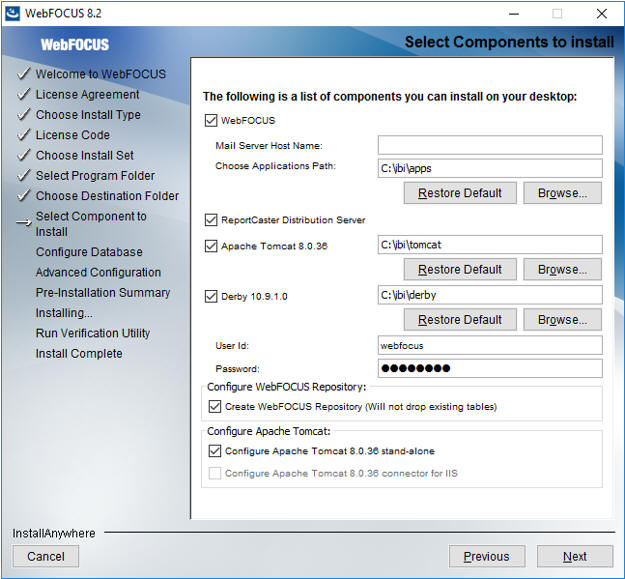
- Perform the following steps:
- In the WebFOCUS component area, type the host name or IP address for your mail server in the Mail Server Host Name field.
- Type a path where WebFOCUS applications will be saved in the Choose
Applications Path field or accept the default location (C:\ibi\apps).
Options to install Tomcat and Derby are enabled if these components are not preinstalled on your system. Allow these options to be installed and configured with WebFOCUS if you want to use default configuration options.
- If you clear the options to install and configure Tomcat, an application server needs to be configured post-installation.
- If you clear the option to install Derby, or Derby is preinstalled, continue to the next substep.
- Select an existing database (for example, Apache Derby or MS SQL) from the
Configure pre-existing Database drop-down list.
Note:
- If you want to use an existing WebFOCUS repository that already has tables defined, clear the Create WebFOCUS Repository option. After the installation is completed, you must drop and recreate the existing tables in the repository if you plan on working with a new WebFOCUS repository. Alternatively, you can run the WFReposUtilCMDLine.sh file with the CREATE_INSERT mode to update your database and create the required tables and columns.
- If you select the Create WebFOCUS Repository option, the installation checks the database to see if it contains existing tables. If it contains tables, the Create WebFOCUS Repository option will not be performed and a message displays. In this case, you can provide information for a new empty database, create the tables using WebFOCUS utilities post-installation, or in the case that you are using an 8.1.x or 8.0.x database, follow the post-installation steps required to update the database to an 8.2.01 level. For more information, see Upgrading Content From Release 8.1.x or 8.0.x to Release 8.2 Version 01M.
- If you want to use a web or application server other than Apache Tomcat, then uncheck the Configure Apache Tomcat option. The Configure WebFOCUS Client area will appear and you must enter the port number that is currently used by your web server in the corresponding field.
- Click Next to accept the remaining default installation components and configuration settings.
The Database Configuration dialog box opens, as shown in the following image. In this example, Apache Derby is being configured, since it was the pre-existing database that was selected.
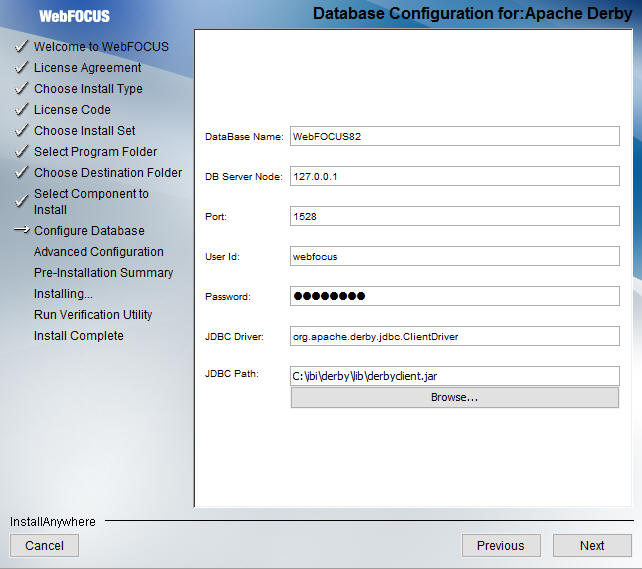 Note:
Note:- The Database Configuration
for Apache Derby dialog box opens if you have an existing version
of Derby installed on your system. In this case, the Derby 10.9.1.0 check
box will be disabled in the Select Components to install dialog
box. The Database Configuration for Apache Derby dialog box also
opens if you uncheck the Derby 10.9.1.0 check box and select the
option to use an existing Derby installation.
If the installer detects an existing Derby installation on the machine, the JDBC Path will be populated automatically. Otherwise, the JDBC Path text box will be blank, and the user will have to enter the full path to the jar files.
- For security reasons, the DB Server Node is set to 127.0.0.1. If you are running on multiple environments and want to access this Derby from another location, change 127.0.0.1 to the machine name.
- Click Next to
continue the installation.
The Pre-Installation Summary window opens.
- Verify that
all of the information is correct and click Install.
As WebFOCUS is being configured on your system, the Please Wait window is displayed.
After WebFOCUS is configured, the Installing WebFOCUS 8.2 dialog box opens. As WebFOCUS is being installed, the Installing WebFOCUS 8.2 dialog box informs you about the installation tasks that are being performed.
The Install Complete window opens, listing the installation directory.
- Click Done to exit the installation.
Procedure: How to Install the Custom Version of the WebFOCUS Client (GUI Installation Mode)
This section describes how to perform a custom installation for the WebFOCUS Client on UNIX using the GUI installation mode.
To use the GUI installation, ensure that the installer has access to an X Windows Server (through the DISPLAY variable). If an X Windows Server is available, you must set a DISPLAY environment variable before you start the installer. For example:
DISPLAY=xserver_host:0.0 export DISPLAY TERM=xterm export TERM
where:
- xserver_host
-
Is the host name or IP Address of a machine that is running an X Server.
- Download and launch the WebFOCUS 8.2 installation file for UNIX, then double-click the file.
- Choose the
appropriate language from the drop-down list and click OK.
The Welcome to WebFOCUS 8.2 window opens, recommending that you quit all programs before continuing with the installation.
- Click Next.
The License Agreement dialog box opens.
- Read the
license agreement, select the I accept the terms of the
License Agreement radio button, and click Next.
The License Code dialog box opens.
- Type your
WebFOCUS license code and site code in the corresponding fields,
and click Next.
The Choose Install Set dialog box opens.
- Select Custom and
click Next.
The Select Program Folder dialog box opens.
- Type a destination
folder for the installation or accept the default value.
Note: Do not include any spaces in the path. In addition, provide a path to a unique destination folder. If you provide a path to an existing directory, WebFOCUS will prompt you to delete the existing directory or choose a different target folder.
- Click Next.
The Select Components to Install dialog box opens, as shown in the following image.
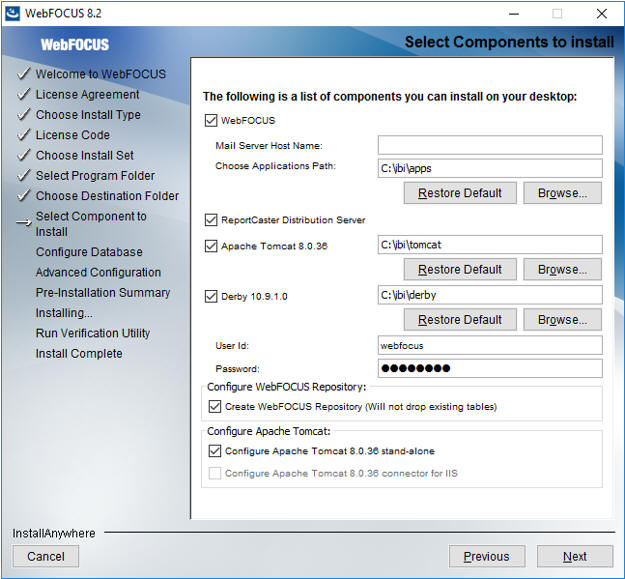
- Perform the following steps:
- In the WebFOCUS component area, type the host name or IP address for your mail server in the Mail Server Host Name field.
- Type a path where WebFOCUS applications will be saved in the Choose
Applications Path field or accept the default location (C:\ibi\apps).
Options to install Tomcat and Derby are enabled if these components are not preinstalled on your system. Allow these options to be installed and configured with WebFOCUS if you want to use default configuration options.
- If you clear the options to install and configure Tomcat, an application server needs to be configured post-installation.
- If you clear the option to install Derby, or Derby is preinstalled, continue to the next substep.
- Select an existing database (for example, Apache Derby or MS SQL) from the
Configure pre-existing Database drop-down list.
Note:
- If you want to use an existing WebFOCUS repository that already has tables defined, clear the Create WebFOCUS Repository option. After the installation is completed, you must drop and recreate the existing tables in the repository if you plan on working with a new WebFOCUS repository. Alternatively, you can run the WFReposUtilCMDLine.sh file with the CREATE_INSERT mode to update your database and create the required tables and columns.
- If you select the Create WebFOCUS Repository option, the installation checks the database to see if it contains existing tables. If it contains tables, the Create WebFOCUS Repository option will not be performed and a message displays. In this case, you can provide information for a new empty database, create the tables using WebFOCUS utilities post-installation, or in the case that you are using an 8.1.x or 8.0.x database, follow the post-installation steps required to update the database to an 8.2.01 level. For more information, see Upgrading Content From Release 8.1.x or 8.0.x to Release 8.2 Version 01M.
- If you want to use a web or application server other than Apache Tomcat, then uncheck the Configure Apache Tomcat option. The Configure WebFOCUS Client area will appear and you must enter the port number that is currently used by your web server in the corresponding field.
- Click Next to accept the remaining default installation components and configuration settings.
The Database Configuration dialog box opens, as shown in the following image. In this example, Apache Derby is being configured, since it was the pre-existing database that was selected.
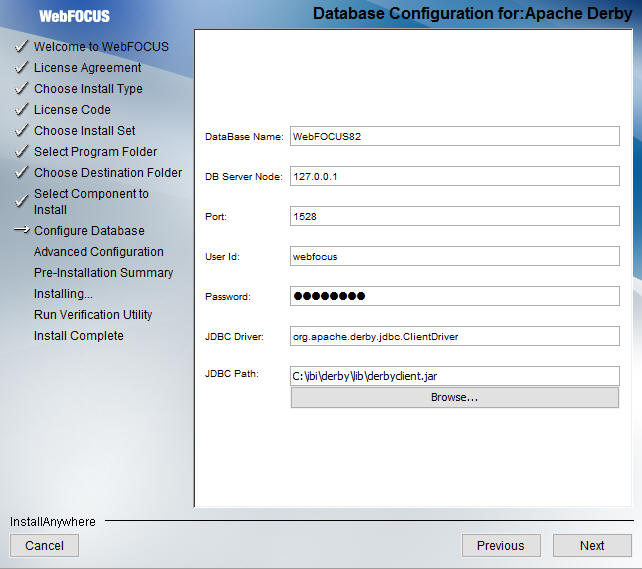 Note:
Note:- The Database Configuration
for Apache Derby dialog box opens if you have an existing version
of Derby installed on your system. In this case, the Derby 10.9.1.0 check
box will be disabled in the Select Components to install dialog
box. The Database Configuration for Apache Derby dialog box also
opens if you uncheck the Derby 10.9.1.0 check box and select the
option to use an existing Derby installation.
If the installer detects an existing Derby installation on the machine, the JDBC Path will be populated automatically. Otherwise, the JDBC Path text box will be blank, and the user will have to enter the full path to the jar files.
- For security reasons, the DB Server Node is set to 127.0.0.1. If you are running on multiple environments and want to access this Derby from another location, change 127.0.0.1 to the machine name.
- Click Next.
The Advanced Configuration dialog box opens, as shown in the following image.
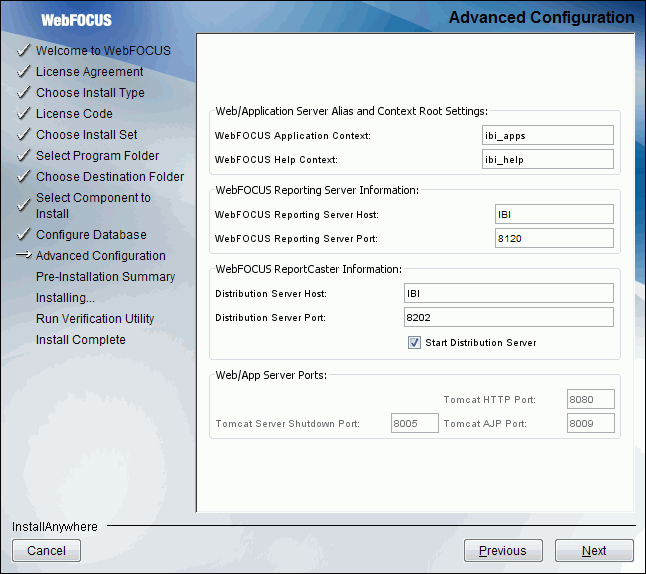
- Perform
the following steps:
- In the WebFOCUS Application Context field, type a context root or accept the default (ibi_apps).
- In the WebFOCUS Help Context field, type a help context root or accept the default (ibi_help).
- In the WebFOCUS Reporting Server Host field, type a host name or accept the default. The default WebFOCUS Reporting Server host is the name of the machine where WebFOCUS is being installed.
- In the WebFOCUS Reporting Server Port field, type a server port or accept the default (8120).
- In the Distribution Server Host field, type a host name. The default Distribution Server host is the name of the machine where WebFOCUS is being installed.
- In the Distribution Server Port field, type a server port or accept the default (8200).
- In the Web/App Server Ports area, specify the port values that are
being used by your application server.
Note: The Web/App Server Ports area will appear only if you chose to install and configure Tomcat.
- Click Next.
The Pre-Installation Summary window opens.
- Verify that
all of the information is correct and click Install to
continue with the configuration and installation.
As WebFOCUS is being configured on your system, the Please Wait window is displayed.
After WebFOCUS is configured, the Installing WebFOCUS 8.1 dialog box opens. As WebFOCUS is being installed, the Installing WebFOCUS 8.1 dialog box informs you about the installation tasks that are being performed.
The Install Complete window opens, listing the installation directory.
- Click Done to exit the installation.
Procedure: How to Install a Stand-Alone ReportCaster Distribution Server
Note: The WebFOCUS Client must be installed before running the stand-alone ReportCaster Distribution Server installation.
To install a stand-alone ReportCaster Distribution Server on a separate machine from the WebFOCUS Client:
- Sign in
to the machine from which the installation will be invoked.
Note: The installer file (installWebFOCUS8201.bin) must be accessible from this machine.
- Create a work directory and change to that directory.
- Execute
the installer file, using the following command:
./installWebFOCUS8201.bin -i console
The installation will provide a series of command-line prompts.
The WebFOCUS License Agreement displays in sections.
- Press Enter to move through the license information.
- At the DO YOU ACCEPT THE TERMS OF THIS LICENSE AGREEMENT prompt, type Y and press Enter.
- At the Choose Install Type prompt, type 2 for Full Install and press Enter.
- At the WebFOCUS License Code prompt, type in your license code and press Enter to continue.
- At the WebFOCUS Site Code prompt, type in your site code and press Enter to continue.
- At the Choose Install Set prompt, type 2 for a custom installation and press Enter.
- At the Choose
Destination Locations prompt, type a destination folder for the
installation and press Enter, or press Enter to accept the default.
Note: Do not include spaces in the path.
- At the Select
Component to Install prompt, type Y or N and
press Enter for each of the following components, or press Enter
to accept the default (Y).
- Install WebFOCUS. Type N.
- Install ReportCaster Distribution Server. Type Y.
The installer will display the message:
You have chosen to install ReportCaster Distribution Server only, WebFOCUS will not be installed
Select an existing database from the list of databases provided. Select the same database which the WebFOCUS Client will be using.
In the Database Configuration pane, provide the necessary information for the existing database.
- Press Enter
to continue the installation.
The Advanced Configuration prompts display.
- At the Distribution Server Host prompt, type a host name and press Enter, or press Enter to accept the default.
- At the Distribution Server Port prompt, type a server port and press Enter, or press Enter to accept the default.
- At the Start
Distribution Server prompt, type N and press
Enter.
The configurations for the Distribution Server and Database are displayed.
Note: If any of the Advanced Configuration parameters are incorrect, type back to reenter values for the settings.
- Press Enter to complete the installation.
Troubleshooting the Installation
If you experience issues during the installation, due to Java memory resources:
- Set the following environment variable from the command line or, optionally, set it globally in a profile:
_JAVA_OPTIONS="-Xms512m -Xmx1024m" ; export_JAVA_OPTIONS
- Run the installation program.
| WebFOCUS | |
|
Feedback |