Configuring the Hyperstage (PG) Adapter
|
How to: |
When installing the Hyperstage version of the WebFOCUS Reporting Server, the Hyperstage (PG) adapter will automatically be configured. If the WebFOCUS Reporting Server and Hyperstage version of the Reporting Server exist on different boxes, then the Hyperstage (PG) adapter needs to be manually configured on the WebFOCUS Reporting Server pointing to the Hyperstage port.
Procedure: How to Configure the Hyperstage (PG) Adapter
- Launch the Web Console and click the Adapters tab.
- Expand Available and then expand the SQL folder.
- Right-click Hyperstage (PG) and
click Configure, as shown in the following
image.
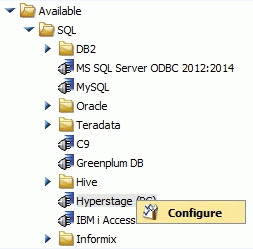
The Add Hyperstage (PG) Configuration window opens.
Note: It is a good practice to copy the entire hs directory structure below the home directory of the Hyperstage version of the Reporting Server to a location where the WebFOCUS Reporting Server exists.
It is very common that the WebFOCUS Reporting Server and the Hyperstage version of the Reporting Server would exist on different machines. For example, you can copy \ibi\home\hs from Machine #1 to \ibi\HyperstagePG on Machine #2.
This will create the entire hs directory structure from the Hyperstage version of the Reporting Server under the \ibi\HyperstagePG directory where the WebFOCUS Reporting Server exists.
It is a good practice to keep the version of the Hyperstage Reporting Server and the WebFOCUS Reporting Server in sync. An upgrade of the Hyperstage Reporting Server might contain adapter changes that the WebFOCUS Reporting Server would require. If the WebFOCUS Reporting Server is upgraded for reasons not related to Hyperstage, the Hyperstage Reporting Server should also be upgraded to keep the adapter in sync with the Hyperstage version.
- Complete the following fields:
- In the Connection Name box, type a name for the connection.
- In the URL box, type the URL to the Hyperstage port and database, for example, jdbc:postgresql://hsserver:28124/webfocus.
- In the Driver Name box, type org.postgresql.Driver.
- In the IBI_CLASSPATH box, add the location of the JDBC Jar file.
Note: The PostgreSQL jar files exist in the home\hs\java directory of the Hyperstage version of the Reporting Server, for example, \ibi\srv77\home06HSstandalone\hs\java. These could be copied to a location on the machine where the WebFOCUS Reporting Server resides, for example, C:\ibi\SQLJDBC\postgresql-9.2-1003.jdbc3.jar and C:\ibi\SQLJDBC\postgresql-9.2-1003.jdbc4.jar.
- In the Home Directory box, enter the location of the home directory
for Hyperstage (PG).
Note: The location is the home\hs directory of the Hyperstage version of the Reporting Server, for example, D:\ibi\srv77\home06HSstandalone\hs.
- In the Tools Directory box, type the location of the tools directory
for Hyperstage (PG).
Note: The location is the home\hs\bin directory of the Hyperstage version of the Reporting Server, for example, D:\ibi\srv77\home06HSstandalone\hs\bin.
- Type the User and Password for the PostgreSQL database. By default, the credentials are srvadmin/srvadmin.
The following image shows the window with all of the fields completed.
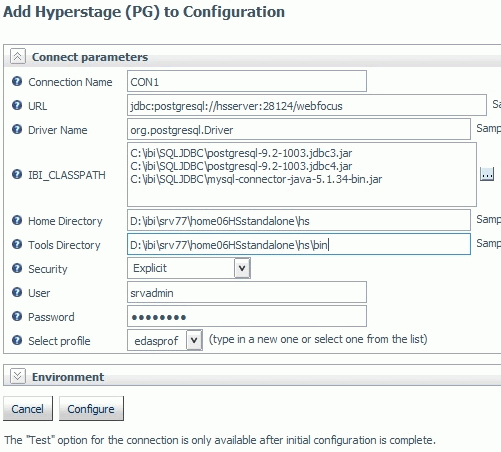
- Click Configure.
| WebFOCUS | |
|
Feedback |