Installing the Retail Samples Package
|
How to: |
In WebFOCUS Release 8.2 Version 01M and higher, the Retail Samples package is available in the following path of your installation:
drive:\ibi\WebFOCUS82\samples\retail_samples
The contents of the retail_samples folder are shown in the following image.
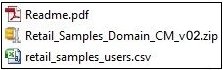
- Readme.pdf. Documentation that explains how to import the Retail Samples content and create the WebFOCUS Retail database.
- Retail_Samples_Domain_CM_v02.zip. Change Management (CM) import package with the Retail Samples domain content.
- retail_samples_users.csv. A comma-separated values (CSV) file containing predefined sample users.
Procedure: How to Install the Retail Samples Package
- Sign in to WebFOCUS as an Administrator, using the following credentials:
- User Name: admin
- Password: admin
- In the Resources tree on the left pane, expand the Change Management node,
right-click the Import node, and then select Upload
a Zip File from the shortcut menu, as shown in the following
image.
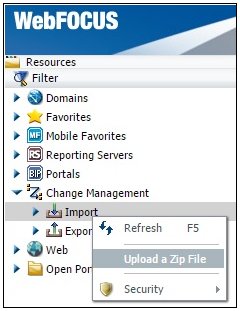
The Upload a Zip File dialog box opens, as shown in the following image.
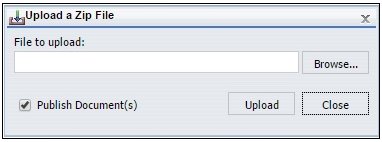
- Click Browse.
The Open dialog box displays, as shown in the following image.
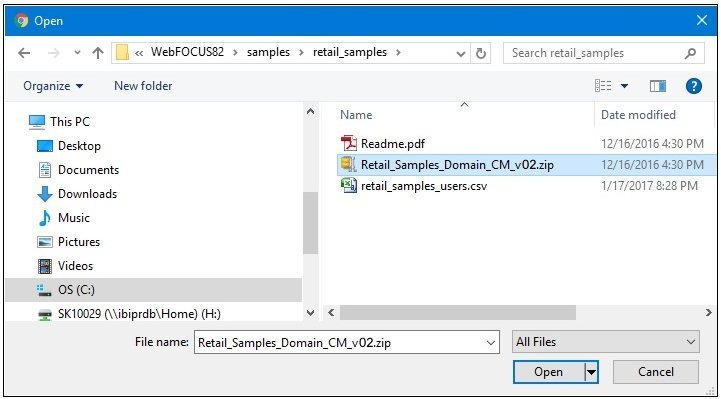
- Navigate to the following path of your WebFOCUS installation:
drive:\ibi\WebFOCUS82\samples\retail_samples
- Select the Retail_Samples_Domain_CM_v02.zip file
and click Open.
You are returned to the Upload a Zip File dialog box, as shown in the following image.
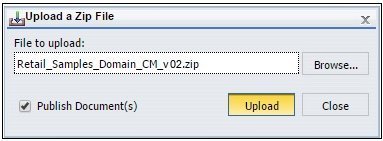
- Ensure that the Publish Document(s) option
is selected and click Upload.
A message displays, indicating the zip file uploaded successfully, as shown in the following image.
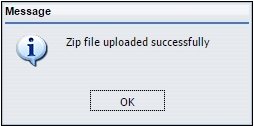
- Click OK.
In Change Management on the left pane, the Retail_Samples_Domain_CM_v02.zip file is now listed under the Import node, as shown in the following image.
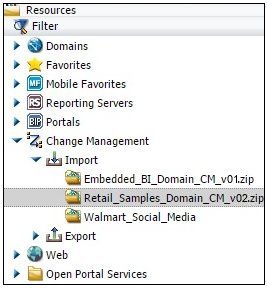
- Close the Upload a Zip File dialog box.
- Right-click the Retail_Samples_Domain_CM_v02.zip file
and select Import from the shortcut menu,
as shown in the following image.
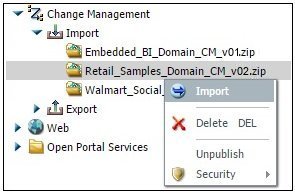
The Import Package: Retail_Samples_Domain_CM_v02.zip dialog box opens, as shown in the following image.
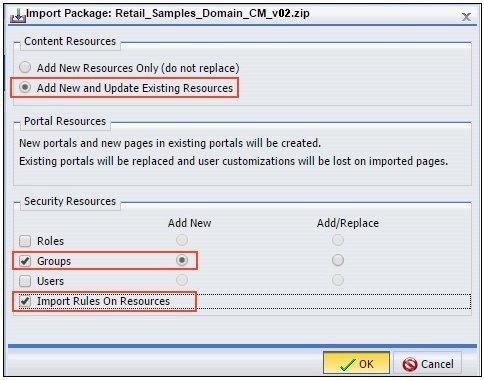
- Select the following options in this dialog box:
In the Content Resources section:
- Add New and Update Existing Resources
In the Security Resources section:
- Groups check box and Add New radio button
- Import Rules On Resources
- Click OK.
The Scenario import in progress message displays, as shown in the following image.
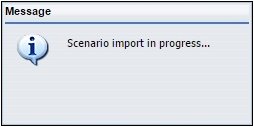
When the import process has completed, the Import successful message displays, as shown in the following image.

- Click OK.
- Right-click the Domains node in
the left pane and select Refresh from the
shortcut menu, as shown in the following image.
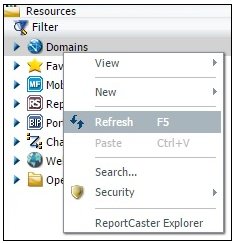
- Expand the Domains node.
Ensure that the new Retail Samples domain node is listed, as shown in the following image.
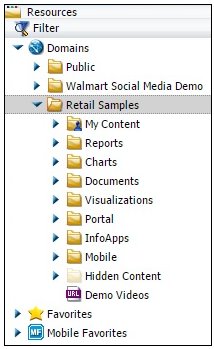
- Right-click the Portals node in
the left pane and select Refresh from the
shortcut menu, as shown in the following image.
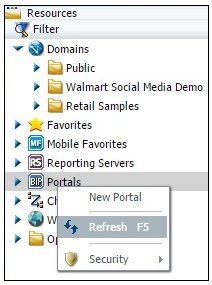
- Expand the Portals node.
Ensure that the new Retail Samples BI Portal node is listed, as shown in the following image.
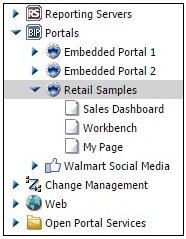
- Under Domains, right-click the new Retail Samples domain
node, select Security from the shortcut menu,
and then click Rules on this Resource, as
shown in the following image.

The Rules on this Resource: Retail Samples (IBFS:/WFC/Repository/Retail_Samples) dialog box opens, as shown in the following image.
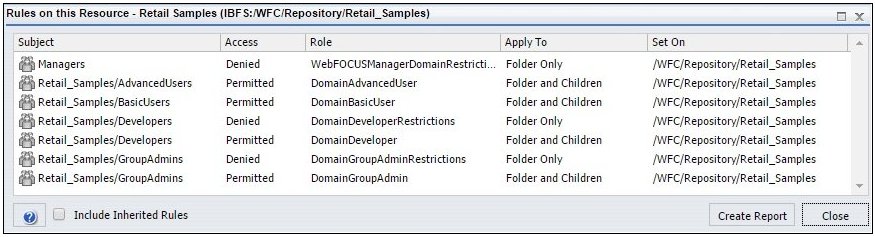
This verifies that the security rules were successfully created for the new Retail Samples domain.
- Click Close.
Before you can successfully run the Retail Samples content, you need to create the WebFOCUS Retail database and metadata.
| WebFOCUS | |
|
Feedback |