Working With Comments
|
Topics: |
|
How to: |
In a collaborative portal, you can use comments to interact with your peers in a multi-user environment. Access to the comments feature is configured in the Security Center, by an administrator.
There are four user privileges that can be set to enable commenting in a portal:
- Access Comments. View comments from other users.
- Create Comments. Create comments and view comments from other users.
- Edit Comments. Edit and delete your own comments.
- Manage comments. Manage comments, including editing and deleting comments from other users, and removing all comments from all users.
Once the comments feature is configured, developers and administrators enable comments in the Portal Designer or Page Designer. You can enable comments on pages, containers, and individual content items.
Procedure: How to Configure Comments Privileges
- Sign in to WebFOCUS as an administrator.
- From the
Menu Bar, click
Administration, and then click
Security Center.
The Security Center opens.
- Click the Roles tab.
- Click the New Role button to add a new role or select an existing role from the list and click Edit Role.
- Select the
check box next to the privilege that you want to grant to your role, as shown
in the following image, and click
OK.
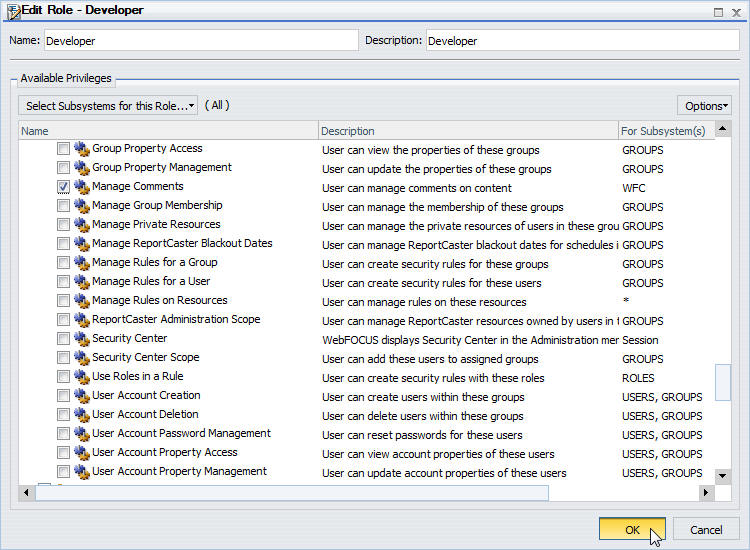
- Click the Users & Groups tab.
- Right-click a user or a group, point to Security, and then click Rules.
- Select a user or a group from the list.
- Locate the role that you have created or modified, click the Access column, select Permitted from the drop-down list, and then click Apply.
- Click OK and close the Security Center.
Procedure: How to Enable Comments for a Page
- Sign in to WebFOCUS as a developer an administrator.
- In the Resources tree, under the Domains node, right-click a domain or folder, point to New, and then click Collaborative Portal.
- Populate the
fields of the New Collaborative Portal dialog box, and then click
Create.
The Portal Designer opens.
- In the Add Page dialog box, choose a page template and, optionally, add new page information.
- Click Create.
- In the Properties panel, click the Comments drop-down menu and update the style of your comments to reflect any standards.
- Save the
portal and close the Portal Designer.
If you are enabling comments on a stand-alone page, open the Page Designer by creating a new page or editing an existing page, and then repeat steps 4 and 5.
Procedure: How to Enable Comments on a Container
- Sign in to WebFOCUS as a developer an administrator.
- In the Resources tree, under the Domains node, right-click a domain or folder, point to New, and then click Collaborative Portal.
- Populate the
fields of the New Collaborative Portal dialog box, and then click
OK.
The Portal Designer opens.
- In the Add Page dialog box, choose a page template and, optionally, add new page information.
- Click Create.
- On the
Insert tab, in the
Containers group, click any container button.
The container is placed on the page canvas.
- In the
Properties panel, select
Show
Comments.
When enabled, this option allows you to show and hide comments on a container or item at run time.
- Save the
portal and close the Portal Designer.
If you are enabling comments in a container, on a stand-alone page, open the Page Designer by creating a new page or editing an existing page, then repeat steps 4-7.
Using Comments at Run Time
When enabled, comments display at run time, as shown in the following image.

To enable comments on an item at run time, click the arrow in the upper-right corner of the container panel, and then click Show Comments, as shown in the following image.
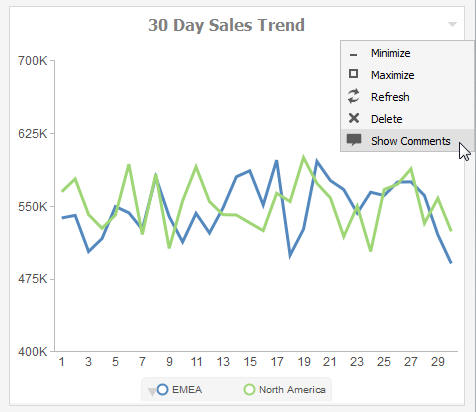
Note: The Show Comments menu option is only available if comments were enabled on a container at design time.
Additionally, you can use the following controls to interact with comments:
- Click the
Minimize button
 in
the upper-right corner of the comment area, to minimize comments, as shown in
the following image.
in
the upper-right corner of the comment area, to minimize comments, as shown in
the following image.
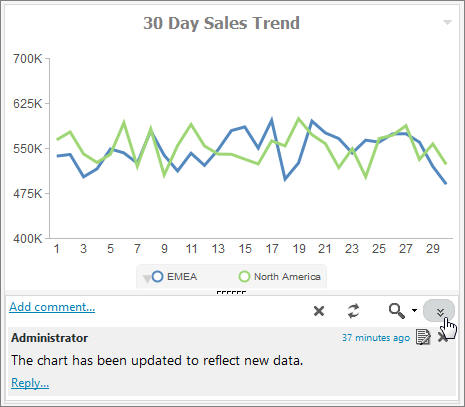
Click the Restore button
 in the
lower-right corner of the container, to restore the comments area.
in the
lower-right corner of the container, to restore the comments area.
- Customize the height of
the comments area by dragging the height indicator to achieve a desirable size,
as shown in the following image.
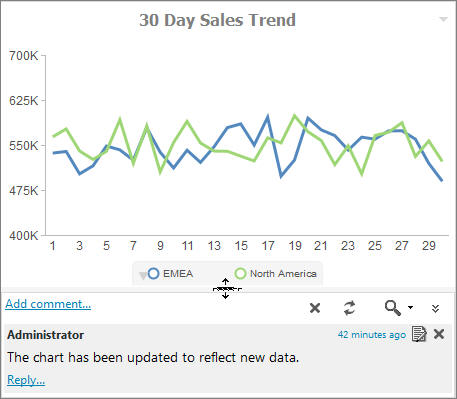
- Click the
Refresh button
 in the comments menu, to refresh comments.
in the comments menu, to refresh comments.
- Click the
Search button
 in the
comments menu, and type a key word or words in the search field, to search
through comments. You can specify the search criteria by clicking the arrow
next to the Search button and selecting search criteria, such as user name,
content, or meta tags.
in the
comments menu, and type a key word or words in the search field, to search
through comments. You can specify the search criteria by clicking the arrow
next to the Search button and selecting search criteria, such as user name,
content, or meta tags.
- Click the
Remove All button
 to
remove all comments from all users. The Remove All option is only available to
users with the Manage Comments privilege.
to
remove all comments from all users. The Remove All option is only available to
users with the Manage Comments privilege.
| WebFOCUS | |
|
Feedback |