|
|
|
Procedure: How to How to Select a Dynamic Distribution List Procedure form the Repository
- Begin creating a schedule that will use email distribution. When you are on the Distribution interface, navigate to the Distribution Information section and click the Type: drop-down list to display all email distribution options.
- Click the Dynamic Distribution List from Repository Procedure option, as shown in the following image.
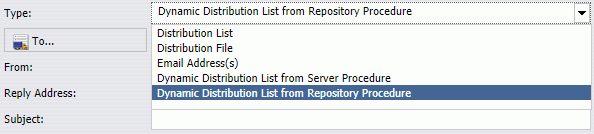
- Click the To button to display the Dynamic Distribution List from Repository Procedure dialog box.
- Click the Browse button to search for a Dynamic Distribution List saved in your Repository. When you find your list, select it and click Open.
The file path of your list is added to the Procedure Name field. The Server Name field is filled out by default, which displays the server for the list you select.
- In the Execution ID field, enter the Execution ID to use for this procedure.
- Click the Password button to enter a password for the Execution ID.
- When you are done entering your settings, click OK.
- Complete the remaining settings required for your schedule. For more information, see Creating Schedules and Creating a ReportCaster Schedule in the Advanced Scheduling Tool.
When the schedule runs, the schedule distributes information to the users listed on the chosen Dynamic Distribution List.
Related Resources:- Creating Schedules
- Creating Schedules in the Advanced Scheduling Tool