Including a Page Heading in a Report: HEADING
To clarify the purpose, or contents of a report, you can insert explanatory text into the report using the HEADING command.
You can also determine the placement of the heading but, by default, a page heading is left-justified and positioned at the top of each page of a report.
Before you issue a report request, here are some basic guidelines for using HEADING:
- Enclose the text you want to use as the page heading in double quotation marks (") on the line following the HEADING command. The double quotation mark (") is reserved for marking the beginning and ending of heading text. You cannot use it within the text of the heading.
- Type CENTER after HEADING on the same line to center the heading over a report.
In the first request, you center a page heading over a report. To create some distance between the heading and the report, include a blank line between the two.
To insert a blank line after a page heading, enclose a blank in double quotation marks (") on the line below the heading text, as follows:
" "
If you want to insert more than one blank line between the heading and the report, repeat the blank within quotation marks on a new line. You can also use the </n spot marker to specify the number of lines to skip.
Issue the following request:
TABLE FILE EMPLOYEE HEADING CENTER "EMPLOYEES WHO LIVE IN" "NEW YORK STATE" " " PRINT ADDRESS_LN3 AS 'CITY STATE AND ZIP' BY LAST_NAME AS 'EMPLOYEE' WHERE ADDRESS_LN3 CONTAINS 'NY'; END
Run the request. The output is:
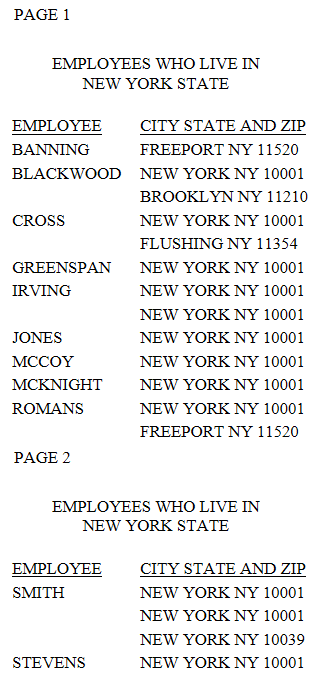
Notice that the page number automatically displays in the top left corner of each page of the report. As you will see in the remaining requests and reports, you can change the position of a page number and the numbering sequence.
Now, look at the heading you produced using HEADING CENTER. It appears on both pages of the report in the same location. Notice too, that a blank line is inserted between the heading and the report on both pages.
| WebFOCUS | |
|
Feedback |