WebFOCUS Client Post-Installation Tasks
|
Topics: |
This chapter explains verification and common configuration procedures for the WebFOCUS Client.
Adding WebFOCUS Licenses
|
How to: |
Licenses for WebFOCUS components (for example, Magnify) are managed through the WebFOCUS Administration Console. When additional WebFOCUS components are purchased, you must add the new license code using the License Management facility.
Procedure: How to Add WebFOCUS Licenses
To add WebFOCUS licenses:
- Sign in to the WebFOCUS Administration Console.
- From the
Administration Console menu bar, select Licenses and
then WebFOCUS Client.
The License Information dialog box opens.
- Click New
License Key.
The License Information dialog box opens, as shown in the following image.

- Enter your license and site code, and then click Validate.
- Restart the Application Server and ReportCaster Distribution Server for the changes to take effect.
Configuring WebFOCUS in a Split Web-Tier and Application Server-Only Environment
|
Topics: |
In a split web-tier environment, all WebFOCUS web components run through the application server, and you should not create the ibi_html and approot aliases on a web server. Instead, you can configure your application server to serve the content in the drive:\ibi\apps directory.
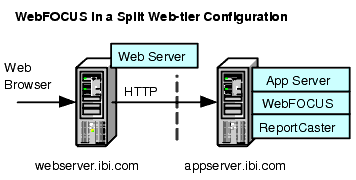
The steps for configuring WebFOCUS to run only in an application server configuration is similar to split web-tier, in that you configure the application server to serve static content from the ibi_html and apps directories.
The one difference is where the ReportCaster Default Library URL is pointing. With split web-tier, this setting points to the web server. In an application server-only configuration, it points to the application server.
Using the Static Content Server Option
|
Reference: |
WebFOCUS installs a pair of web applications into the drive:\ibi\WebFOCUS82\webapps directory, which are designed to serve static content from the file system to the browser:
- approot.war. Serves content from the drive:\ibi\apps directory.
- ibi_html.war. Serves content from the drive:\ibi\WebFOCUS82\ibi_html directory.
Deploy one or both of these applications to address the following split web-tier and stand-alone application server configurations:
- The web server is unable to access the static content because it is located on the application server machine.
- There is no web server
and you wish to use an application server by itself.
Note: Tomcat can be used by itself without these applications because it can map a directory on the file system to a context path. This configuration is referred to as the Tomcat Stand-alone option and can be configured during installation on Windows.
Each application includes a deployment descriptor (webconfig.xml) that is used to locate the directory containing its configuration file. The context parameter IBI_Configuration_Directory in webconfig.xml is updated during installation to point to drive:/ibi/WebFOCUS82/config, which contains the configuration file approotConfig.xml. The configuration file is shared by both content server applications even though its name suggests it would be used by only one. The configuration file is used to maintain MIME mappings, the physical path of the directories being served, and the logging level.
The applications also include a Log4J property file (log4j.xml), which contains the path to the log file used by each application. The installation updates each log4j.xml file with the path to its own log file, drive:/ibi/WebFOCUS82/logs/wfapproot.log and drive:/ibi/WebFOCUS82/logs/wfibihtml.log, respectively.
The content server applications roll the log files over daily by appending the date to the log file and creating a new one (for example, wfibihtml.log.2017-01-01). You can increase the log level by editing drive:/ibi/WebFOCUS82/config/approotConfig.xml and changing the log level setting to DEBUG, INFO, WARN, ERROR, or FATAL, where DEBUG is the most verbose.
There are special considerations for using the content server option in a clustered web-tier environment.
Reference: Using the IBIARCFG and IBIARLOG –D Options With the Content Server Web Applications
Generally speaking, the approach of specifying a fully qualified path to the configuration file (approotConfig.xml) in webconfig.xml and of specifying a fully qualified path to the log files in log4j.xml is sufficient for most installations. These paths are properly set during installation.
However, there is an option to pass the content servers these paths from the Java VM command line. To do this, complete the following steps:
- Edit the WebFOCUS
webconfig.xml file found inside both the approot.war and ibi_html.war
files. Replace the fully qualified path defined in the IBI_Configuration_Directory
parameter with the notation shown below.
<context-param> <param-name>IBI_Configuration_Directory</param-name> <param-value>${IBIARCFG}</param-value> </context-param> - Edit the WebFOCUS
log4j.xml file located in the approot.war file and replace the fully
qualified path specified by the File parameter, as follows:
<param name="File" value="${IBIARLOG}/wfapproot.log"/>Use a forward slash, even on Windows systems.
- Edit the WebFOCUS
log4j.xml file located inside the ibi_html.war file and replace the
fully qualified path specified by the File parameter, as follows:
<param name="File" value="${IBIARLOG}/wfibihtml.log"/>Use a forward slash even on Windows systems.
- Add the following
–D options in the manner appropriate for the Java VM for your application
server.
The settings below are slightly different in a clustered web-tier environment.
–DIBIARCFG=install_directory/ibi/WebFOCUS82/config –DIBIARLOG=install_directory/ibi/WebFOCUS82/logs
WebFOCUS Client Verification and Configuration
|
Topics: |
To configure the WebFOCUS Client, edit files either through a text editor or the WebFOCUS Administration Console. The WebFOCUS Administration Console also provides tools to verify the installation.
For NLS configuration information, see the WebFOCUS Security and Administration manual.
Accessing the WebFOCUS Home Page
|
How to: |
WebFOCUS 8.2 contains a Home Page from which you can access WebFOCUS interfaces, such as the WebFOCUS Administration Console.
Procedure: How to Access the WebFOCUS Home Page
- Ensure that the web or application servers are started and configured.
- Using
a browser, navigate to the following page:
http://hostname:port/ibi_apps/
where:
- hostname:port
-
Are the host name and HTTP port of the web server or application server. For Tomcat stand-alone configurations, the default is hostname:8080. If you require SSL, use https instead of http.
The WebFOCUS Sign In page opens, as shown in the following image.
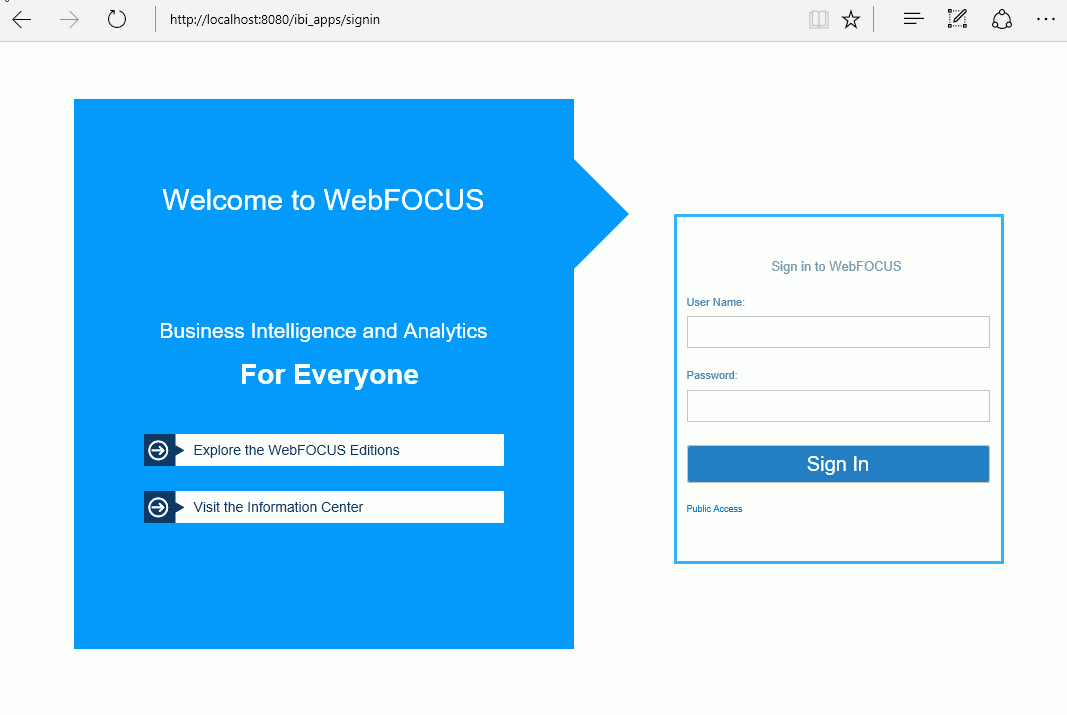
Note: If you receive a page not found error, ensure that your application server is started and that you have deployed the WebFOCUS application. For more information on configuring your application server, see Installing the WebFOCUS Client.
- Enter the
following default credentials:
- User Name: admin
- Password: admin
Note: If you receive an invalid user name or password error, ensure that the WebFOCUS repository has been created and contains initial table data.
- Click Sign
In.
The WebFOCUS Home Page displays, as shown in the following image.
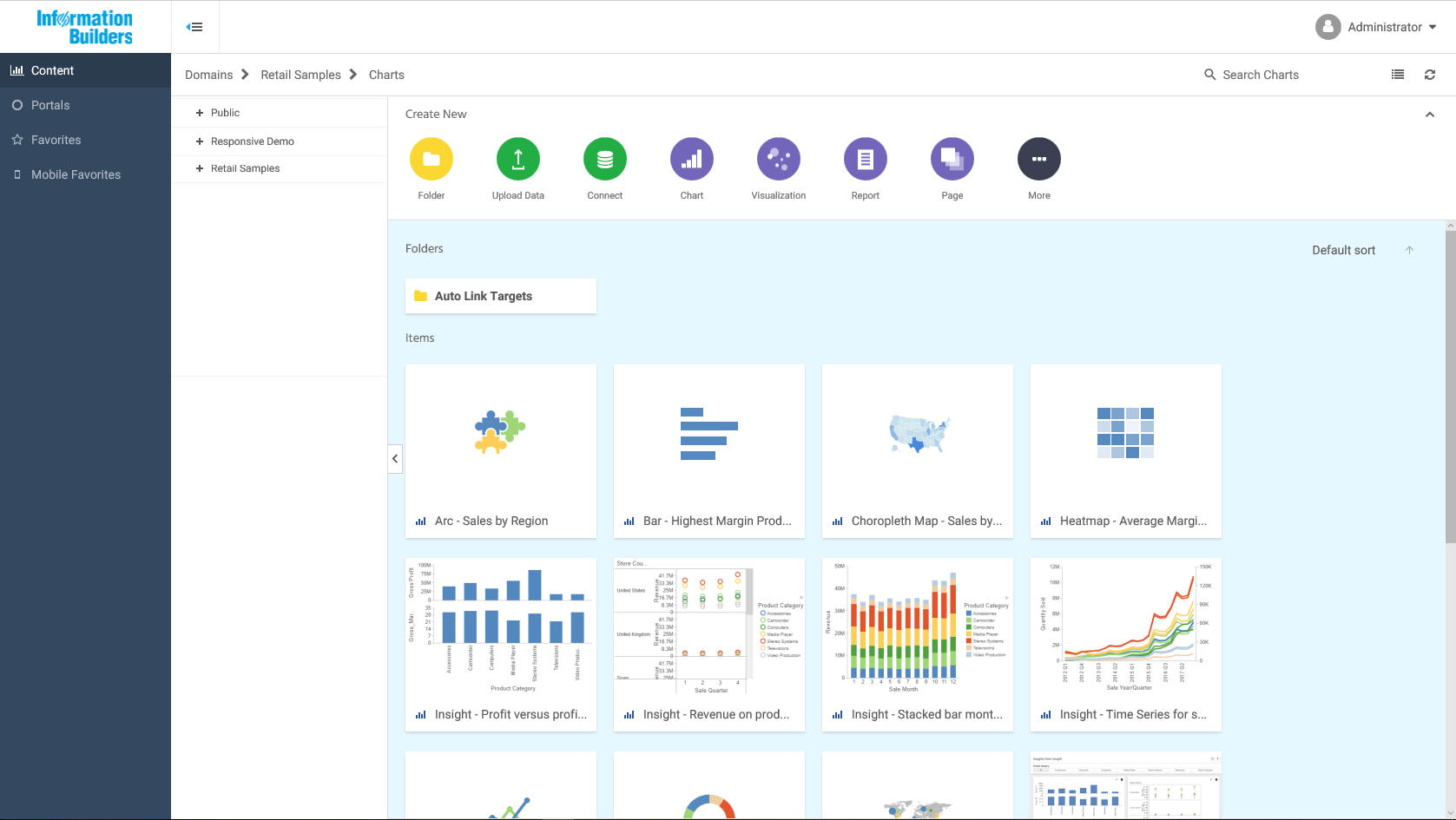
You can change the default credentials using the Security Center facility. Click Administration from the top menu, and then select Security Center. For more information, see the WebFOCUS Security and Administration manual.
Accessing the WebFOCUS Administration Console
|
How to: |
You can access the WebFOCUS Administration Console from the WebFOCUS Home Page, or you can access the WebFOCUS Administration Console directly from the browser by supplying its URL.
Access the WebFOCUS Administration Console using Internet Explorer or Firefox.
Procedure: How to Access the WebFOCUS Administration Console
- Ensure that the web server and application server are started and configured.
- Sign
in to the WebFOCUS Home Page, click Administration from
the top menu, and select Administration Console,
as shown in the following image.
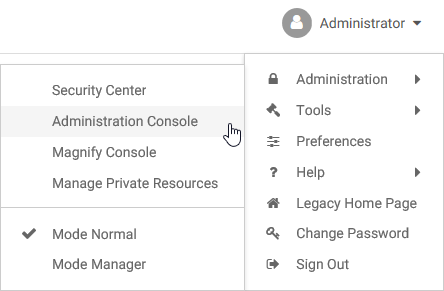
If you are using Windows, you can also select WebFOCUS Administration Console from the WebFOCUS 82 folder, under the Information Builders app.
You can also manually enter the following URL in your browser:
http(s)://machine:port/context/admin
where:
- machine
-
Is the network ID of your computer.
- port
-
Is the number of the port that connects your computer to the server hosting WebFOCUS.
- context
-
Is the local address for WebFOCUS. For example, ibi_apps.
The WebFOCUS Sign In page opens, as shown in the following image.
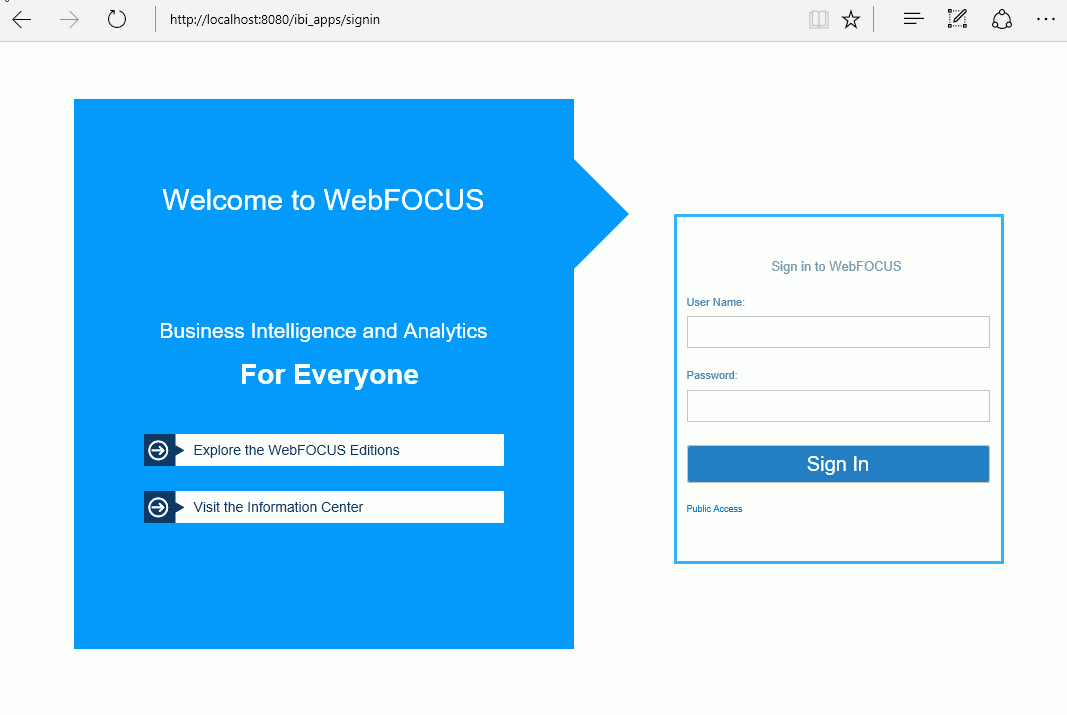
If a sign-in page does not appear, ensure that your web server and application server are started and configured.
- Sign
in using an administrator user ID. By default, admin is a valid
administrator ID, and the password is admin.
Note: After you have verified the WebFOCUS Client configuration, change the password of the default administrator user ID, which is admin. For more information on WebFOCUS Client security, see the WebFOCUS Security and Administration manual.
The WebFOCUS Administration Console opens, as shown in the following image.
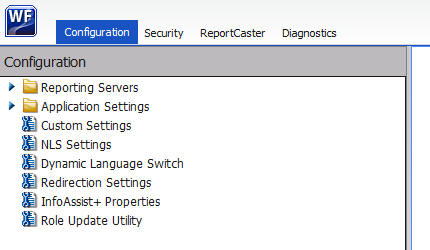
Using this console, you can edit the WebFOCUS Client communication and security settings. This console is documented in the WebFOCUS Security and Administration manual and relevant sections are available by clicking Help.
Running the Verification Tool
|
How to: |
The WebFOCUS Administration Console contains a verification tool to further test the configuration. You may have already run the verification tool if you chose the option to configure Tomcat during the WebFOCUS Client installation.
Procedure: How to Run the Verification Tool
- Select the Diagnostics tab.
- Click Client Verification.
- Review
the test results and troubleshoot accordingly.
For troubleshooting assistance, see Troubleshooting WebFOCUS and ReportCaster.
Setting WebFOCUS Administration Console Authentication
It is a good idea to set authentication for the WebFOCUS Administration Console. The WebFOCUS Administration Console does not have its own authentication mechanism and by default, none is used.
If you wish to set authentication for the console, you can choose to do this through the WebFOCUS Reporting Server or the web server. For more information, see the WebFOCUS Security and Administration manual.
Defining Communications to WebFOCUS Reporting Servers
|
How to: |
WebFOCUS Client communication settings are stored in the following file:
drive:\ibi\WebFOCUS82\client\wfc\etc\odin.cfg
This file contains node blocks defining WebFOCUS Reporting Servers that the client accesses. A node block is a set of parameters that define a server, listener, or other communication component.
When you installed the WebFOCUS Client, you specified a default WebFOCUS Reporting Server that the client accesses.
To change connection information for the default server or define additional servers, use the procedures that follow.
Procedure: How to Define WebFOCUS Reporting Servers
- On the left pane of the WebFOCUS Administration Console, expand Reporting Servers.
- Expand Server
Connections.
The left pane displays all defined WebFOCUS Reporting Servers. To edit parameters of a defined WebFOCUS Reporting Server, right-click the node and select Edit.
- To define an additional node, right-click Server Connections and select New.
- Enter
a unique name for the new node. Use this name when you wish to access
the server.
This page lets you choose to define a single server (Client), CLM Processing, or a Cluster node. A cluster node is a node that consists of multiple servers. When the client accesses the cluster, it chooses one of the servers in that cluster. This is used for load balancing and failover. The best way to use clusters is through the Cluster Manager component that you can optionally add to your WebFOCUS environment.
- Click Next.
- Complete
the HOST and PORT fields.
The remaining fields are optional in most environments.
Note: Setting the User ID and Password here is not recommended and may not have the desired result.
- Click Save.
- On the top of the page, click Clear Cache so your changes take effect.
Procedure: How to Set the Default WebFOCUS Reporting Server
When you make a connection from client to server without specifying a server, the default server is used. The default server and many other settings are set in the following file:
drive:\ibi\WebFOCUS82\client\wfc\etc\cgivars.wfs
- From the Administration Console, select the Configuration tab, expand Reporting Servers, and then expand Server Connections.
- Right-click the node name and select Set as Default.
- On the Administration Console menu bar, click Clear Cache.
Enabling Active Technologies
|
Topics: |
|
How to: |
Although most WebFOCUS Client features are configured through the WebFOCUS Administration Console, some features are enabled and configured through the WebFOCUS Reporting Server. If you license Active Technologies, you must provide the Active Technologies license code in the WebFOCUS Reporting Server Web Console.
Procedure: How to Enable Active Technologies
- Sign in to the WebFOCUS Reporting Server Web Console.
- Click the Workspace tab.
- Click License on the ribbon.
- Type your Active Technologies license in the license_active_report field, and click Save and Restart Server.
Active Technologies for Adobe Flash Consideration
Active Technologies for Adobe® Flash® is generated using a Java-based compiler engine that is included with Adobe Open Source Flex SDK for the WebFOCUS Reporting Server. There is a known issue with the Adobe Flex® compiler not working properly with the IBM version of Java due to a conflict between the version of Xerces that the Flex software uses and the one that is included with the IBM JVM. As a workaround, ensure that the JVM loads the version of Xerces supplied with the Flex software instead of the version supplied with the IBM JVM.
Make sure the Flex compiler uses the xercesImpl.jar file that is provided in the Flex library folder under the ibi folder. Add the following syntax into the user ID profile that starts the WebFOCUS Reporting Server:
export CLASSPATH=/ibi/srv82/home/etc/flex/lib/xercesImpl.jar:$CLASSPATH
This must be set in the CLASSPATH because the Flex compiler does not read the IBI_CLASSPATH when it is executed.
Setting Tomcat HTTP POST Maximum Size
As a default, Apache Tomcat sets the maximum size limit to 2097152 (2MB) limit for accepting HTTP POST requests. Since EXL07 MIME files can easily reach this limit, ExcelServlet will fail with a HTTP 400 error or produce a corrupted .XLSX file. To fix this problem, Tomcat needs to be configured by setting an attribute in the server.xml file.
In the /tomcat_home/conf/server.xml file, add the maxPostSize attribute and set it to -1 to disable the limit check. The following example demonstrates this with the <Connector port> element block:
<Connector port="8080" protocol="HTTP/1.1"
connectionTimeout="20000"
redirectPort="8443" maxPostSize="-1" />| WebFOCUS | |
|
Feedback |