Troubleshooting Tools
|
Topics: |
Tools to troubleshoot App Studio are available in the WebFOCUS Administration Console and the Reporting Server Console.
Accessing the Verification Tools in the WebFOCUS Administration Console
|
How to: |
To run the verification tools installed with the WebFOCUS Administration Console, access the console.
Procedure: How to Access the WebFOCUS Administration Console
- Ensure that Apache Tomcat and/or IIS are started.
- Click the Start button on the taskbar.
- In the list of installed applications, expand the Information Builders app.
- Select the WebFOCUS 82 App Studio folder.
This opens a new File Explorer window, with all of the product shortcuts.
- Double-click the WebFOCUS App Studio Utilities folder and select WebFOCUS
Administration Console.
If you are using Apache Tomcat standalone, you can also go to:
http://localhost:8080/ibi_apps/tools/console/wfconsole.jsp?verification
For IIS with Tomcat, you can go to:
http://localhost/ibi_apps/tools/console/wfconsole.jsp?verification
The WebFOCUS Sign In page opens, as shown in the following image.
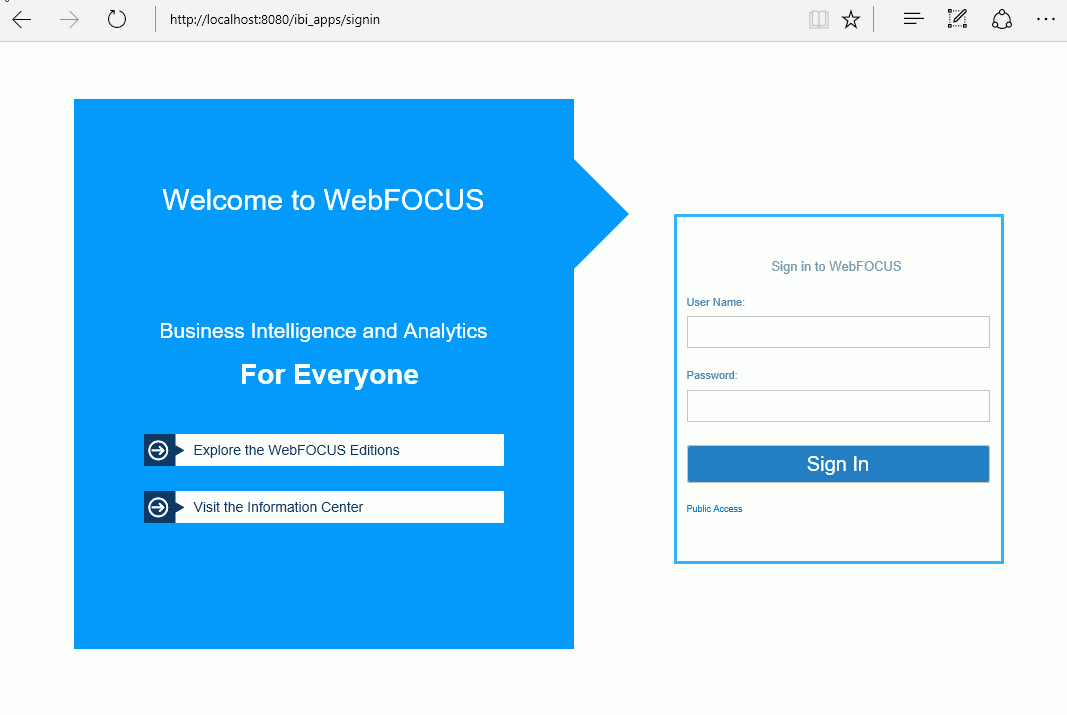
If the WebFOCUS Sign In page does not appear, ensure that your web server is started. If the web server is started and this page does not appear, you may need to manually configure the web server, as explained in Configuring the Web Server or Application Server.
- Sign in using an administrator user ID. The initial default
user name and password is admin.
The WebFOCUS Administration Console opens.
A page appears in the right panel with the verification test results. The list varies depending on your license and configuration. For a Tomcat standalone configuration, the Web/App Server tests may not appear.
- Review the test results and troubleshoot accordingly.
WebFOCUS Client Traces
|
How to: |
The Diagnostics tab in the WebFOCUS Administration Console lets you view and delete WebFOCUS Client trace files. Trace files track requests processed by the WebFOCUS Client. Since tracing can slow performance, you should only turn on traces when troubleshooting.
Procedure: How to View WebFOCUS Client Traces
From the Diagnostics tab, select Session Monitor to enable tracing for each user ID. You can view the trace files by selecting the Log Files option. For example, to view traces generated by the WebFOCUS Servlet, in the left pane of the WebFOCUS Administration Console under Diagnostics and Log Files, select the Event log.
Note: The Trace files that are listed depend on the installation option of the environment to which you are connected. For more information, see the WebFOCUS Security and Administration manual.
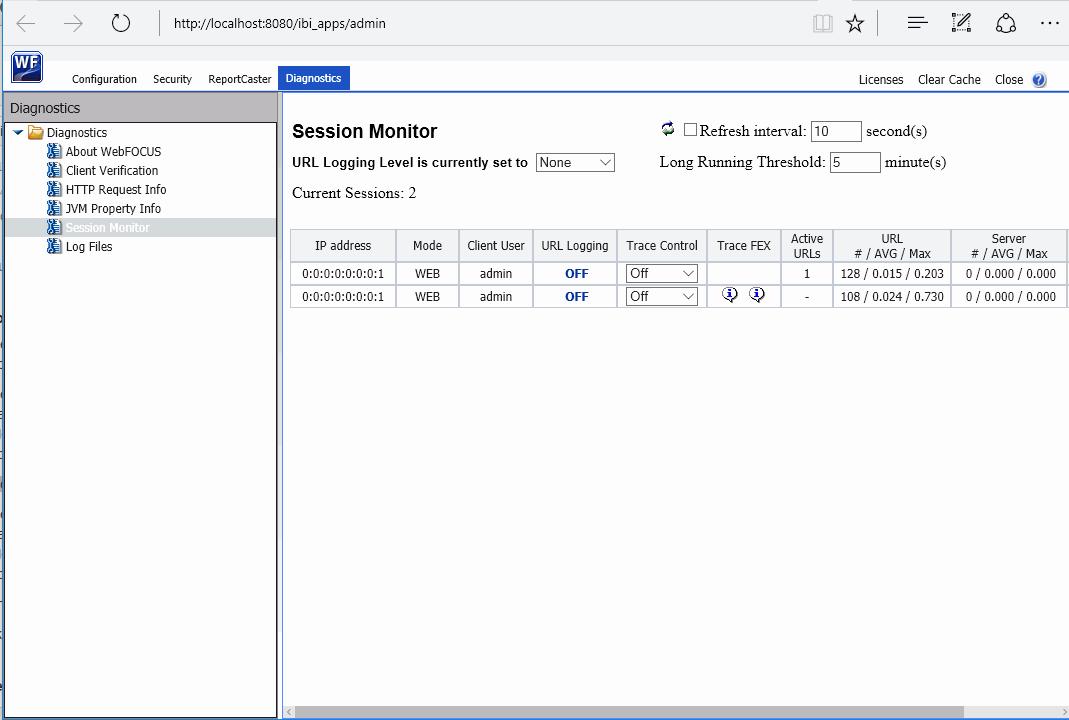
For more information about the available trace options, click Help in the top-right corner of the WebFOCUS Administration Console.
App Studio Trace Utility
|
How to: |
The App Studio trace utility (Communication Layer Trace) generates trace files for tasks performed by the App Studio development environment communication layer. It captures information for tasks performed by App Studio when a request is submitted or retrieved by the product.
You can use this utility to help troubleshoot issues, such as communication failures, connection problems, and transfer of files.
To generate traces for issues you might encounter at startup, you should start the trace utility prior to launching App Studio.
To generate traces for a failure to connect to a Data Server or to determine why applications are not listed, you should start and enable the trace at the point prior to performing the task that fails.
Procedure: How to Use the Communication Layer Trace
- Click the Start button on the taskbar.
- In the list of installed applications, expand the Information Builders app.
- Select the WebFOCUS 82 App Studio folder.
This opens a new File Explorer window, with all of the product shortcuts.
- Double-click the WebFOCUS App Studio Utilities folder and select Communication Layer Trace to launch the
Communication Layer Trace.
The Communication Layer Trace tool opens.
- Click the On radio button to enable tracing.
- The Trace
File field indicates the location and name of the trace file:
drive:\Users\user_id\AppData\Roaming\Information Builders\wfscom.trc
where:
- user_id
-
Is your Windows user ID.
Note: The Application Data directory may not be visible, by default. To see this directory, open File Explorer, select the View tab, and then select Hidden items.
- Click View Trace to view the created trace. Once the file is open in the editor, the file can be saved in a different location, if desired.
- In the Trace Levels area, keep the default All levels to capture all required information or specify a specify level.
WebFOCUS Reporting Server Traces
|
How to: |
You can turn WebFOCUS Reporting Server traces on when you start the server or dynamically after the server has started.
- To start the server with traces, you should start it before App Studio. Click the Start button on the taskbar, and in the list of installed applications, expand the Information Builders app. Select the WebFOCUS 82 App Studio folder and double-click WebFOCUS Server for App Studio, which opens a new window that displays all the available WebFOCUS Reporting Server shortcuts. Double-click the Diagnostic Functions folder and then double-click the Start Security OFF with Traces shortcut.
- To turn traces on dynamically, access the Web Console and select Log and Trace from the Diagnostic group.
Note: Viewing traces is only available to a server administrator.
You can use the Reporting Server Console to view server traces, as well as turn them dynamically on or off for a running server.
If tracing is set to off and it was never turned on, the page shows that no traces are available and enables you to turn traces on. If tracing is on, the page displays the available traces in drop-down boxes. Which traces are available depends on what requests were made against the server.
To turn traces on dynamically, click Enable Traces. Be aware that a dynamic trace is not the same as turning traces on at server startup. A dynamic trace is usually not sufficient for following a problem through with Customer Support, but it may suffice for other purposes, such as seeing how something is parsed.
Note: The default for tracing is to trace all components when tracing is turned on. However, the trace settings file (ibitrace.fex) may have been altered. Therefore, components that you expect to be traced may not be traced.
Procedure: How to View a Trace File
- Click the Start button on the taskbar.
- In the list of installed applications, expand the Information Builders app.
- Select the WebFOCUS 82 App Studio folder.
This opens a new File Explorer window, with all of the product shortcuts.
- Double-click WebFOCUS Server for App Studio, which opens a new window that displays all the available WebFOCUS Reporting Server shortcuts.
- Double-click Web Console to access the Reporting Server Console.
- On the sidebar, click the Workspace icon.
- In the Workspace tree, expand the Logs and Traces folder.
- Double-click Traces,
or right-click Traces and click View.
A list of traces displays in the right panel.
- Right-click a specific trace file and
then choose from the following options:
- View. Displays the trace in the right-hand browser pane.
- Open or Save. Enables you to open the trace in a local editor or to save it to a local disk.
- Delete. Deletes the selected trace.
The file opens, or is deleted, according to the option you choose.
| WebFOCUS | |
|
Feedback |