Configuring IBM WebSphere
|
How to: |
This topic explains how to modify the IBM WebSphere Application Server for use with WebFOCUS.
It is assumed that WebSphere components are installed and configured and that a WebSphere Application Server has been created for use with WebFOCUS.
The WebFOCUS web application (webfocus.war) requires a shared library in order to override certain libraries provided by WebSphere.
Procedure: How to Create the WebSphere Application Server Shared Library
- Create a new directory to use for the
shared library. This directory must be accessible by the WebSphere
Application Server user. For example:
mkdir -p /home/ibi/shared
- Copy the following files from the ../ibi/WebFOCUS82/webapps/webfocus/WEB-INF/lib/
directory to the directory created in step 1.
- jackson*.jar
- http*.jar
- javax.persistence*.jar
- eclipselink-*.jar
- commons-*.jar
For example:
cp /home/ibi/WebFOCUS82/webapps/webfocus/WEB-INF/lib/jackson*.jar /home/ibi/shared
- Sign in to the WebSphere Console.
- Expand Environment and then expand Shared
Libraries, as shown in the following image.
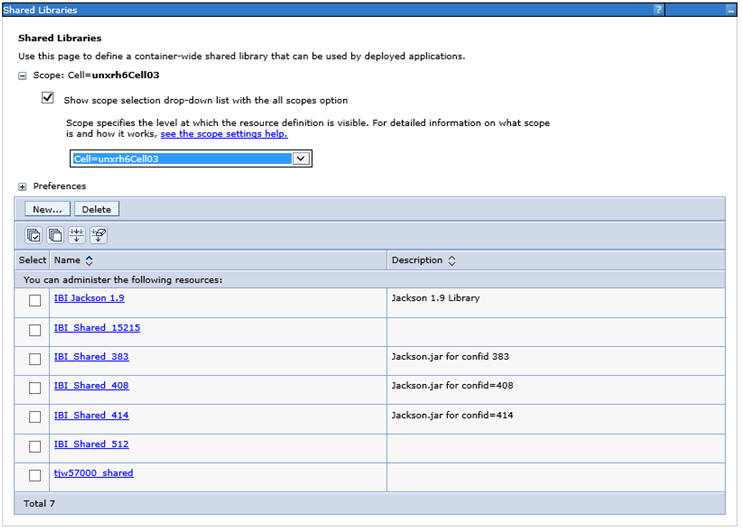
- From the Scope drop-down list, select the scope for your
environment and then click New.
The Shared Libraries dialog box opens, as shown in the following image.
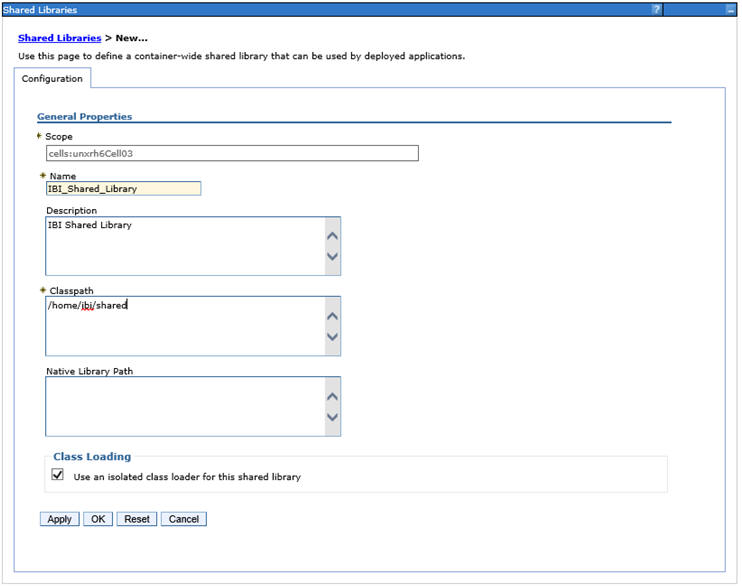
- Provide the following values:
- Name: IBI_Shared_Library
- /home/ibi/shared
- Select Use an isolated class loader for this shared library.
- Click OK and then click Save.
Procedure: How to Update the WebSphere Application Server Java Settings
The following additional settings are required by WebFOCUS.
- Sign in to the WebSphere Console.
- Expand Servers, Server
Types, WebSphere application servers, your
server, Server Infrastructure, Java
and Process Management, Process definition, Additional
Properties, and Java Virtual Machine.
The Application servers Java Virtual Machine dialog box opens, as shown in the following image.
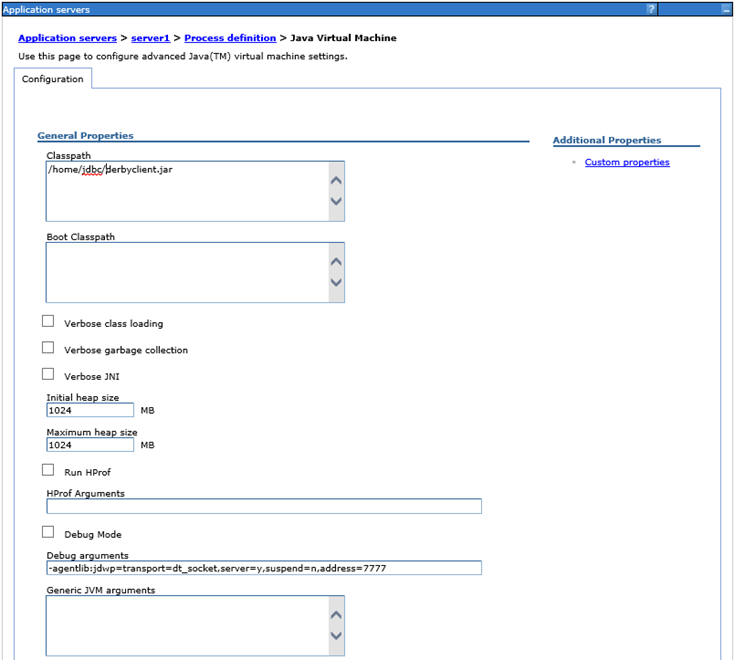
- Update the following settings:
- In the Classpath field, add the full path and name of the JDBC driver jar files required to access the WebFOCUS Repository database. If there is more than one, type one per line.
- Change Initial Heap Size to at least 1024 (minimum, setting is in MB).
- Change Maximum Heap Size to at least 1024 (minimum, setting is in MB).
- Click OK.
- Expand Servers, Server
Types, WebSphere application servers, your
server, Java and Process Management, Process
definition, Java Virtual Machine, Custom
properties, and New.
The Application servers General Properties dialog box opens, as shown in the following image.
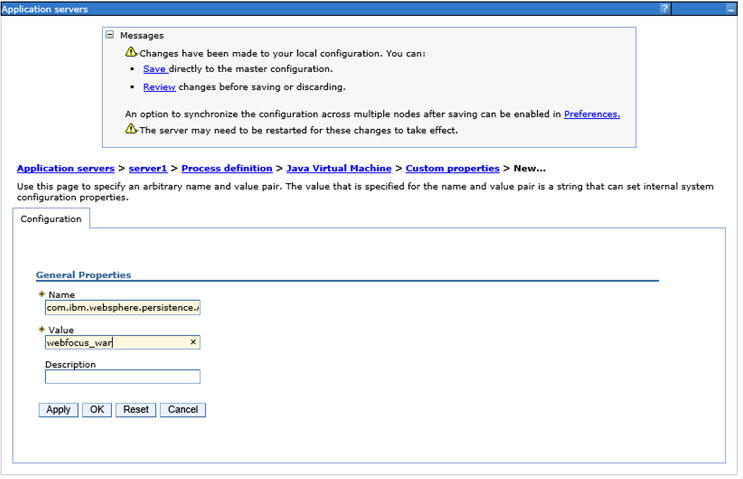
- Update the following settings:
- Name: com.ibm.websphere.persistence.ApplicationsExcludedFromJpaProcessing
- Value: webfocus_war. This needs to match the name of the application when deployed. Modify this value to match the value you plan to use when deploying the webfocus.war web application.
- Click OK.
- Expand Servers, Server
Types, WebSphere application servers, your
server, Container Settings, Web
Container Settings, Web container, Custom
properties, and New.
The Application servers General Properties dialog box opens, as shown in the following image.
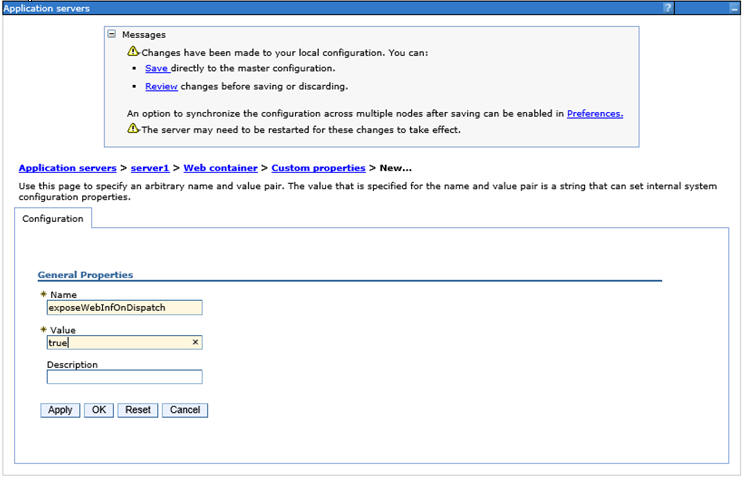
- Update the following settings:
- Name: exposeWebInfOnDispatch
- Value: true
- Click OK.
- Expand Servers, Server
Types, WebSphere application servers, your
server, Container Settings, Web
Container Settings, Web container transport
chains, WCInboundDefault, HTTP
inbound channel, Custom properties,
and New.
The Application servers General Properties dialog box opens, as shown in the following image.
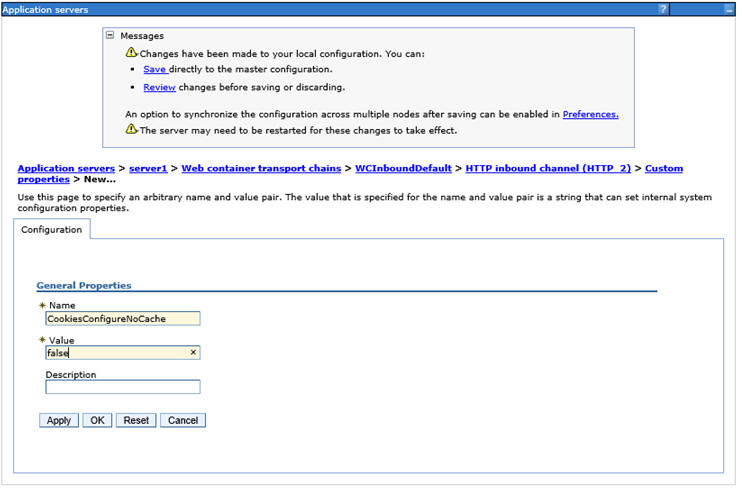
- Update the following settings:
- Name: CookiesConfigureNoCache
- Value: false
- Click OK and then click Save.
Procedure: How to Verify the WebSphere Application Server is Configured to Run Java 1.8
- Sign in to the WebSphere Console.
- Expand Servers, Server
Types, WebSphere application servers, your
server, Server Infrastructure,
and Java SDKs.
The Application servers Java SDKs dialog box opens, as shown in the following image.
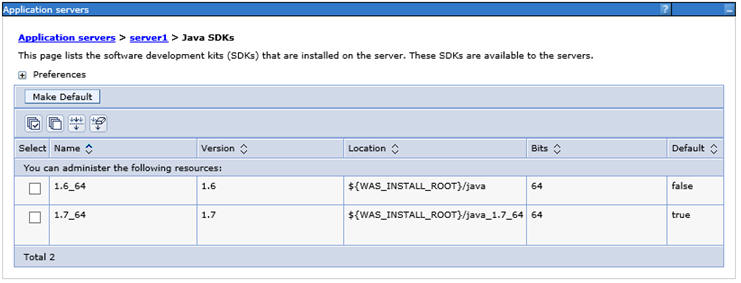
- Verify that the Java 1.8 SDK, if present, is set to true. If not, contact your WebSphere Administrator and request your server be updated to utilize 1.8.
Procedure: How to Assign the IBI_Shared_Library to the WebFOCUS Web Application (webfocus.war)
The following procedure assumes that the webfocus.war file has been deployed.
- Sign in to the WebSphere Console.
- Select Applications, Application
Types, WebSphere enterprise applications,
and your WebFOCUS web application, as shown in the following image.
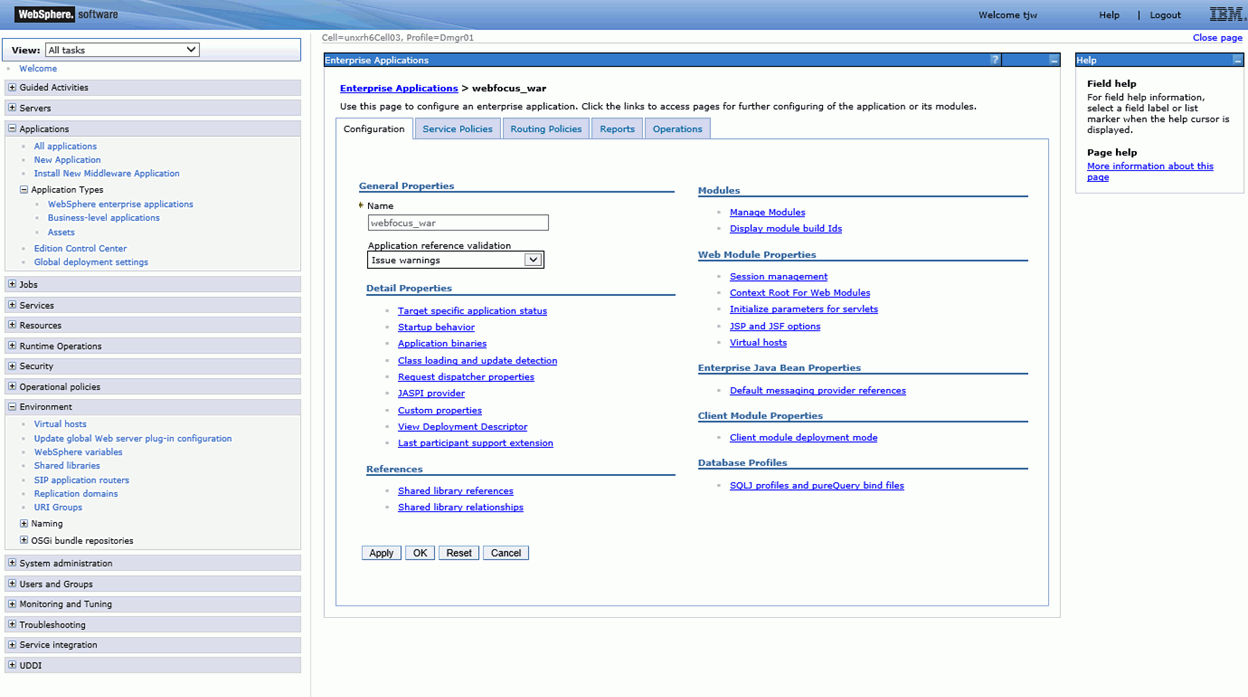
- Select Shared library references.
The Shared library references panel displays, as shown in the following image.
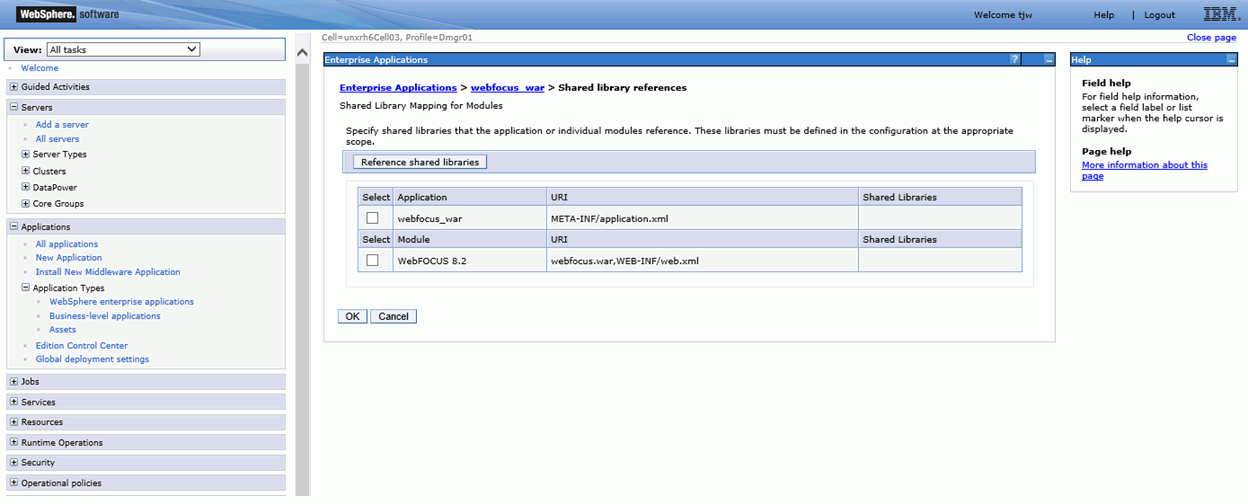
- Select one of the entries in the table and click Reference
shared libraries.
Values populate in the Shared Libraries column, as shown in the following image.
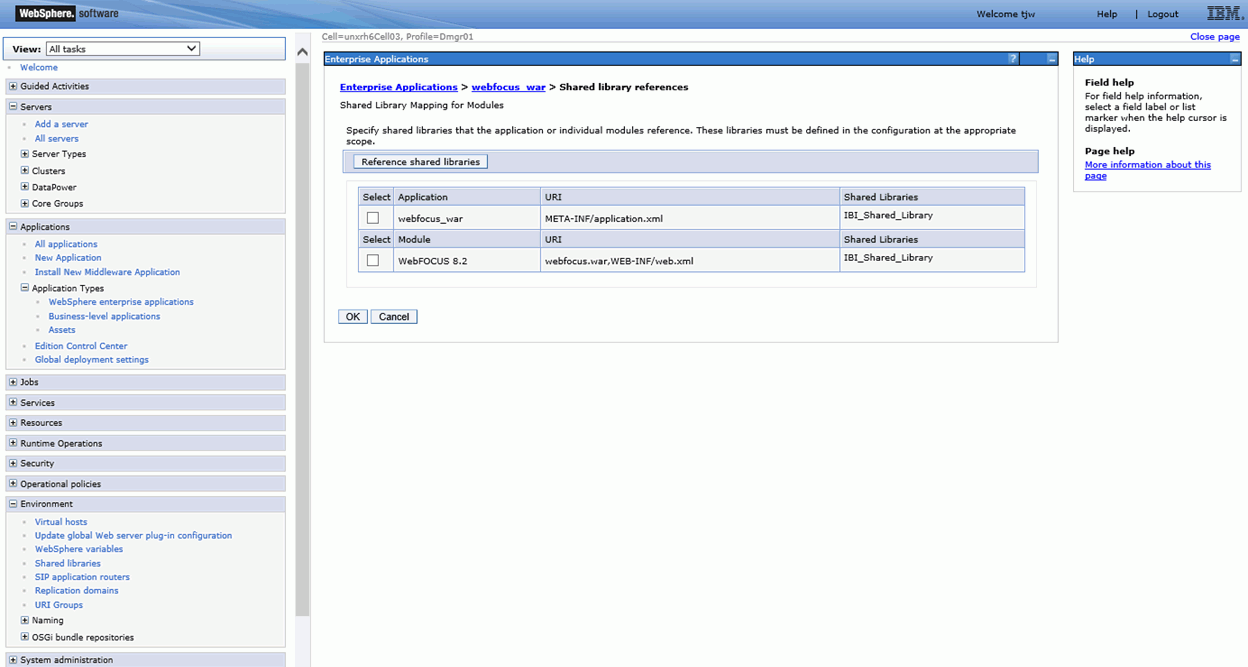
- From the Available list, select IBI_Shared_Library, click the right arrow, and then click OK. Repeat for the second entry.
- Click OK, and then click Save.
- Restart the WebSphere Application Server.
Note: It is not sufficient to only restart the WebFOCUS web application.
| WebFOCUS | |
|
Feedback |