Sharing WebFOCUS Infographics
|
How to: |
You can make your newly created WebFOCUS Infographic available to other users by publishing it in your repository, sharing it with specific users and groups, or by distributing it using WebFOCUS ReportCaster. You can also distribute it using the burst option, which enables you to share specific sections of the infographic procedure with different users, based on the coordinated field in our infographic compound document. The following steps outline how you can share your infographic by email or burst it to members of your organization.
Procedure: How to Share Infographics
- On the Home Page, right-click your WebFOCUS Infographic, point to Schedule, and then click Email.
The ReportCaster Basic Scheduling tool opens, and you can specify how you want to distribute your Infographic. You can send the same infographic or infographics to everyone on a Distribution List or you can burst personalized instances of your infographic to different people, based on the values in your infographic.
For more information on bursting, see the ReportCaster Guide.
- Click Distribution, and populate the To field with the email addresses of your intended recipients, as shown in the following image, or select a Distribution List.
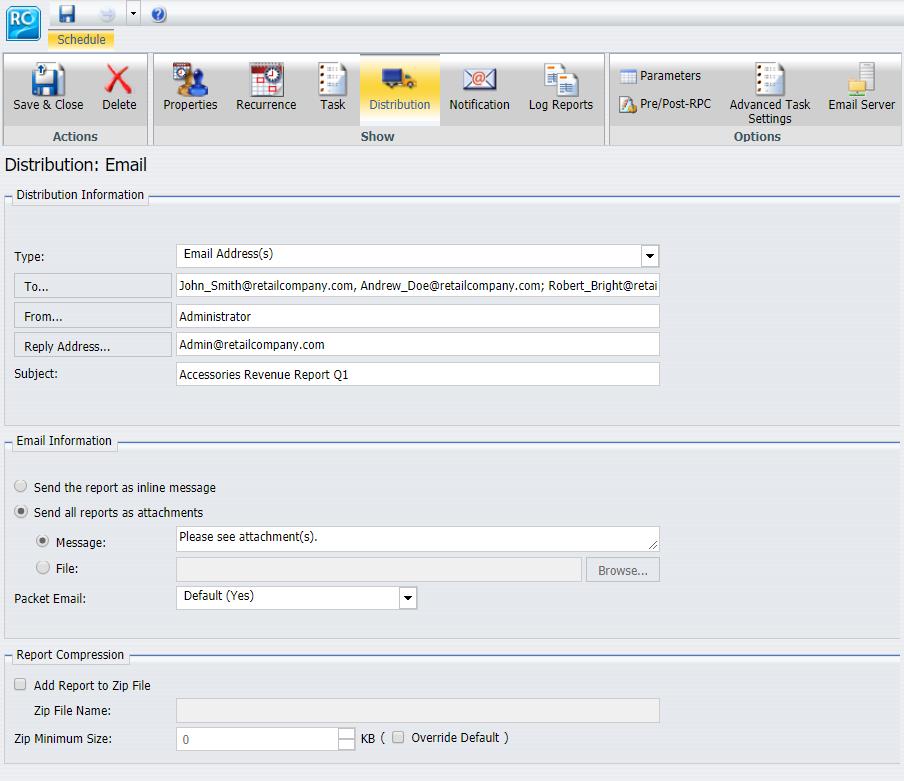
- If you want to burst your infographic to a Distribution List, you must have access to an existing list, or create a new one.
For more information on Distribution Lists, see the ReportCaster Guide.
You can send your infographic inline, or as an attachment, by selecting the corresponding option under the Email Information section.
- Click Recurrence to specify the date and time that you want to distribute your infographic.
- If it is not already configured, you may need to enter an Execution ID and password for the Reporting Server. Click Task to add this information.
- On the Task pane, you must also select the Burst Report check box to distribute your infographic separately to the same or different locations.
Note: For the Burst Report to operate successfully, you must define a coordinated value in the infographic procedure you create in InfoAssist. Both the coordinated value and the Burst flag are required for successful distribution of the coordinated infographic.
- Once you have specified how you want to distribute your infographic, click Save & Close.
The Save As dialog box opens.
- Enter the name of your schedule and click Save.
Your distribution schedule is now available from the WebFOCUS Home Page. You can edit it at any time, or view the log file to ensure that it was successfully distributed.
| WebFOCUS | |
|
Feedback |