Using Favorites
|
Topics: |
You can further customize your Home Page by using the Favorites feature. Favorites can be reports, graphs, hyperlinks, Reporting Objects, and other item types. The Favorites feature provides a convenient and fast way to find and use your favorite content, without having to search for it. You can interact with your favorite content and view its properties, and also access Favorites from a mobile device.
From the Home Page, Favorites appear in the Favorites view, as shown in the following image.
From the Legacy Home Page, Favorites appear in the Resources tree, as shown in the following image.
Adding Content to Favorites
You can add items to Favorites from any domain or folder if you have permission to do so. To designate an item as a Favorite, right-click the item, and click Add to Favorites. To remove an item as a Favorite, right-click the item and click Remove Favorite.
- Click Run or select a different way to run the item by pointing to Run....
- Point to Schedule, and choose a scheduling option for the item.
- Click Edit or Edit with text editor to edit the item in the appropriate tool or text editor.
- Click Remove my customizations to remove customized item settings.
- Click Remove from Favorites to remove the item from the Favorites view.
- Click Properties to open the Properties panel, and edit the properties of the item.
- Click Run or select a different way to run the item by clicking Run Deferred or Run With SQL Trace.
- Point to Schedule, and choose a scheduling option for the item.
- Click Edit or Edit With to edit the item in the appropriate tool or text editor.
- Click Remove My Customizations to remove customized item settings.
- Click Change Title to change the item title.
- Click Remove Favorite to remove the item from the Favorites view.
- Click Properties to open the Properties panel, and edit the properties of the item.
Accessing Favorites from a URL
You are not required to save items to Favorites to view them on mobile devices. The Home Page is optimized for viewing on mobile devices. It automatically adjusts to a smaller screen or browser width. There are several interface and functionality changes that occur when you switch from the full view to the mobile view.
You can create and share a URL to your Favorites, allowing you or other users to access your Favorites directly.
In a desktop or mobile browser, type the address below.
http://server:port/ibi_apps/favorites
where
- server
-
Is the name of the server on which WebFOCUS is installed.
- port
-
Is the port number on which the server is listening.
Assigning Tags to Content Items
To refine a search for content within a domain or folder in your repository or in the Ask WebFOCUS view, you can assign tags that appear with your search results. These tags provide additional search criteria that you can use to drill down and identify related content items quickly. Tags are deselected by default. To select a tag, click it. Tags are available in the Explorer area Grid View, and Tags can also be displayed as a column in the List View.
To add a tag to your content, from the Home Page, in the Explorer area, right-click a content item that you want to assign to a tag, and then click Properties. In the Properties panel, click the Advanced tab. In the Tags field, type the name of your tag, and then click Save.
If you had any Mobile Favorites from WebFOCUS releases prior to Release 8.2 Version 04, they will be displayed in the Favorites view and automatically given Mobile Faves tags during migration. Items must be tagged with a FAVES tag to be viewed in the Mobile Faves app.
Items tagged as FAVES are localized and display as Mobile Faves in the language of the user, as shown in the following image.
To test the tag you assigned to the item, perform a search. The tag and item should appear in the search results.
Searching for Tags
From the Home Page, you can search by tag, allowing you to identify specific tags quickly and easily. You can also test the tag you assigned to an item by performing a search.
To search by tag, enter the name of your tag and select the Tag search option, as shown in the following image.
Once you have specified search criteria, click outside the Search options area to perform the search.
Using the Mobile Faves App
Mobile Faves is a simple, intuitive app that empowers users of iPad and iPhone devices, or Android phones and tablets, with robust, innovative, easy-to-use reporting and analysis. The app allows users to manipulate data from a variety of sources in an almost unlimited number of ways in just a couple of taps. Users can also manage their business dashboards and content for viewing and interactive analysis, even when they are not connected to the Internet.
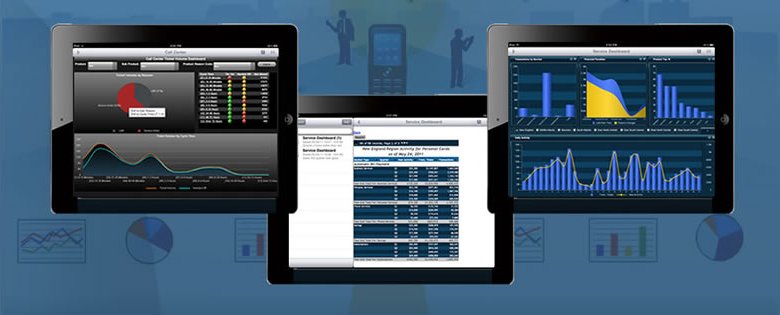
Items must be tagged as FAVES to be viewed in the Mobile Faves app. Migrated Mobile Favorites created prior to WebFOCUS Release 8.2 Version 04 are automatically assigned a localized Mobile Faves tag during the migration process.
For more information on the Mobile Faves app, see Mobile Faves in the Technical Library: https://webfocusinfocenter.informationbuilders.com/wfappent/tl3s/tl_mobile/tech-library.html.
| WebFOCUS | |
|
Feedback |