Installing and Configuring the WebFOCUS Portlets on IBM WebSphere Portal Server Version 8.5
|
How to: |
To install WebFOCUS portlets on IBM WebSphere Portal Server Version 8.5, an administrator must have Manage permissions. If Manage permissions on the portal exists, then the administrator uploads the ops286.war file. This file includes descriptive information about each WebFOCUS portlet, which is placed in a database that can be queried by other portal components. During installation, the application server unpacks the ops286.war file and places the portlet classes and resources into a file system.
The state of each WebFOCUS portlet is set to active during installation. A new rule is automatically added to Access Control that defines the user who installed the WebFOCUS portlet as the owner, granting management access for that portlet. The user must assign portlet access rights to other groups and users to make that WebFOCUS portlet accessible and usable. For information about authorization rights and assigning access permissions, see the corresponding administration (access control) documentation for the IBM WebSphere Portal Server Version 8.5.
Note: You cannot install a WebFOCUS portlet more than once in your IBM WebSphere Portal environment. If you require two instances of a WebFOCUS portlet, you must copy the portlet to create a second instance. For more information, see How to Copy a WebFOCUS Portlet.
This section contains the following topics:
Procedure: How to Install the WebFOCUS Portlets on IBM WebSphere Portal Server Version 8.5
To install the WebFOCUS portlets on IBM WebSphere Portal Server Version 8.5:
- Access the IBM WebSphere Portal Server administration console using a browser and click Log In, as shown in the following image.
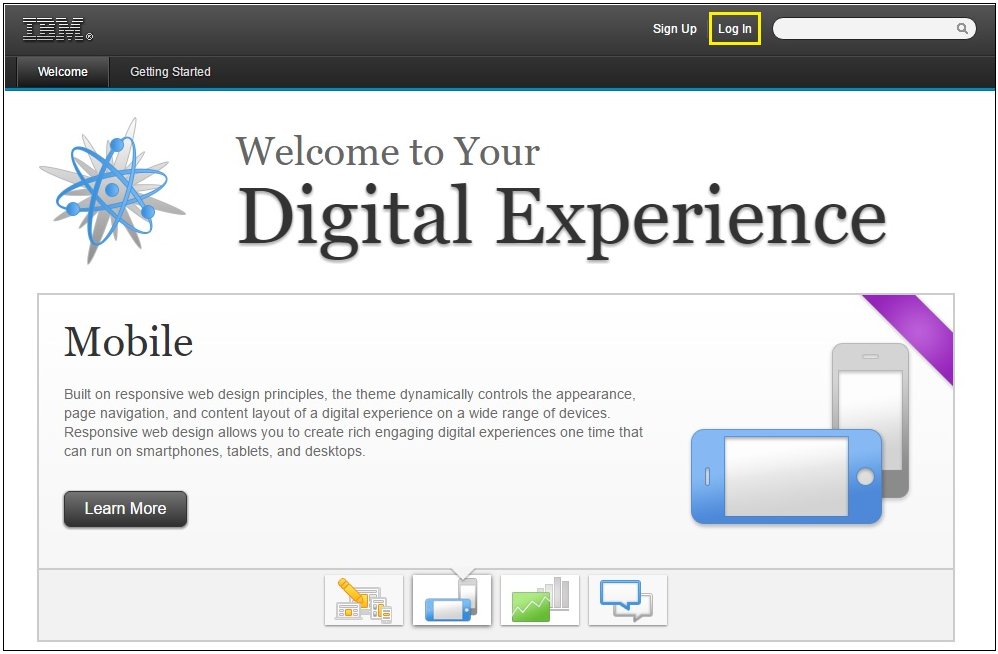
The Log in with your Portal account dialog opens, as shown in the following image.
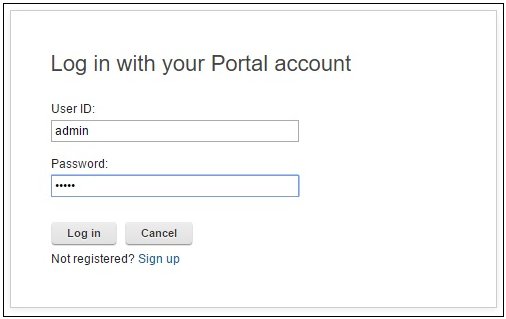
- Enter a user ID and password that has administrator privileges and click Log in.
- From the administration menu (tool wrench icon), which is located on the top pane of the console, click Portlet Management, as shown in the following image.
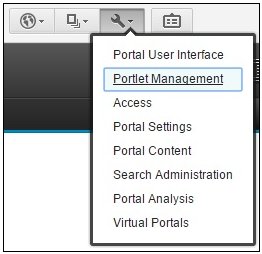
The Portlet Management page opens, as shown in the following image.
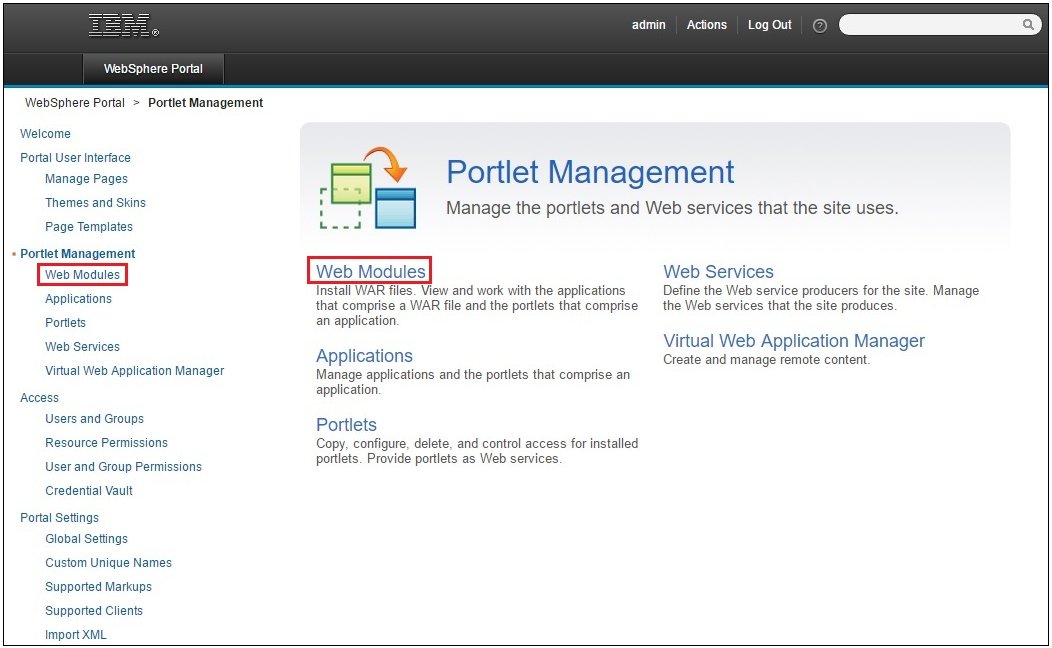
- Click Web Modules from the left pane or the center pane.
The Manage Web Modules dialog opens, as shown in the following image.
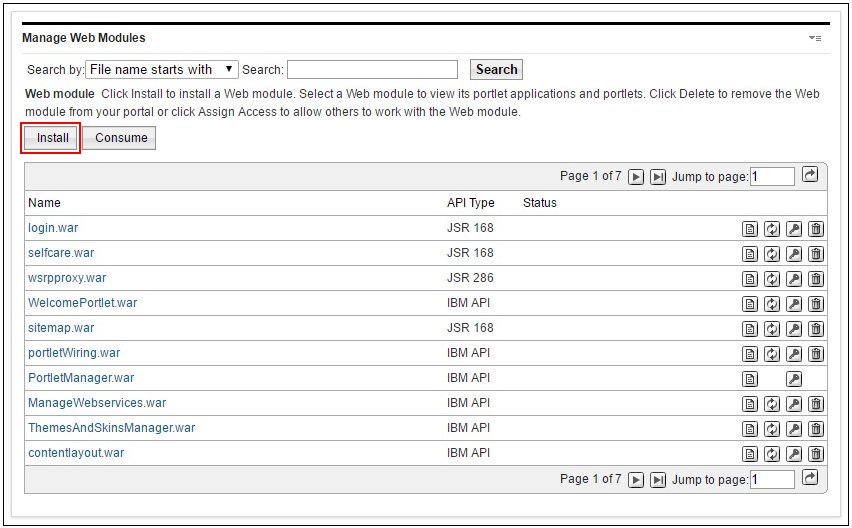
- Click Install.
The Installing a Web module, Step 1: Select WAR file dialog is displayed, as shown in the following image.
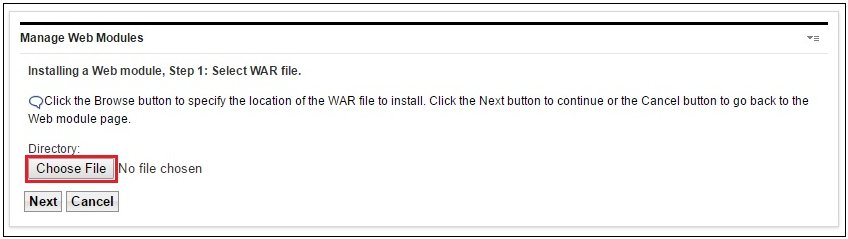
- Click Choose File.
- Browse to the following folder of your WebFOCUS installation and select the ops286.war file.
<drive>:\ibi\WebFOCUS82\webapps\ops286.war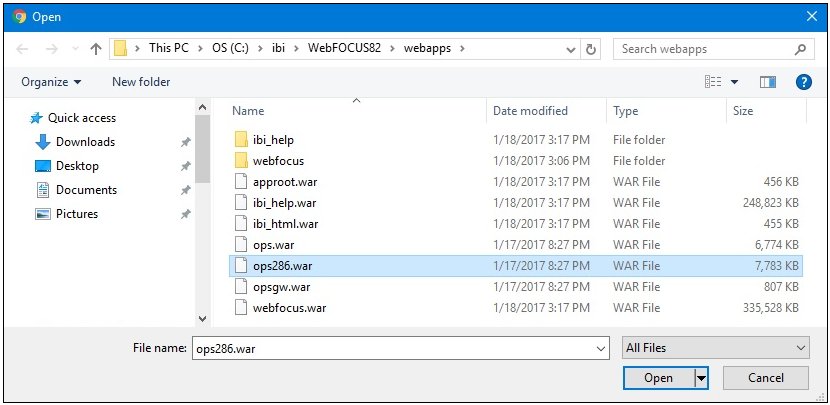
- Click Open.
The Manage Web Modules dialog is refreshed and now shows the ops286.war file selected, as shown in the following image.
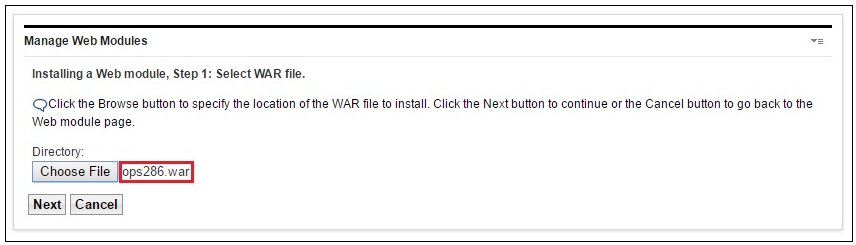
- Click Next.
The Installing a Web module, Step 2: View WAR file contents dialog is displayed, as shown in the following image.
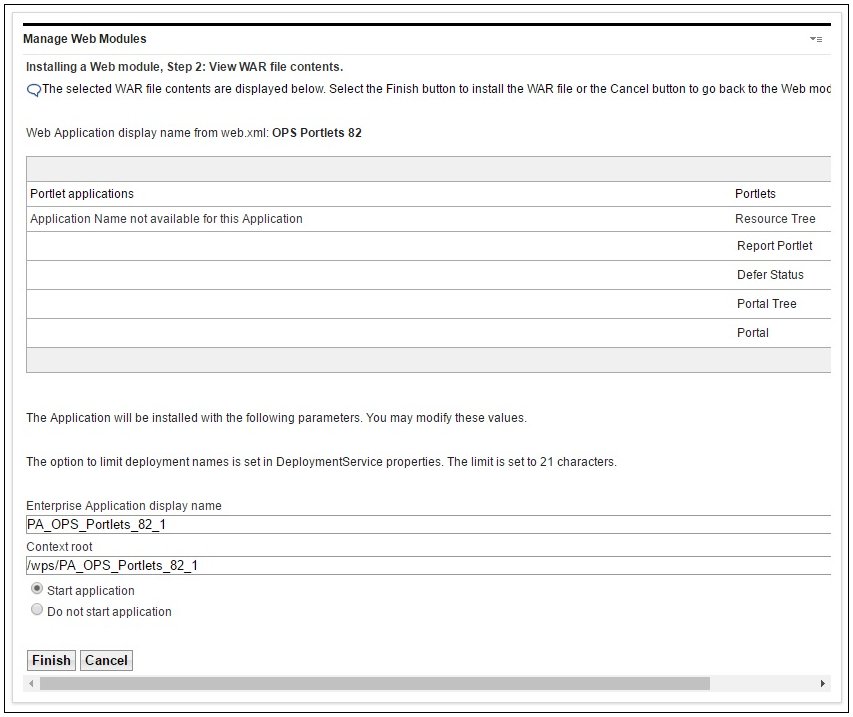
The contents of the ops286.war file that you selected are displayed, including a list of the WebFOCUS portlets that will be installed.
- Click Finish to install the WebFOCUS portlets.
When installation is complete, a message confirming success or failure appears. A successful installation indicates that the WebFOCUS portlet has been added to the portlet catalogue and activated. To allow other users to use this portlet, you must set the access rights for it.
For information about authorization rights and assigning access permissions, see the corresponding administration (access control) documentation for the IBM WebSphere Portal Server Version 8.5.
- To verify and confirm that the ops286.war file was installed, click the right arrow icon in the Manage Web Modules dialog to browse through the pages that list all of the web modules that are currently installed
on IBM WebSphere Portal Server Version 8.5.
Notice that the ops286.war file is listed, as shown in the following image.
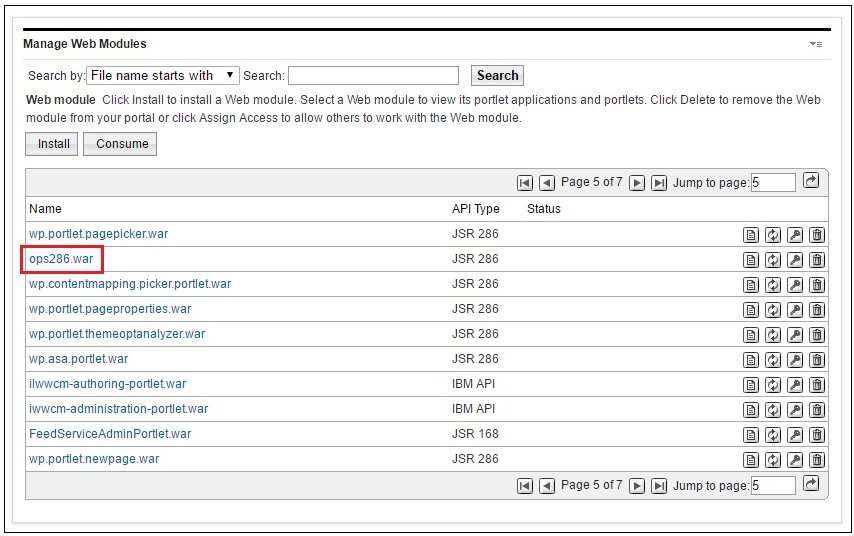
- Click Portlets in the left pane, as shown in the following image.
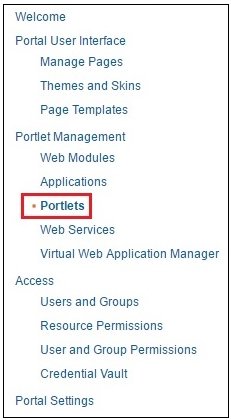
- Click the right arrow icon in the Manage Portlets dialog to browse through the pages that list all of the available portlets that are currently
deployed to IBM WebSphere Portal Server Version 8.5.
Navigate to the last page where the WebFOCUS portlets are listed, as shown in the following image.
Notes and Additional Steps: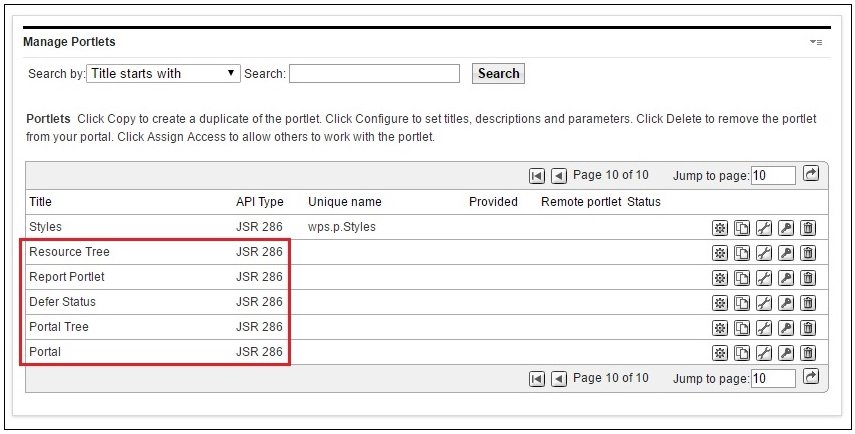
- If you need to modify any of the parameters for a WebFOCUS portlet, click Portlets from the list of available configuration
options in the Portlet Management page. Click the Configure portlet icon
 that corresponds to the WebFOCUS portlet you want to configure.
that corresponds to the WebFOCUS portlet you want to configure.
For more information, see How to Modify WebFOCUS Portlet Parameters and Values.
- If the WebFOCUS environment and the IBM WebSphere Portal Server are installed on separate machines, then you will need to
deploy the WebFOCUS Open Portal Services Gateway to the application server that is hosting the IBM WebSphere Portal.
For more information, see Configuring the WebFOCUS Open Portal Services Gateway.
- Create a new portal page in your IBM WebSphere Portal environment using the page design utilities that are available from
user interface. Once a portal page is available, you can add one or more WebFOCUS portlets to this page as required.
For more information on how to create portal pages in your IBM WebSphere Portal and add portlets to your pages, see the corresponding user documentation for the IBM WebSphere Portal Server Version 8.5.
- If you need to modify any of the parameters for a WebFOCUS portlet, click Portlets from the list of available configuration
options in the Portlet Management page. Click the Configure portlet icon
Procedure: How to Modify WebFOCUS Portlet Parameters and Values
To modify WebFOCUS portlet parameters and values:
- Click Portlets (under Portlet Management) in the left pane, as shown in the following image.
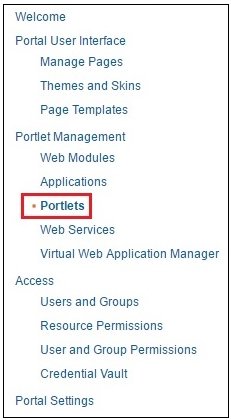
The Manage Portlets dialog opens, as shown in the following image.
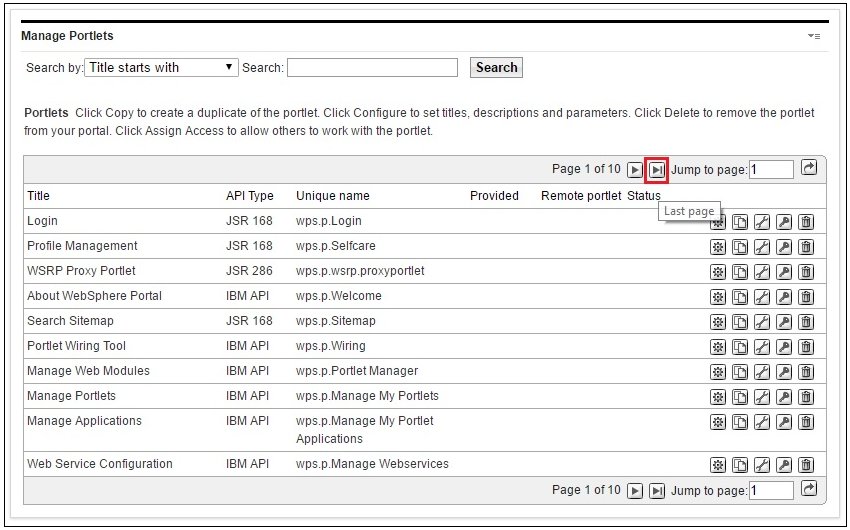
- Click the Last page icon to navigate to the last page where the WebFOCUS portlets are listed, as shown in the following image.
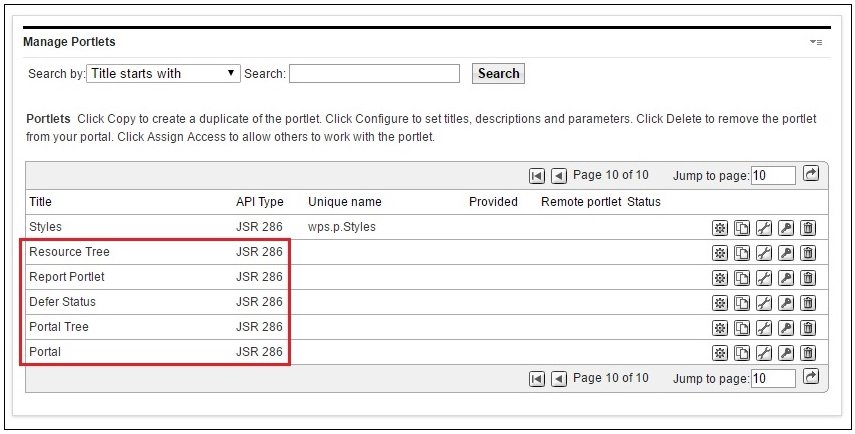
- Click the Configure portlet icon
 that corresponds to the WebFOCUS portlet you want to configure.
that corresponds to the WebFOCUS portlet you want to configure.For example, in the following image the Configure portlet icon is being selected for the WebFOCUS Report portlet.
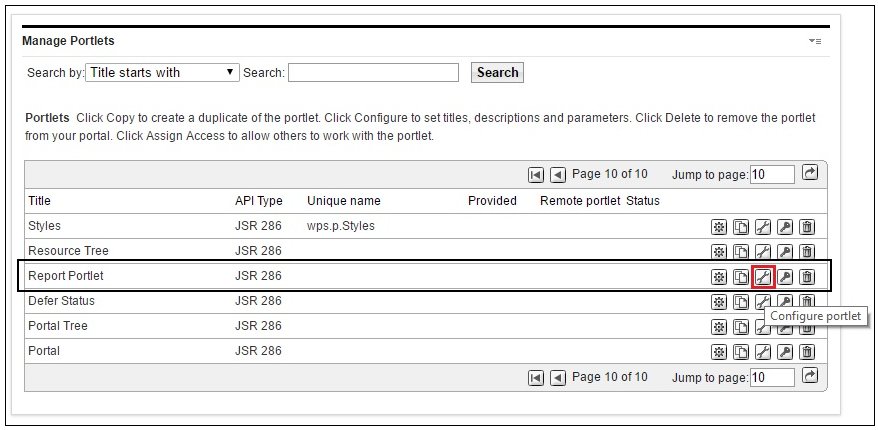
The configuration dialog for the WebFOCUS Report portlet opens, as shown in the following image.
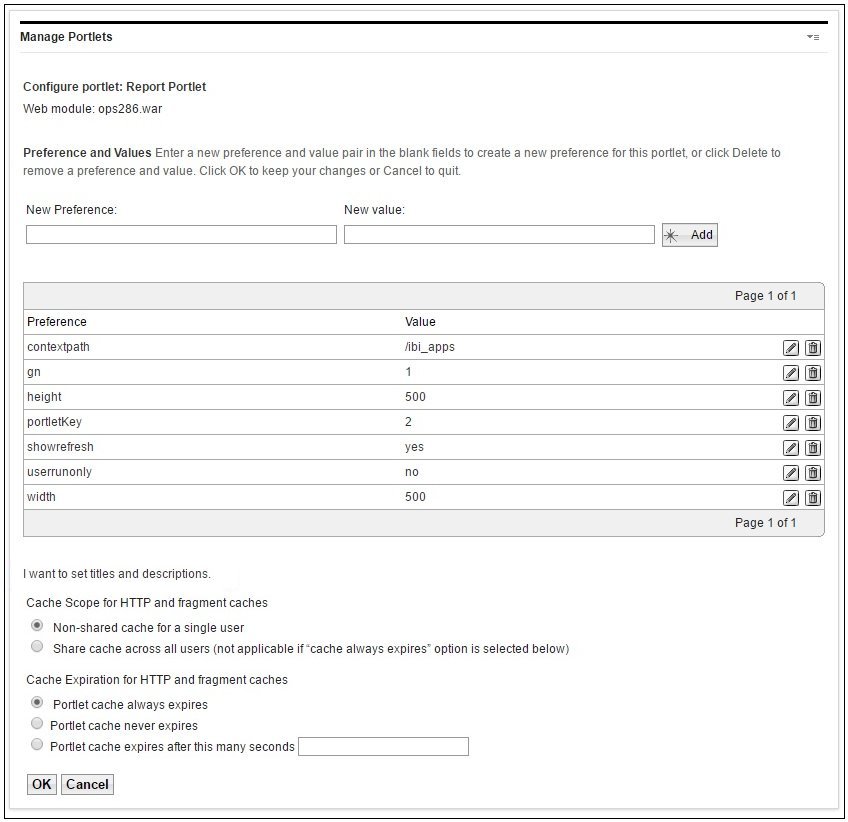
The available configuration parameters (referred to as preferences in IBM WebSphere Portal Server) for the WebFOCUS Report portlet are listed in a table format.
For more information on the available WebFOCUS portlet parameters that can be modified in a JSR 286-compliant portal environment, see WebFOCUS Portlet Parameters Reference.
- To modify a value, click the Edit value icon (pencil) that corresponds to the parameter that you want to modify.
An Edit preference dialog opens for the parameter that you have selected. For example, in the following image the Edit preference dialog for the height parameter is shown.
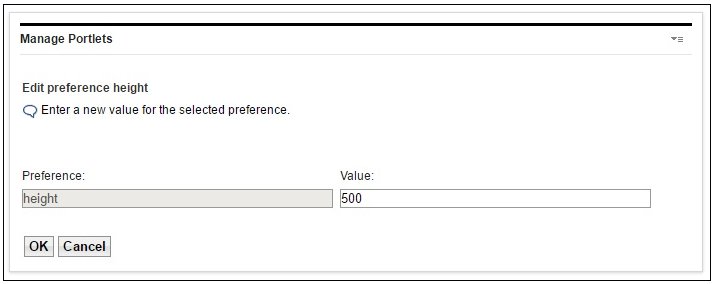
- Click OK after you have finished modifying the parameter value as required.
- To modify a value, click the Edit value icon (pencil) that corresponds to the parameter that you want to modify.
- In the configuration dialog for the WebFOCUS portlet (for example, WebFOCUS Report), click the I want to set titles and descriptions link to modify the title and description for this portlet.
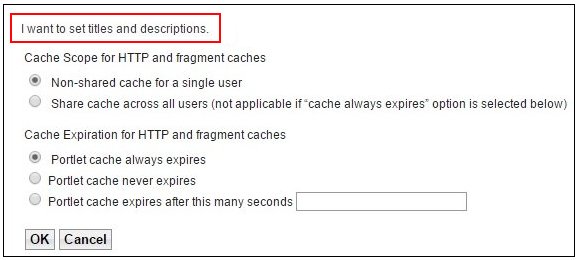
The Set Locale-specific titles and descriptions dialog opens for the selected WebFOCUS portlet, as shown in the following image.

- Click the Edit icon (pencil) next to English to modify the portlet title and description.
The Set title and description for English dialog opens, as shown in the following image.
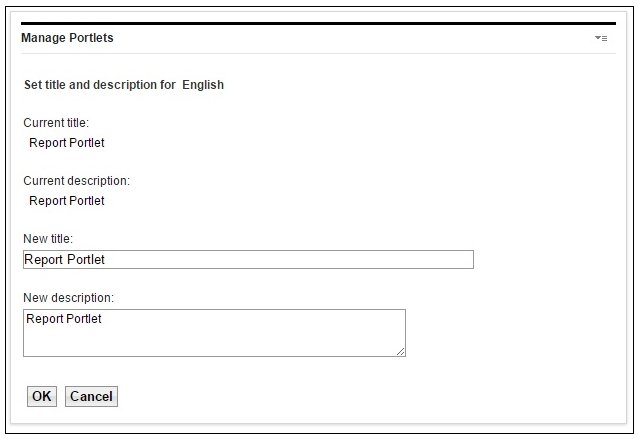
- Enter a title and a brief description for the WebFOCUS portlet and then click OK.
You are returned to the Set Locale-specific titles and descriptions dialog.
- Click OK.
You are returned to the main configuration dialog for the WebFOCUS portlet.
- Click OK.
You are returned to the main Manage Portlets dialog, where a message indicates that changes to the portlet have been saved, as shown in the following image.
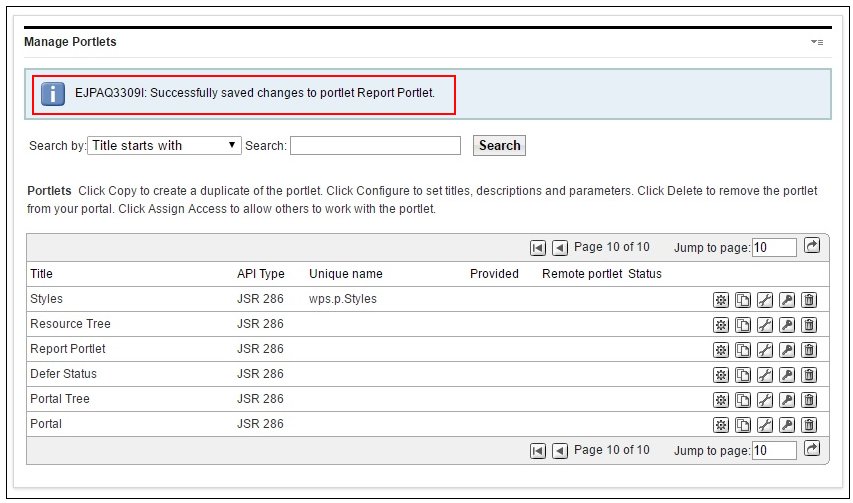
Procedure: How to Copy a WebFOCUS Portlet
To copy an existing WebFOCUS portlet in your IBM WebSphere Portal environment:
- Click Portlets (under Portlet Management) in the left pane, as shown in the following image.
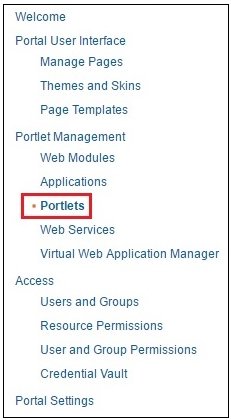
The Manage Portlets dialog opens, as shown in the following image.
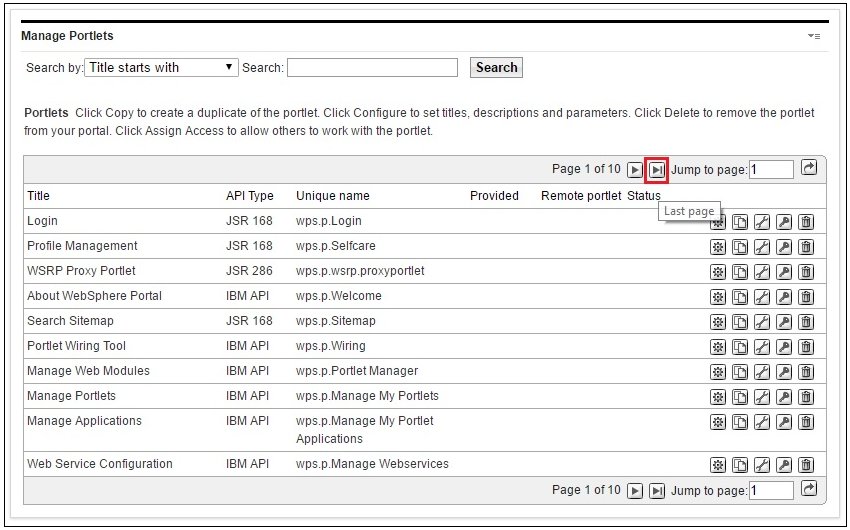
- Click the Last page icon to navigate to the last page where the WebFOCUS portlets are listed, as shown in the following image.
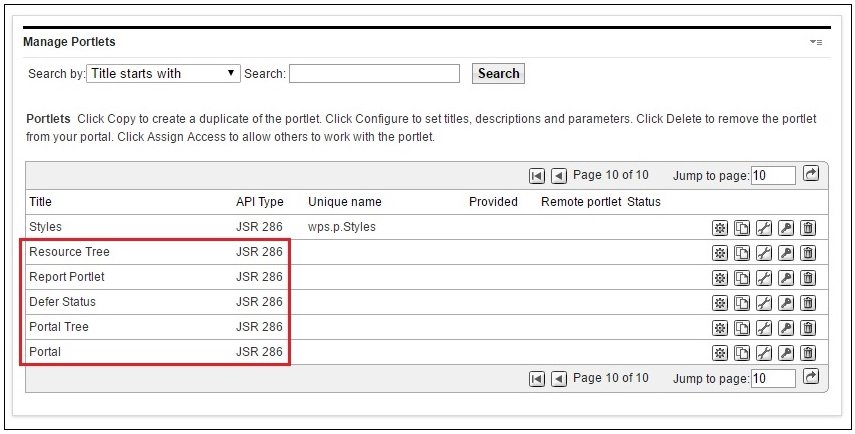
- Click the Copy portlet icon
 that corresponds to the WebFOCUS portlet you want to copy.
that corresponds to the WebFOCUS portlet you want to copy.For example, in the following image the Copy portlet icon is being selected for the WebFOCUS Report portlet.
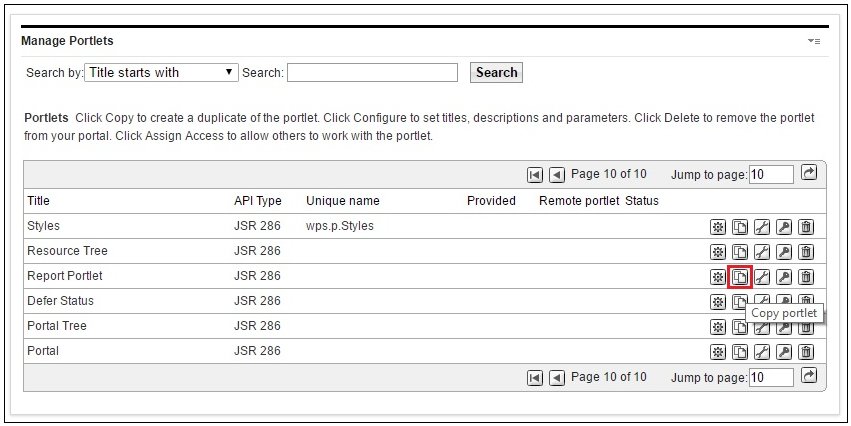
The Copy portlet dialog opens, as shown in the following image.
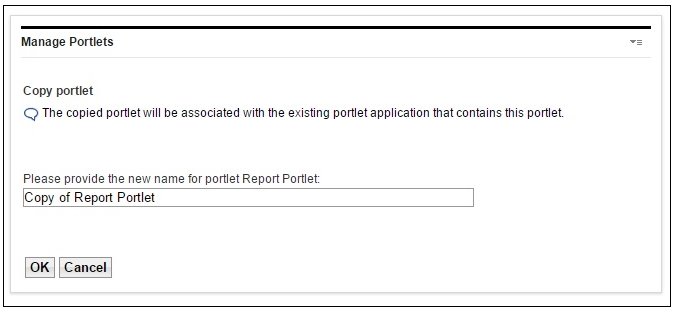
- Specify a name for the WebFOCUS portlet you want to copy.
- Click OK.
A copy of the WebFOCUS portlet is now listed and available in the main Manage Portlets dialog, as shown in the following image.
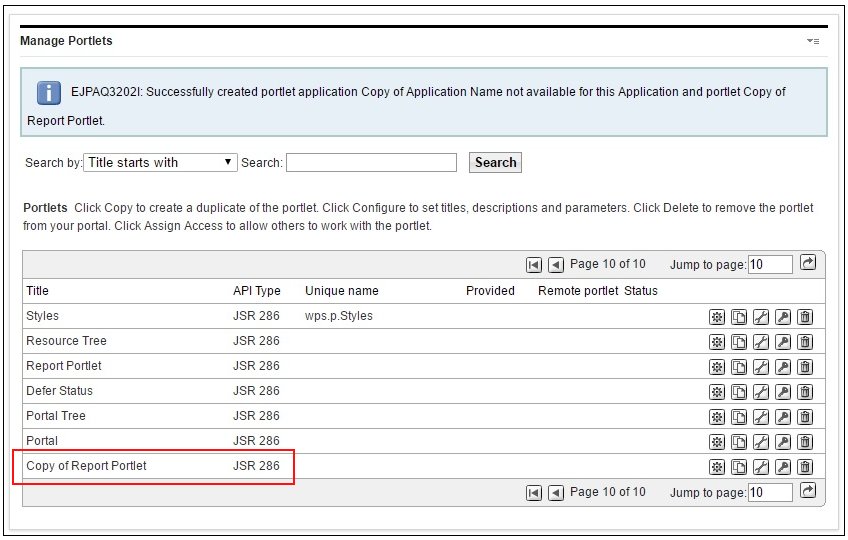
Reference: WebFOCUS Portlet Parameters Reference
This section provides a reference for the WebFOCUS portlet parameters that can be modified in a JSR 286-compliant portal environment.
WebFOCUS Report Portlet
The following table lists and describes the configuration parameters that are available for the WebFOCUS Report portlet.
|
Parameter |
Description and Value |
|---|---|
|
contextpath |
By default, the WebFOCUS context path is set to: /ibi_apps |
|
gn |
The gn parameter is used to distinguish between multiple instances of the WebFOCUS Report portlet and retain its attributes (for example, width and height). For example, if you add three WebFOCUS Report portlets to your portal page, specify a unique gn value for each instance of that Report portlet. The default value is set to 1. |
|
height |
The height of the frame in pixels. The default height is set to 500 pixels. |
|
portletKey |
The default value of the portletKey parameter for the WebFOCUS Report portlet is set to 2. |
|
showrefresh |
Enter yes or no to enable or disable the showrefresh option. The default value is set to yes. |
|
userrunonly |
Specifies the mode that can be set for the WebFOCUS Report portlet. If set to no, which is the default value, then the user is able to select and view their own block type. If set to yes, then the WebFOCUS Report portlet is used as a fixed report and any user that does not have Managed Reporting administrator privileges can only view this block, but not change it. |
|
width |
The width of the frame in pixels. The default width is set to 500 pixels. |
WebFOCUS Deferred Status
The following table lists and describes the configuration parameters that are available for the WebFOCUS Deferred Status portlet.
|
Parameter |
Description and Value |
|---|---|
|
contextpath |
By default, the WebFOCUS context path is set to: /ibi_apps |
|
height |
The height of the frame in pixels. The default height is set to 600 pixels. |
|
portletKey |
The default value of the portletKey parameter for the WebFOCUS Deferred Status portlet is set to 3. |
|
width |
The width of the frame in pixels. The default width is set to 380 pixels. |
WebFOCUS Resource Tree
The following table lists and describes the configuration parameters that are available for the WebFOCUS Resource Tree portlet.
|
Parameter |
Description and Value |
|---|---|
|
contextpath |
By default, the WebFOCUS context path is set to: /ibi_apps |
|
height |
The height of the frame in pixels. The default height is set to 600 pixels. |
|
portletKey |
The default value of the portletKey parameter for the WebFOCUS Resource Tree portlet is set to 1. |
|
width |
The width of the frame in pixels. The default width is set to 400 pixels. |
WebFOCUS Portal
The following table lists and describes the configuration parameters that are available for the WebFOCUS Portal portlet.
|
Parameter |
Description and Value |
|---|---|
|
contextpath |
By default, the WebFOCUS context path is set to: /ibi_apps |
|
height |
The height of the frame in pixels. The default height is set to 600 pixels. |
|
portletKey |
The default value of the portletKey parameter for the WebFOCUS Portal portlet is set to 4. |
|
portalName |
The default value of the portalName parameter for the WebFOCUS Portal portlet is set to /. |
|
width |
The width of the frame in pixels. The default width is set to 1000 pixels. |
WebFOCUS Portal Tree
The following table lists and describes the configuration parameters that are available for the WebFOCUS Portal Tree portlet.
|
Parameter |
Description and Value |
|---|---|
|
contextpath |
By default, the WebFOCUS context path is set to: /ibi_apps |
|
height |
The height of the frame in pixels. The default height is set to 600 pixels. |
|
portletKey |
The default value of the portletKey parameter for the WebFOCUS Portal Tree portlet is set to 5. |
|
width |
The width of the frame in pixels. The default width is set to 400 pixels. |
| WebFOCUS | |
|
Feedback |