Configuring the WebFOCUS Portlets
|
How to: |
You can use the Jetspeed Portal to configure the WebFOCUS portlets on the Apache Jetspeed 2.3.1 Portal Server.
Procedure: How to Configure the WebFOCUS Portlets
To configure the WebFOCUS Portlets:
- Logon to the Jetspeed Portal as an administrator.
- Click Jetspeed Administration in the left pane and then the Portlet Application Manager tab.
The Registry Applications List pane opens, as shown in the following image.
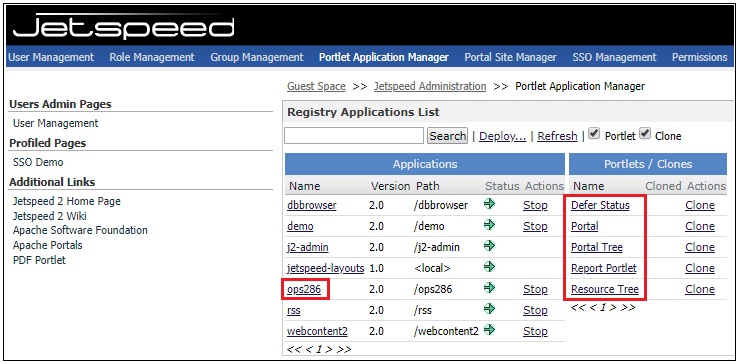
- Under the Applications section, click ops286.
A list of available WebFOCUS portlets that are available on the Jetspeed 2.3.1 Portal are displayed.
- To configure a specific WebFOCUS portlet, click on the corresponding hyperlink in the Portlets / Clones section. For example,
click the Resource Tree hyperlink.
The PortletDetailsManager pane opens and displays the available properties for the selected WebFOCUS Resource Tree portlet.
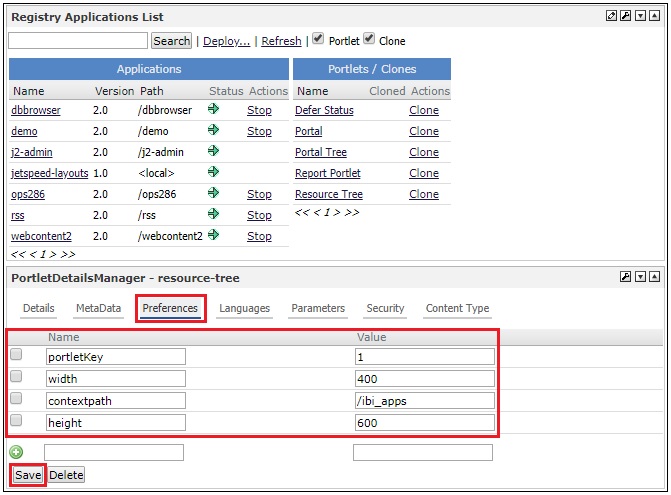
- Click the Preferences tab.
- Modify the values (if required) for the following parameters:
- portletKey (default value is set to 1)
- width (default value is set to 400)
- contextpath (default value is set to /ibi_apps)
- height (default value is set to 600)
- Click Save to save and apply your changes.
- Repeat this procedure for the following WebFOCUS portlets:
- Report
- Deferred Status
- Portal
- Portal Tree
For more information on the available parameters for each WebFOCUS portlet, see WebFOCUS Portlet Parameters Reference.
Procedure: How to Add a Page for the WebFOCUS Portlets
To add a page for the WebFOCUS portlets in Jetspeed:
- Logon to the Jetspeed Portal as an administrator.
The Jetspeed Portal opens and displays the Welcome page by default.
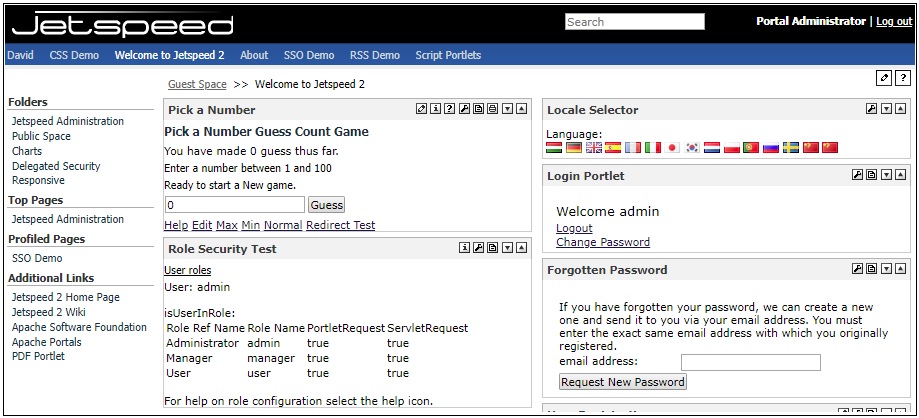
- Click the Edit button, which is located in the upper-right corner, as shown in the following image.
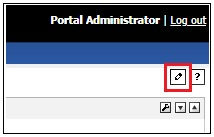
The Page/Folder Customizer pane opens, as shown in the following image.
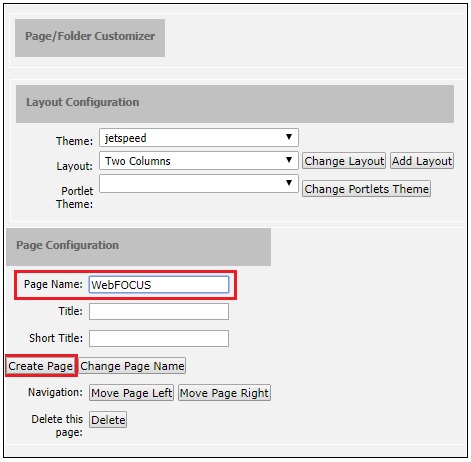
- Under the Page Configuration section, enter a name for your new page (for example, WebFOCUS), and then click Create Page.
A new page named WebFOCUS is created and appears as a tab, as shown in the following image.

- Click the WebFOCUS tab and then click the Edit button located in the upper-right corner, as shown in the following image.

You are returned to the Page/Folder Customizer pane.
- Click the Add Portlet button located in the upper-right corner of the Page/Folder Customizer pane, as shown in the following image.

The Portlet Selector pane opens and displays a list of available portlets that you can add to your new page, as shown in the following image.
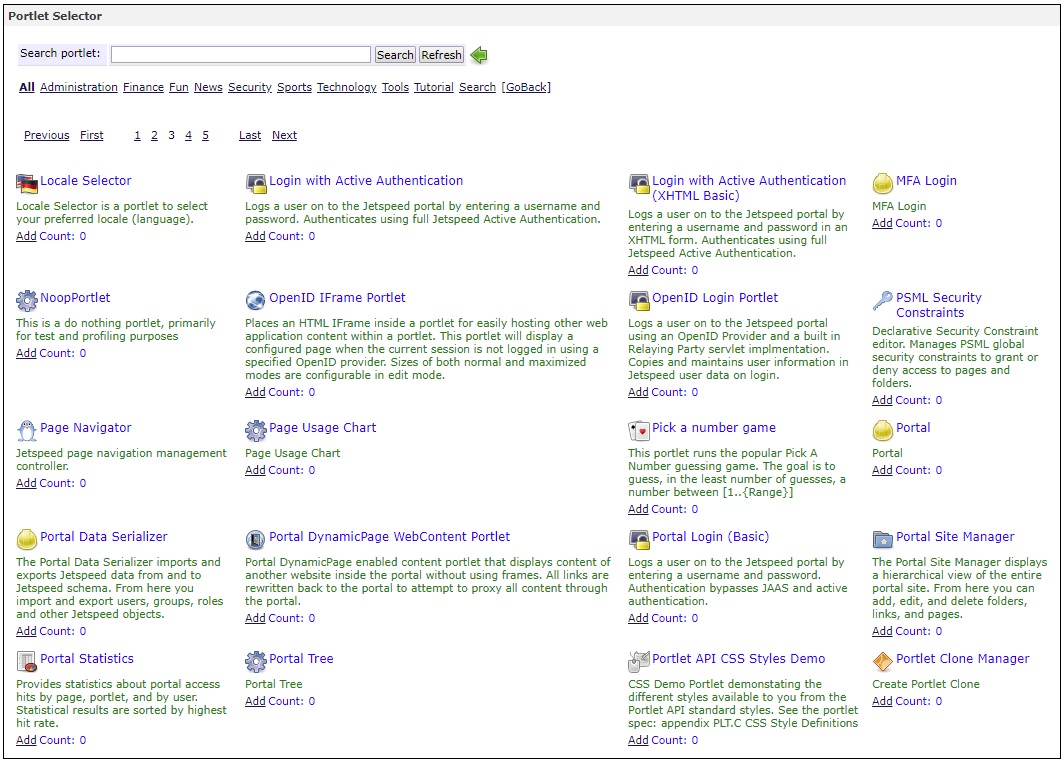
- Browse through the list and locate the WebFOCUS portlets that you would like to add to your new page.
The following image provides a reference of how each WebFOCUS portlet appears in this list.
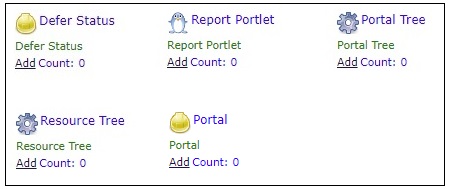
- Click the corresponding Add hyperlink for the WebFOCUS portlet(s) that you would like to add to your new page.
- Close the Portlet Selector pane by clicking the green left (back) arrow or the GoBack hyperlink, as shown in the following image.
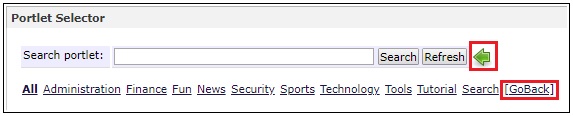
You are returned to the Page/Folder Customizer pane.
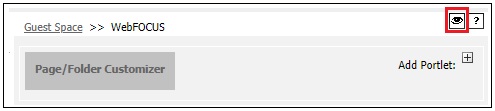
- Click the View button, which is located in the upper-right corner.
The selected WebFOCUS portlets appear accordingly based on the page layout you specified. In the following example, the WebFOCUS Report and Resource Tree portlets are displayed and running in the new WebFOCUS page.
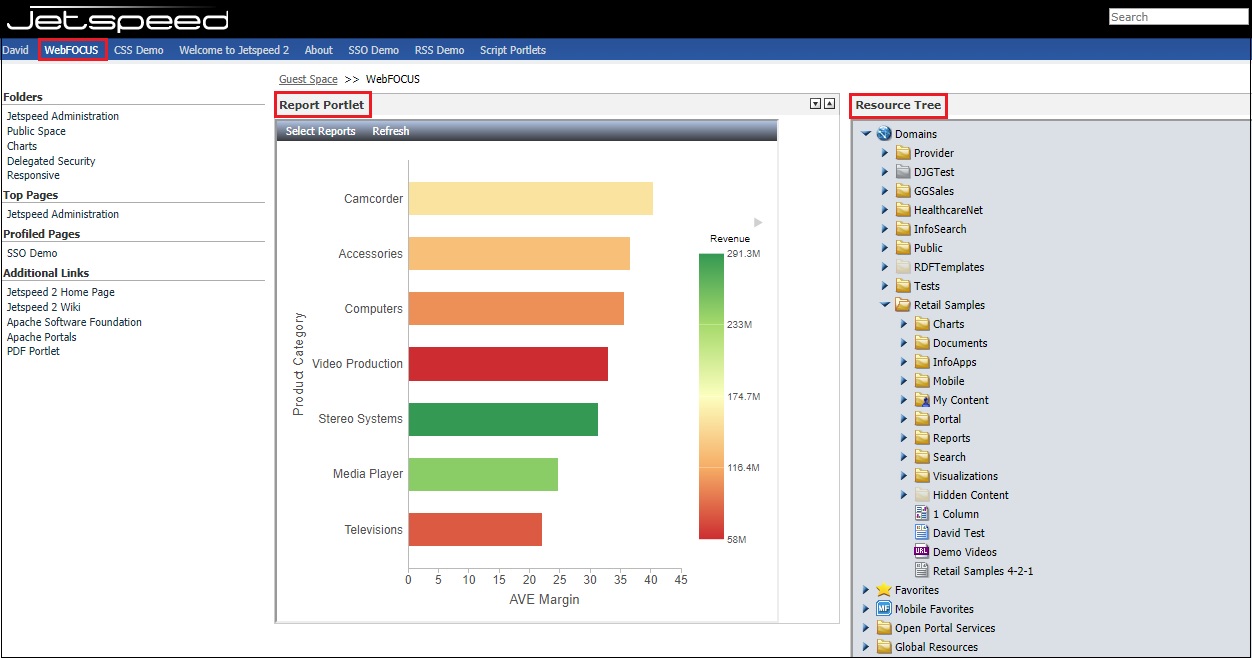
| WebFOCUS | |
|
Feedback |