Running an Active Technologies Dashboard on a Mobile Device
Release 8.2 Version 03 introduces Adaptive Dashboard, a feature that provides a mobile view with a fixed layout that will make dashboards easier to use while navigating on mobile devices. The first image is of the Adaptive Dashboard in a desktop environment.
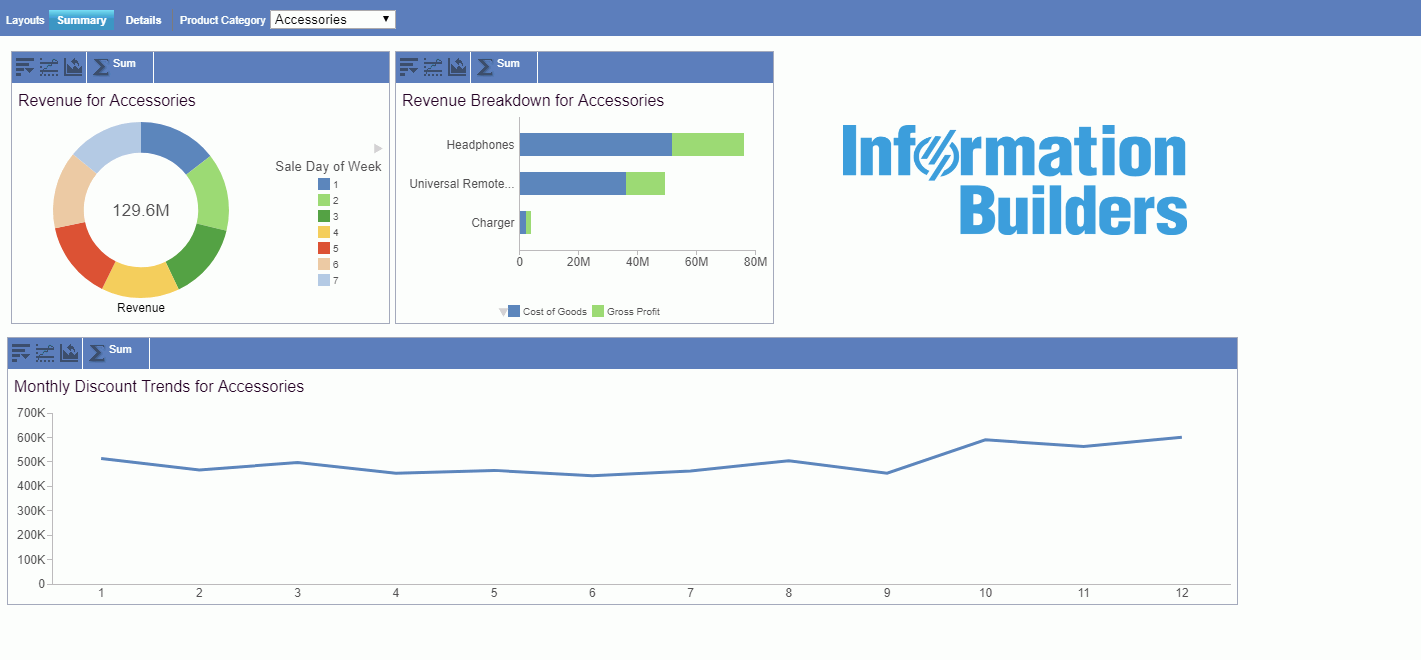
The following image is of the mobile view of the Adaptive Dashboard.
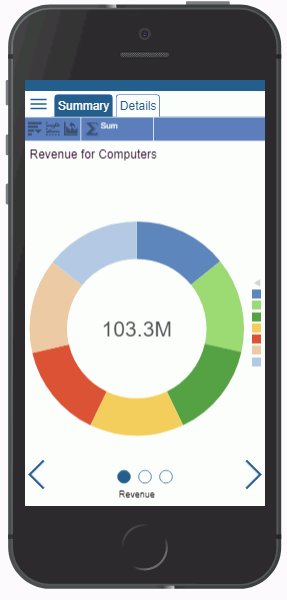
There are a number of navigational options that you can use to make it easy to get around when working with your results. These include the dashboard bar at the top of the screen that contains the page layout tabs, circles at the bottom of the screen that indicate the number of report or chart components available on the selected tab, navigation arrows at the bottom of the screen that allow you to move between components with ease, and a hamburger menu that displays available filter controls.
You can enable the Adaptive Dashboard option on new or existing In-Document Analytics documents in by clicking the Adaptive Dashboard button on the Layout tab of the ribbon, in the Page Setup group.
The following image shows a sample active dashboard that is running on an iPad, with Adaptive Dashboard disabled (this is the default).
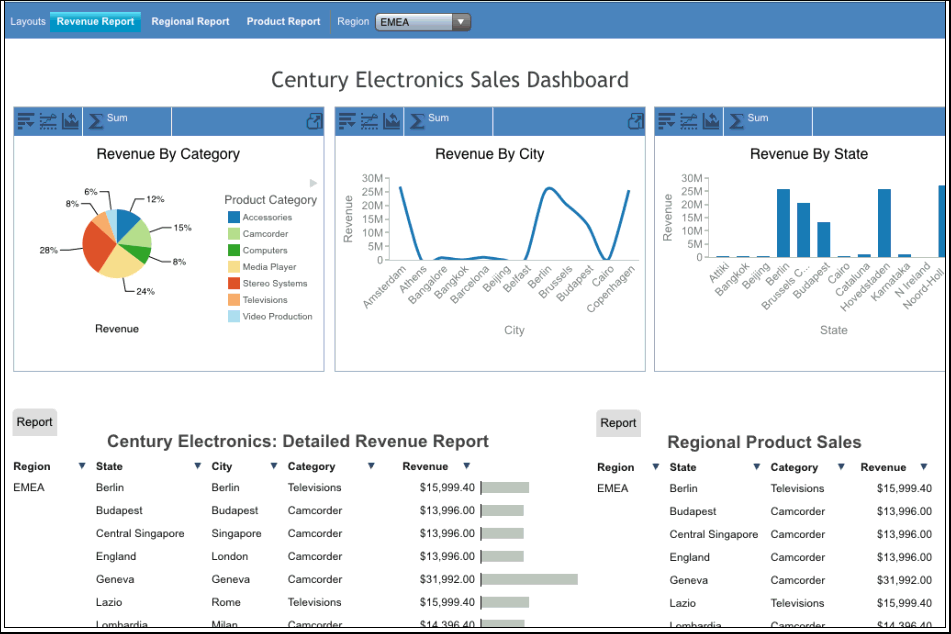
The dashboard bar at the top of an active dashboard contains the page layout tabs. On mobile devices, the bar is floating instead of fixed, making the available functions always accessible, no matter where you move within the dashboard.
You can use standard gestures on an active dashboard to scroll left and right or up and down, or zoom in and zoom out.
You can tap the Fullscreen View icon ![]() on the right edge of the pagination bar for an individual grid
or on the right edge of a chart tool bar or pivot tool bar to view
the grid, chart, rollup table, or pivot table on the dashboard in
full-screen mode.
on the right edge of the pagination bar for an individual grid
or on the right edge of a chart tool bar or pivot tool bar to view
the grid, chart, rollup table, or pivot table on the dashboard in
full-screen mode.
When using Adaptive Dashboard inside an iframe on a mobile device (for example, when running it from the Home Page without using the New Window option), the output is displayed with the components layout and menu options displayed when run from a desktop. If you choose to display the output in a new window, then it will display using the Adaptive Dashboard view for mobile devices.
- The WebFOCUS Home Page interactive window
- The WebFOCUS Designer
- The Collaborative Portal
- The Basic BI Portal
- The InfoMini application
- The AutoPrompt page
| WebFOCUS | |
|
Feedback |