Configuring the Adapter for Rserve
For information about prerequisites for running the adapter, right-click the adapter name on the Available list or a connection for the adapter on the Configured Adapters list, and click Prerequisites.
To configure the adapter, on the Connect to Data page of the Reporting Server Web Console, right-click Rserve on the Available list, and click Configure, as shown in the following image.
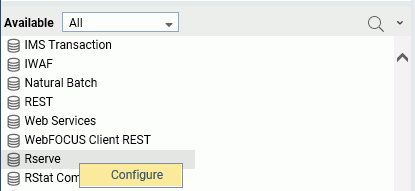
The Add Rserve to Configuration page opens, as shown in the following image.
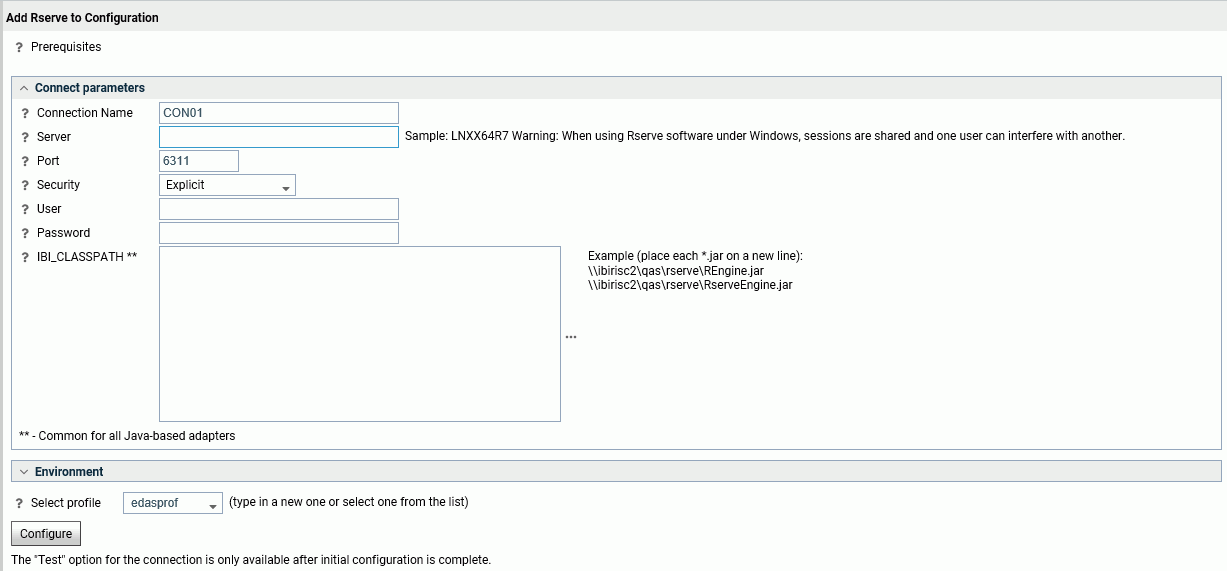
Enter the following connection parameters.
- Connection Name
-
Is a name for this connection.
- Server
-
Specifies the Rserve host machine.
When specifying a host machine name other than localhost, ensure that remote access is enabled in the Rserve configuration file by adding the following:
remote enable
For information on creating the Rserve configuration file, refer to the Rserve documentation.
Rserve does not have to be installed on the Reporting Server host machine. However, it must be accessible to the Reporting Server.
- Port
-
Is the port on which the Rserve host listens.
- Security
-
There are three methods by which a user can be authenticated when connecting to Rserve:
- Explicit. The user ID and password are explicitly specified for each connection and passed to Rserve, at connection time, for authentication.
If you select Explicit authentication, enter the Rserve user ID and password.
- Password Passthru. The user ID and password received from the client application are passed to Rserve, at connection time, for authentication.
- Trusted. The adapter connects to Rserve using the rules for an impersonated process that are relevant to the current operating system.
- Explicit. The user ID and password are explicitly specified for each connection and passed to Rserve, at connection time, for authentication.
- IBI_CLASSPATH
-
Are additional Java Class directories or full path jar names to be available for Java Services, each on a separate line. You must add the path to the location of the following jar files to IBI_CLASSPATH.
- On UNIX and Linux, the files REngine.jar and RServeEngine.jar are required. They are available on the Rserve web site, https://www.rforge.net/Rserve/files/.
- On Windows, the files REngine.jar and Rserve.jar are required. They are available in the Rserve zip file you can install from the RGui or download from the Rserve web site, https://www.rforge.net/Rserve/files/.
Click Configure.
If the configuration is successful, the following message displays.
Rserve successfully added to configuration
In addition, you can click Test on the context menu for the connection.
| WebFOCUS | |
|
Feedback |