Creating a Google BigQuery Project
|
How to: |
A Google project must be available before you can configure the Google BigQuery Adapter.
Procedure: How to Create a Google Project
- Enter the following URL in a web browser:
https://console.developers.google.com/project
If you are not already signed into a Google account, a Sign in dialog for the Google Developers Console opens, as shown in the following image.
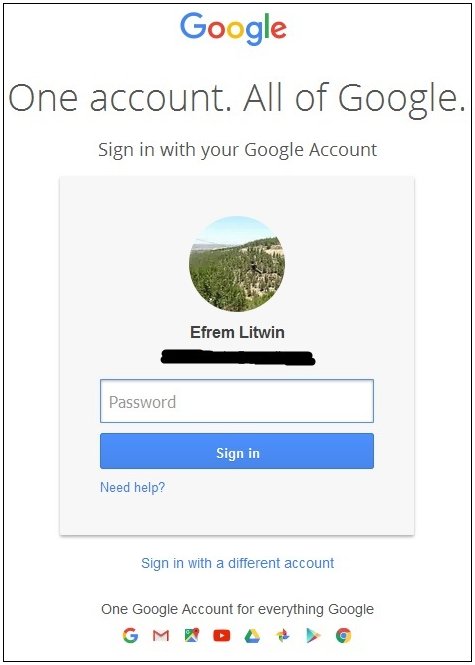
- Enter the Google sign in credentials using an account
that has administrative rights to the Google BigQuery environment,
and then click Sign In.
The Google Developers Console screen opens, as shown in the following image.
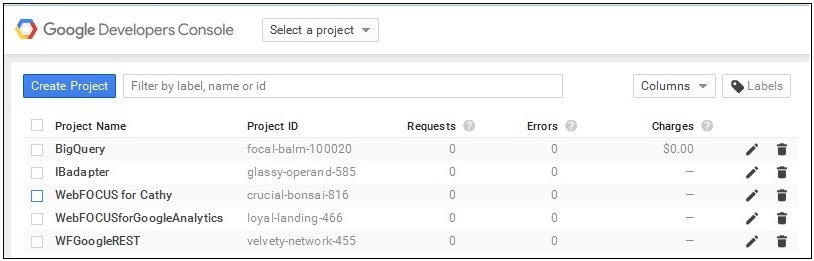
- Click CREATE PROJECT.
The New Project screen opens, as shown in the following image.
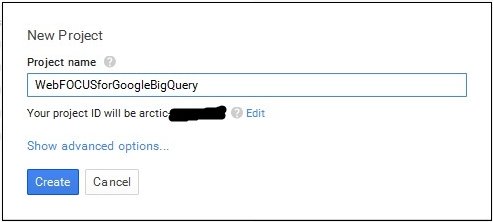
- Enter a project name and then click Create.
The page that is used to configure the project opens, as shown in the following image.
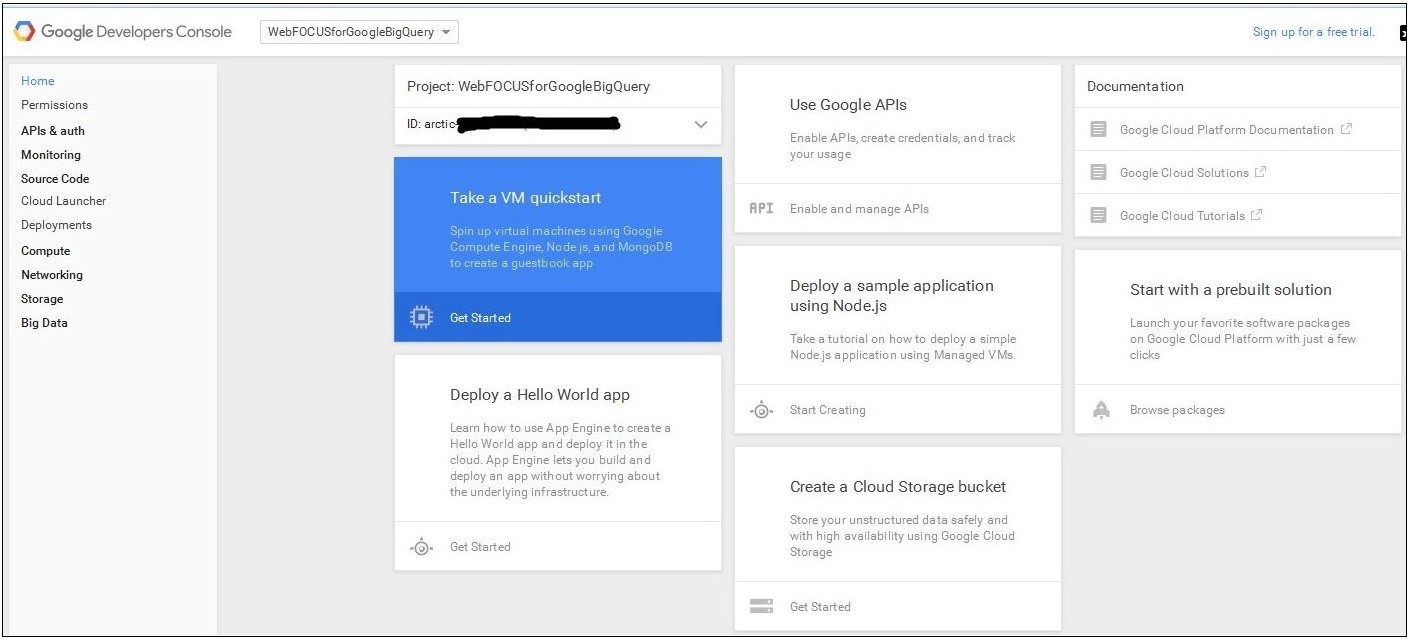
Note: The ID will be used in the Google BigQuery Adapter configuration.
- Click APIs & auth in the left pane.
- Click APIs in the left pane.
The API Library screen opens, as shown in the following image.
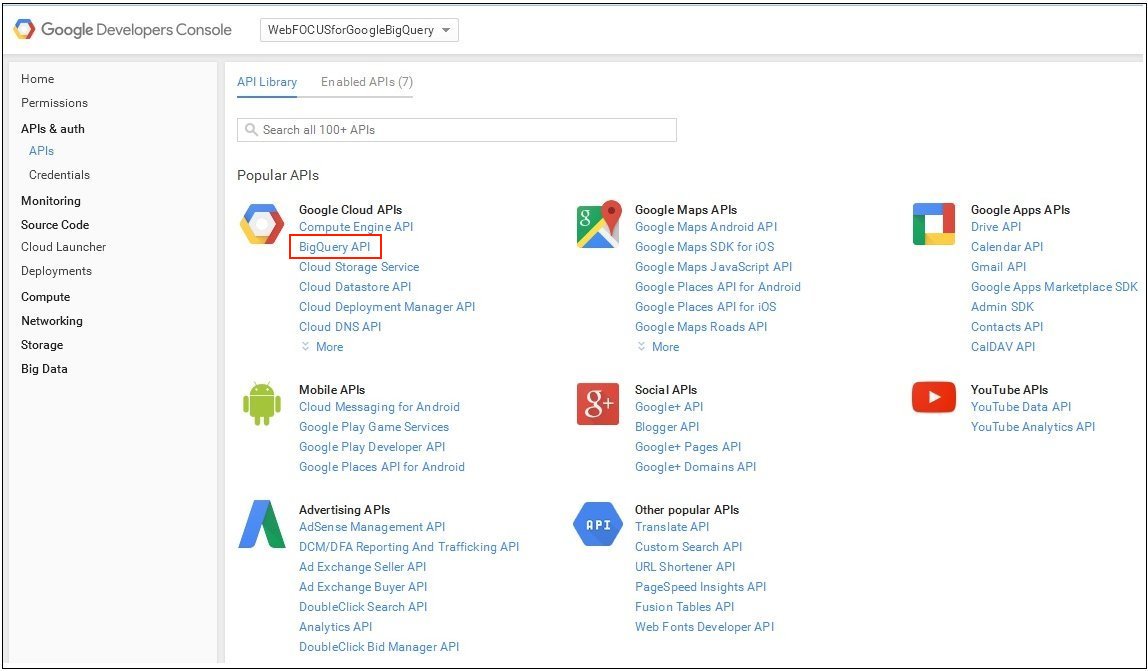
- Click BigQuery API.
The BigQuery API is enabled, as shown in the following image.
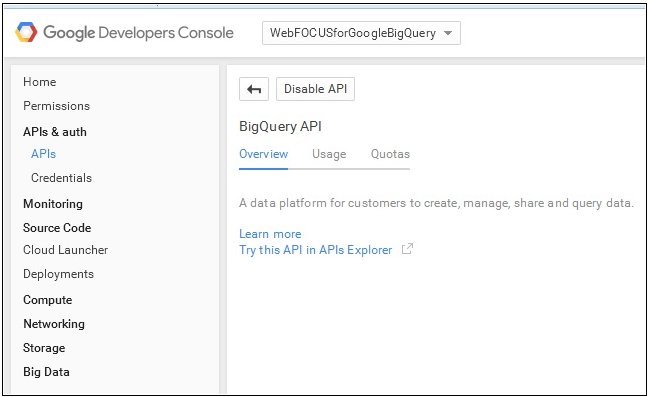
- Click Credentials in the left
pane.
The APIs Credentials screen opens, as shown in the following image.
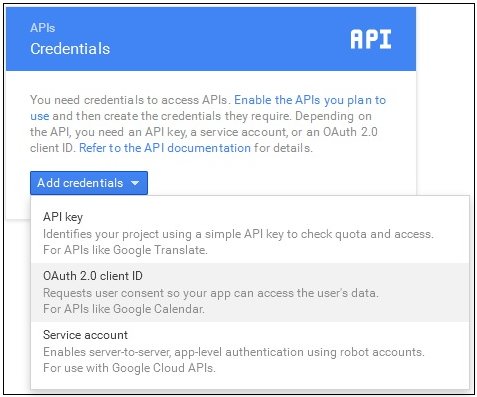
- From the Add credentials drop-down list, click OAuth
2.0 client ID.
The Create client ID screen opens, as shown in the following image.
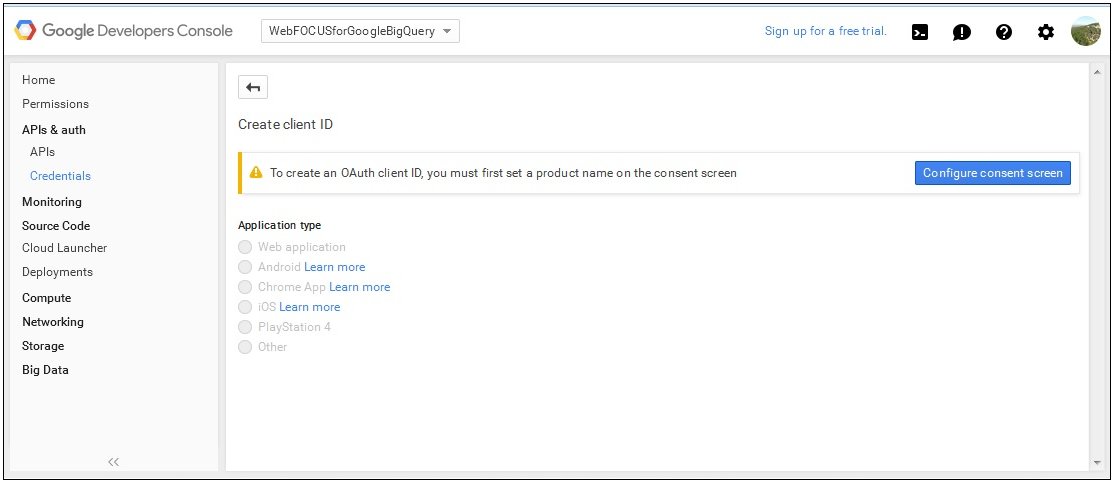
- Click Configure consent screen.
The OAuth consent screen configuration opens, as shown in the following image.
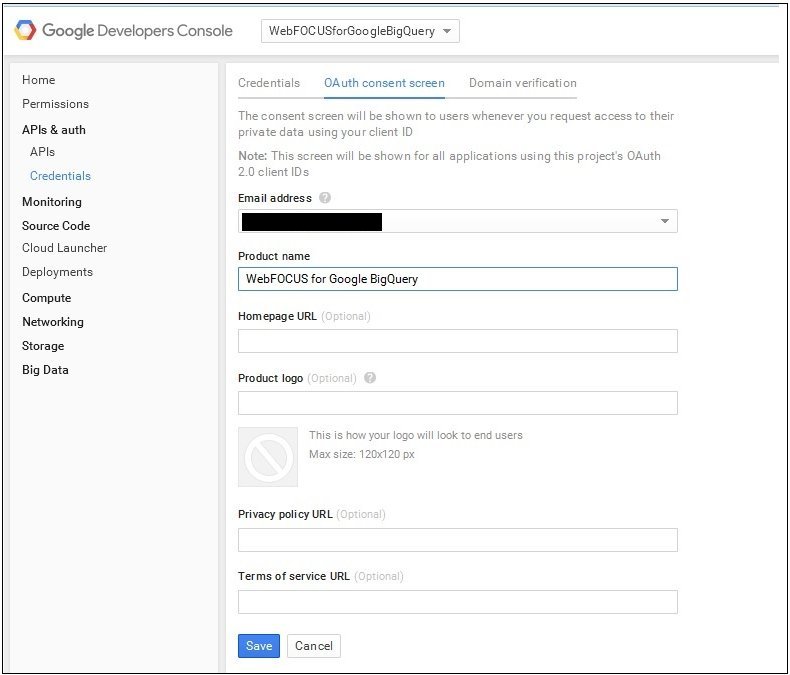
- Enter the Product Name that will appear on the Consent Screen, which will appear when you configure the Google BigQuery Adapter.
- Click Save.
The Create Client ID page opens, as shown in the following image.
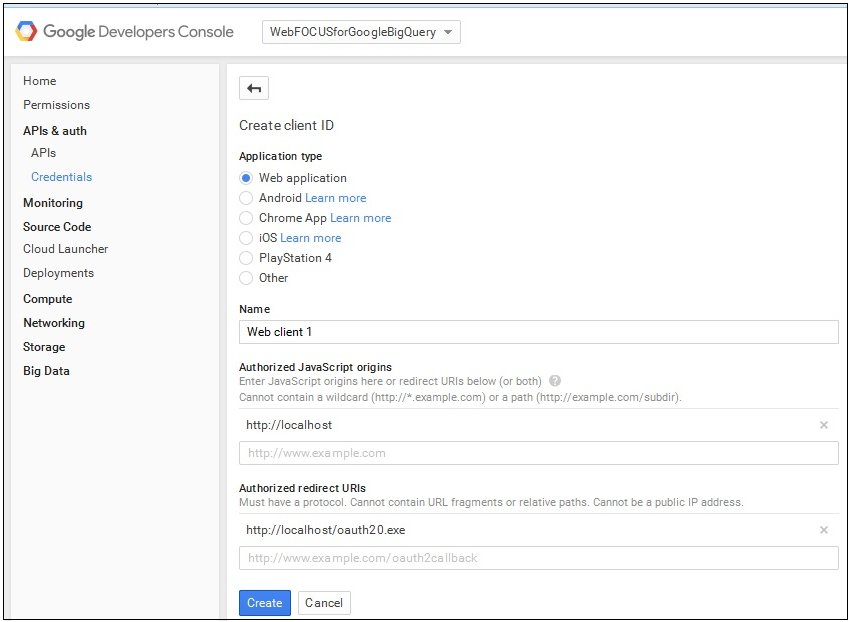
- Perform the following steps:
- Select Web application from the list of application types.
- Enter the host name and port used to access the WebFOCUS Reporting
Server Web Console in the AUTHORIZED JAVASCRIPT ORIGINS field.
For example:
http://host.ibi.com:8121
If the WebFOCUS Reporting Server is installed as a standalone server, then http://localhost should be specified as the value in the AUTHORIZED JAVASCRIPT ORIGINS field.
- Enter the host name and port used to access the WebFOCUS Reporting
Server Web Console with oauth20.exe in the AUTHORIZED REDIRECT URI field.
For example:
http://host.ibi.com:8121/oauth20.exe
If the WebFOCUS Reporting Server is installed as a standalone server, then http://localhost/oauth20.exe should be specified as the value in the AUTHORIZED REDIRECT URI field.
- Click Create.
The OAuth client screen containing the Client ID and Client Secret opens, as shown in the following image.
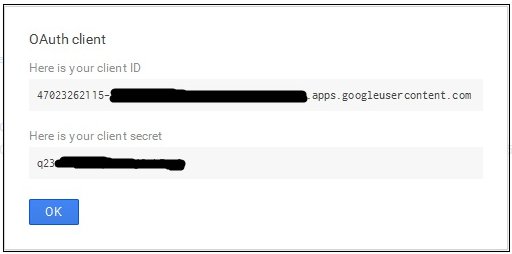
Note: The Client ID and Client secret values are required to configure the Google BigQuery Adapter.
- Click OK.
| WebFOCUS | |
|
Feedback |