Configuring the Twitter Adapter
|
How to: |
|
Reference: |
This section describes how to configure the Twitter Adapter.
Procedure: How to Configure the Twitter Adapter
- From the
Web Console sidebar, click Connect to Data.
or
From the Data Management Console, expand the Adapters folder.
In the DMC, the Adapters folder opens. In the Web Console, the Adapters page opens with two lists, Configured Adapters and Available Adapters.
- Find the adapter on the Available list in the Web Console or expand the Available folder in the DMC,
if it is not already expanded.On the Web Console, you can select a category of adapter from the drop-down list or use the search option (magnifying glass) to search for specific characters.
- In the DMC, expand the appropriate group folder and the specific adapter folder. The group folder is described in the connection attributes reference.
- Right-click the Twitter node and
select Configure.
The Add Twitter to Configuration pane opens, as shown in the following image.
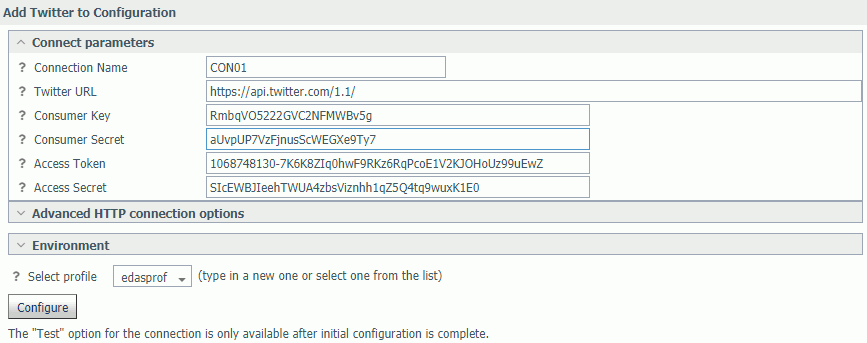
- Enter the values for the Consumer Key, Consumer Secret,
Access Token, and Access Secret as defined in the Twitter application.
For more information, see Creating the Twitter Application.
- Click Configure.
The Twitter adapter is added to the configured Adapters list in the navigation pane.
Reference: Connection Attributes for Twitter
The following list describes the connection attributes for the Twitter adapter.
- Connection Name
-
Logical name used to identify this particular set of connection attributes. The default is CON01.
- Twitter URL
-
The URL of the Twitter API request. The default value is:
https://api.twitter.com/1.1/
For iSeries machines, the WebFOCUS Reporting Server must be configured for SSL as follows:
- From the Web Console sidebar, click Workspace.
- From the menu bar, click Workspace Set, and select Miscellaneous Settings
- Enter values for outbound_ssl_certificate_file, outbound_ssl_certificate_passphrase,
and outbound_ssl_certificate_label, and then click Save. For
example:

- Consumer Key
-
Also known as the API key, this application key is generated when creating a Twitter application. For more information, see Creating the Twitter Application.
This key is used along with the Consumer Secret for authentication purposes.
- Consumer Secret
-
Used for authentication purposes, along with the Consumer Key, this value is generated when creating a Twitter application. For more information, see Creating the Twitter Application.
- Access Token
-
Used for authentication purposes, along with the Access Secret, this key is generated when creating an Access Token from the Twitter application. For more information, see Creating the Twitter Application. It defines the user who is authenticating to Twitter.
- Access Secret
-
Used for authentication purposes, along with the Access Token, this value is generated when creating an Access Token from the Twitter application. For more information, see Creating the Twitter Application.
- Select profile
-
Select a profile from the drop-down list to indicate the level of profile in which to store the connection attributes. The global profile, edasprof.prf, is the default.
If you wish to create a new profile, either a user profile (user.prf) or a group profile if available on your platform (using the appropriate naming convention), choose New Profile from the drop-down menu and enter a name in the Profile Name field (the extension is added automatically).
Store the connection attributes in the server profile (edasprof).
| WebFOCUS | |
|
Feedback |