Installing the Social Media Demo In Your WebFOCUS Environment
|
Topics: |
|
How to: |
This section describes how to install the social media demo in your WebFOCUS environment.
Prerequisites
The WebFOCUS social media demo is packaged with WebFOCUS Release 8.2 Version 01M. Ensure that this version of WebFOCUS is installed on your system. In addition, ensure that WebFOCUS Reporting Server Release 8.2 is installed and running on your system.
For more information on installing WebFOCUS, see the WebFOCUS and ReportCaster Installation and Configuration for Windows - Release 8.2 Version 01M documentation.
The WebFOCUS social media demo files are located in the following folder of your WebFOCUS installation:
<drive>:ibi\WebFOCUS82\samples\social_media_demo
You will need to use the following files that are located in this folder to import the social media demo to your WebFOCUS environment:
- Walmart_Social_Media_app.zipx
- Walmart_Social_Media_Domain_CM_v1.zip
Procedure: How to Import the Social Media Demo Files
To import the WebFOCUS social media demo content into your WebFOCUS environment:
- Unzip the Walmart_Social_Media_app.zipx file to your WebFOCUS \apps folder, for example:
<drive>:\ibi\apps
This creates a folder in the \apps directory called uc_walmartsocial, for example:
<drive>:\ibi\apps\uc_walmartsocial
- Unzip the Walmart_Social_Media_Domain_CM_v1.zip file to your WebFOCUS \import folder, for example:
<drive>:ibi\WebFOCUS82\cm\import
This extracts a Change Management import package, which consists of the \root and \root_content folders and the following files:
- repos.xml
- reposTree.xml
- rules.xml
- scenario.xml
- usergroupmap.xml
- Sign in to WebFOCUS Release 8.2 Version 01M as an administrator.
- In the Resources tree on the left pane, expand Change Management, right-click Import, and then select Upload a Zip File, as shown in the following image.
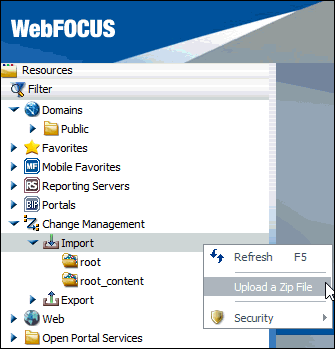
The Upload a Zip File dialog opens, as shown in the following image.
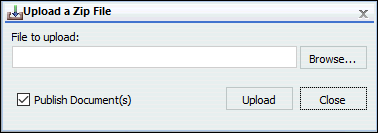
- Click Browse and navigate to the following directory:
<drive>:ibi\WebFOCUS82\samples\social_media_demo
- Select the Walmart_Social_Media_Domain_CM_v1.zip file, and then click Open.
You are returned to the Upload a Zip file dialog, as shown in the following image.
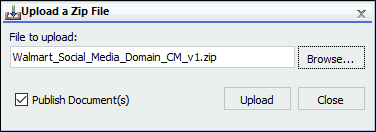
- Click Upload.
The Walmart_Social_Media_Domain_CM_v1 node appears in the Import folder under Change Management.
- Right-click Walmart_Social_Media_Domain_CM_v1 and click Import.
The Import Package: Walmart_Social_Media_Domain_CM_v1.zip dialog opens, where you can add new resources, or update and replace current resources.
- Select the parameters you require and then click OK.
A message displays indicating that the .zip file was uploaded successfully, as shown in the following image.
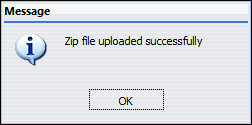
A new domain called Walmart Social Media Demo and a new portal called Walmart Social Media are now created and available in your WebFOCUS environment, as shown in the following image.

- Click OK.
- Expand the Portals node in the Resources tree, right-click Walmart Social Media and then click Run from the context menu, as shown in the following image.
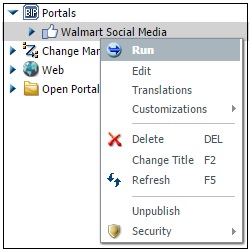
A portal called Walmart Social Media opens as a page in the Social Media Analytics tab, which enables you to analyze various social media activities for this demo, as shown in the following image.
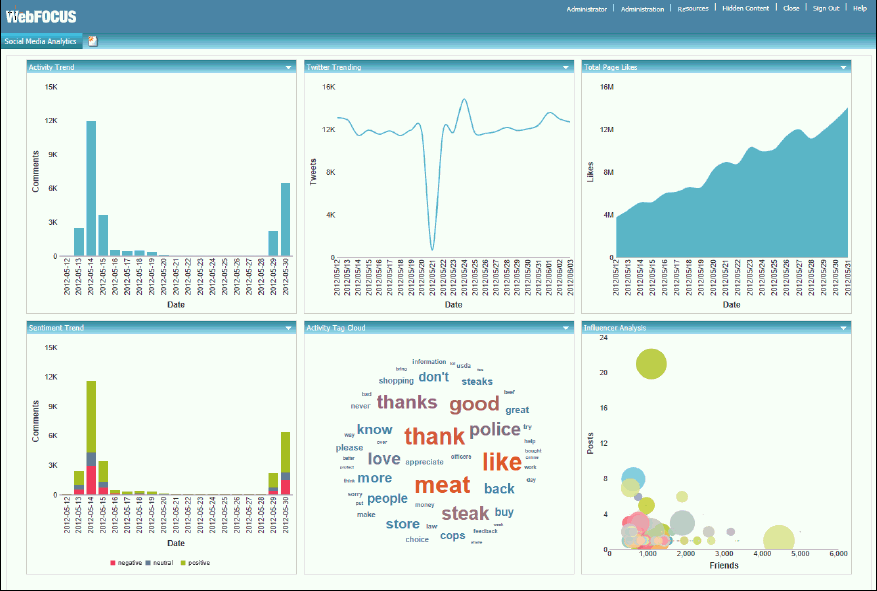
| WebFOCUS | |
|
Feedback |