Creating Metadata for the Google Analytics Adapter
|
How to: |
Create Synonym for the Google Analytics Adapter creates the metadata used for WebFOCUS reporting.
Procedure: How to Create Metadata
- From the WebFOCUS Reporting Server Web Console, expand the Adapters folder, Configured folder, and then the Google Analytics folder.
- Right-click the configured connection for the Google
Analytics Adapter (for example, GoogleAnalytics) and select Show DBMS objects from the context menu, as shown in the following
image.
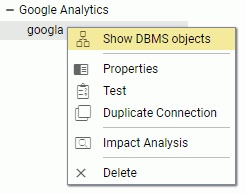
The Create Synonym for Google Analytics pane opens, as shown in the following image.
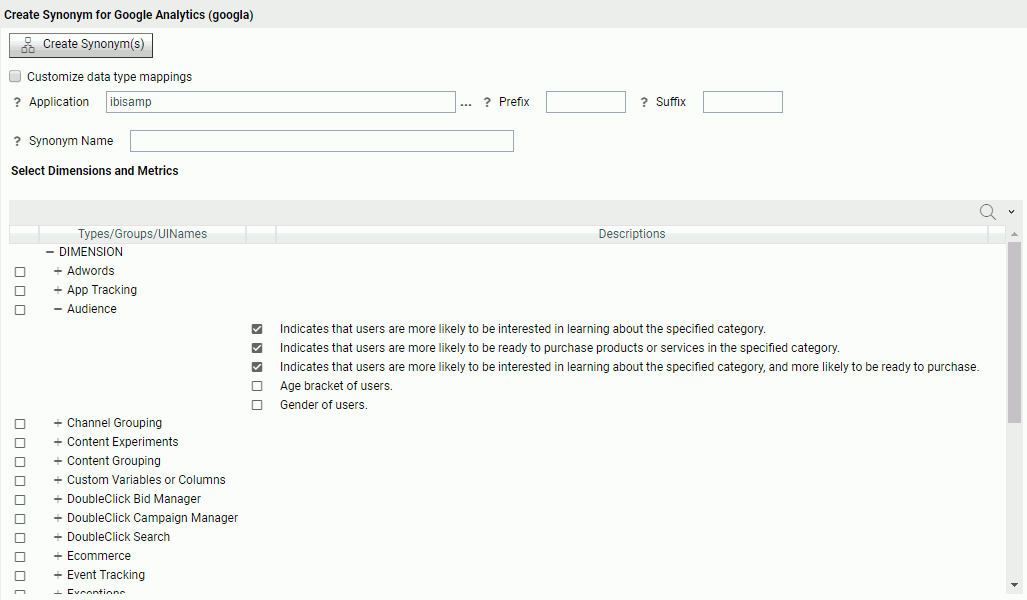
- Enter a specific application in the Application field or click the ellipsis button to the right of the field to select an application where the metadata is to be stored.
- Enter a Synonym Name that will be used to store the metadata.
- Expand the Dimensions tree and
select the dimensions that will be used for analysis.
Note: Currently, Google Analytics only support 7 dimensions for a synonym. Google might increase this number sometime in the future.
Scroll down within the Select Dimensions and Metrics matrix and expand the Metric tree, as shown in the following image.
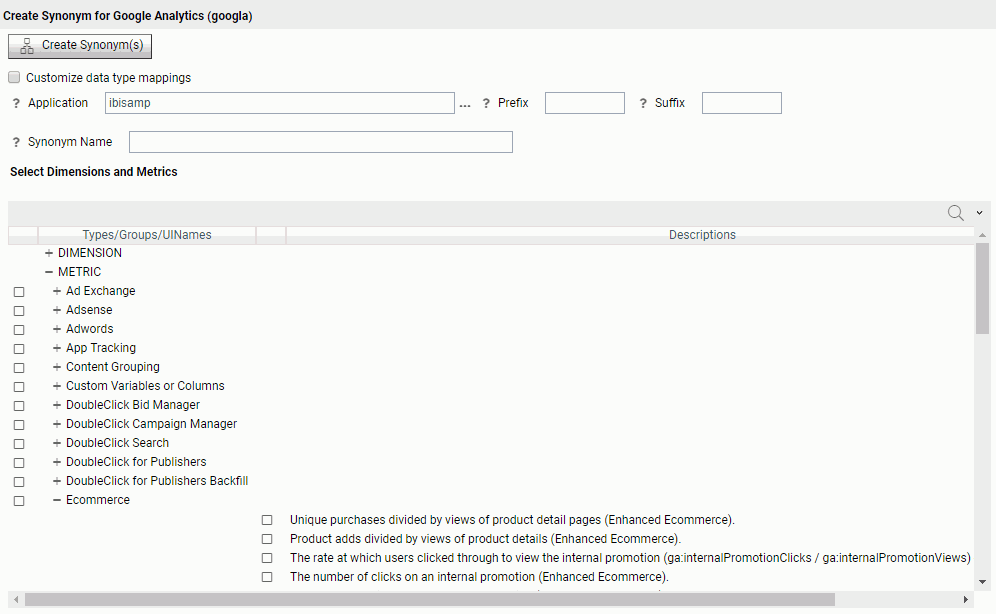
- Select the metrics that will be used for analysis.
Note: Currently, Google Analytics only support 10 metrics for a synonym. Google might increase this number sometime in the future.
- Click Create Synonym(s) and Examples.
The Create Synonym for Google Analytics Status pane opens and indicates that the synonym was created successfully.
| WebFOCUS | |
|
Feedback |