Obtaining the Web Profile ID
|
How to: |
This section describes how to obtain the Web Profile ID for a website within the Google Analytics environment. The Web Profile ID is required to configure the Google Analytics Adapter.
Procedure: How to Obtain the Web Profile ID
- Enter the following URL in a web browser:
https://www.google.com/analytics
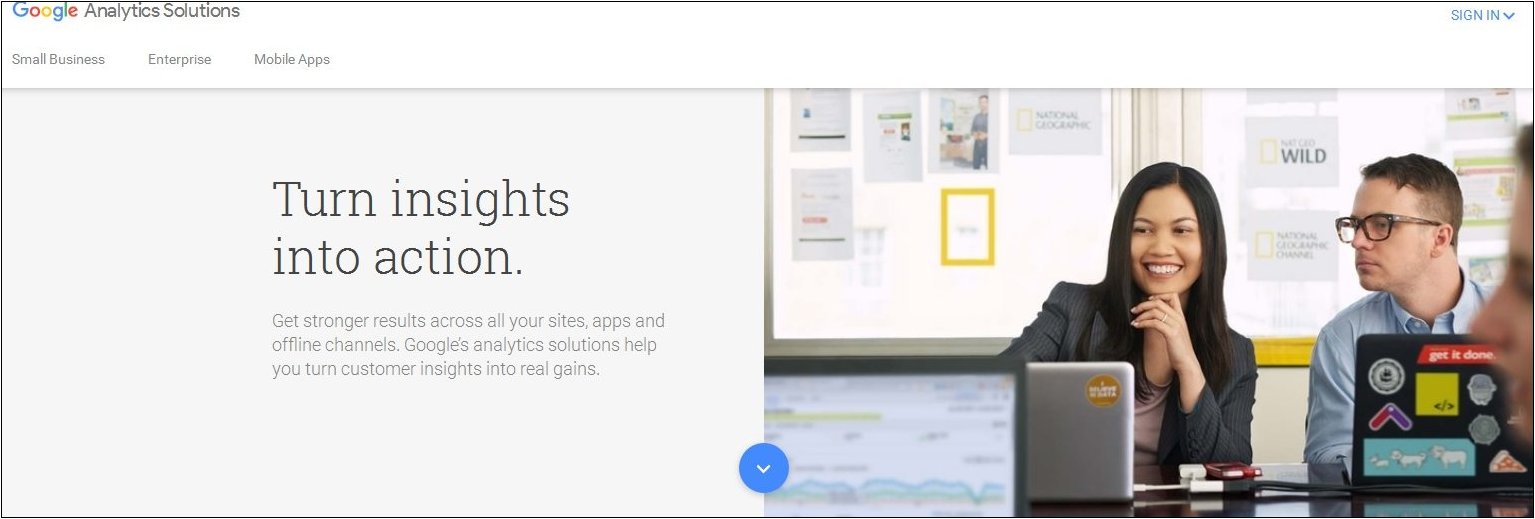
- Click SIGN IN in the upper-right corner of the page.
- Select Google Analytics, as shown
in the following image.
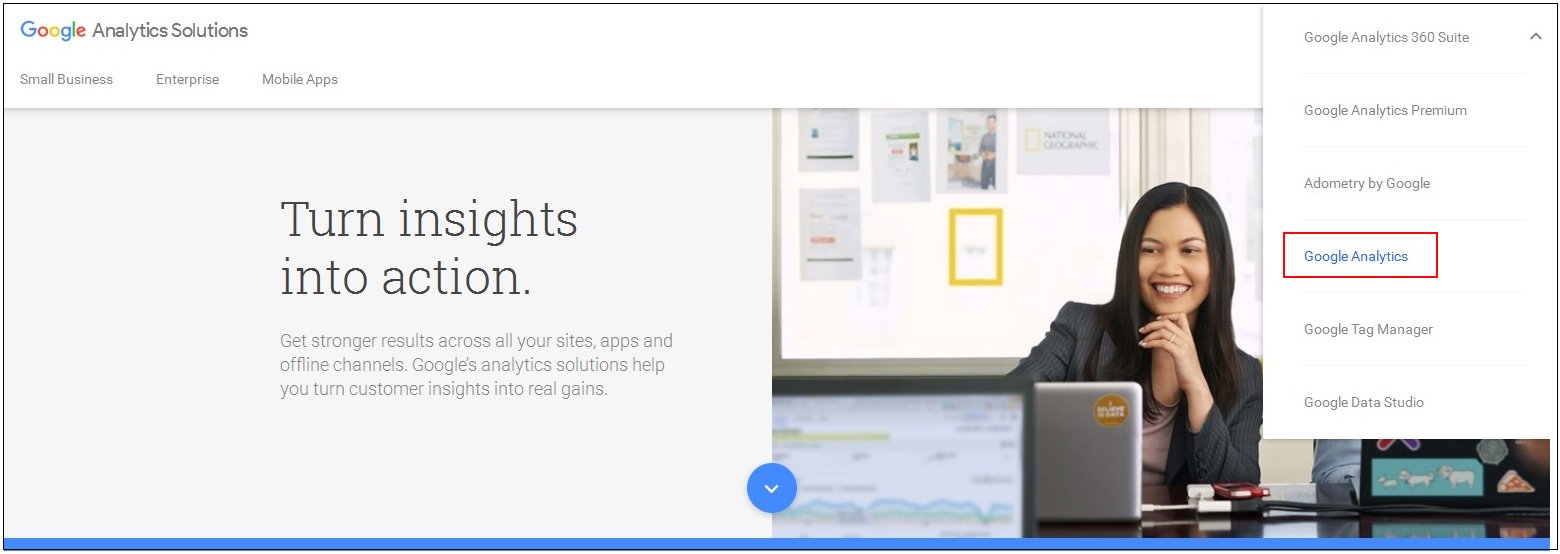
If you are already signed in to Google, then the Google Analytics page which lists the configured websites opens, as shown in the following image.
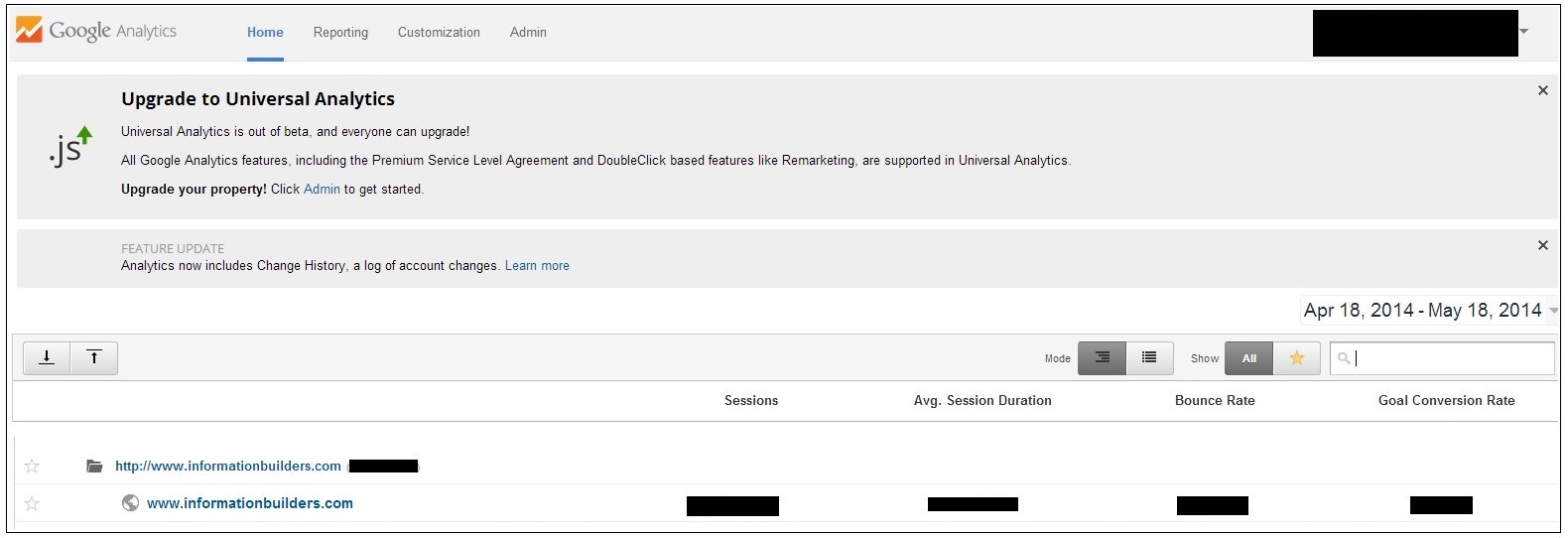
If you are not already signed in to Google Analytics, then click the SIGN IN link in the upper-right corner of the page.
A Sign in to Google Analytics page opens, as shown in the following image.
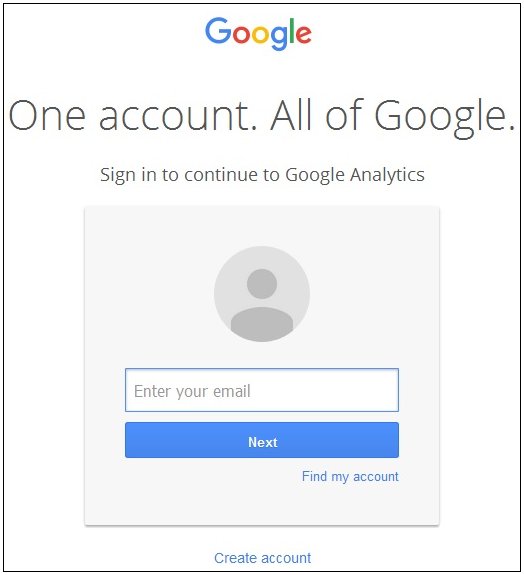
Enter an email address for the Google account that has administrative rights to the Google Analytics environment, and then click Next.
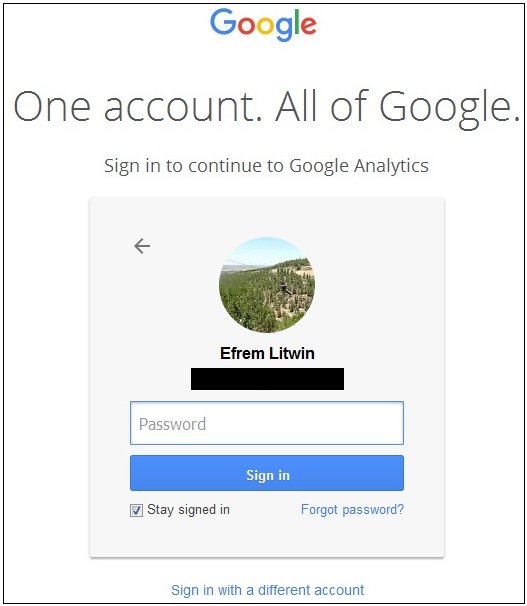
Enter a valid password for the Google account, and then click Sign In.
- Click the link to the website that will be used during
the configuration of the Google Analytics Adapter.
The Google Analytics Reporting page for the selected website opens, as shown in the following image.
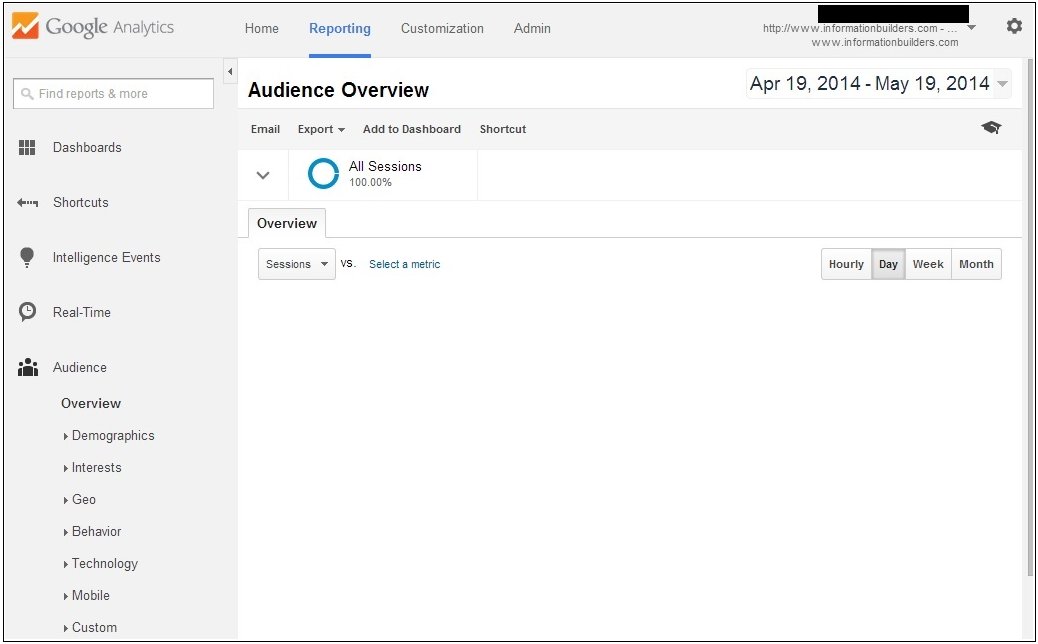
- Click the Admin link at the top
of the page.
The Google Analytics Admin page for the selected website opens, as shown in the following image.
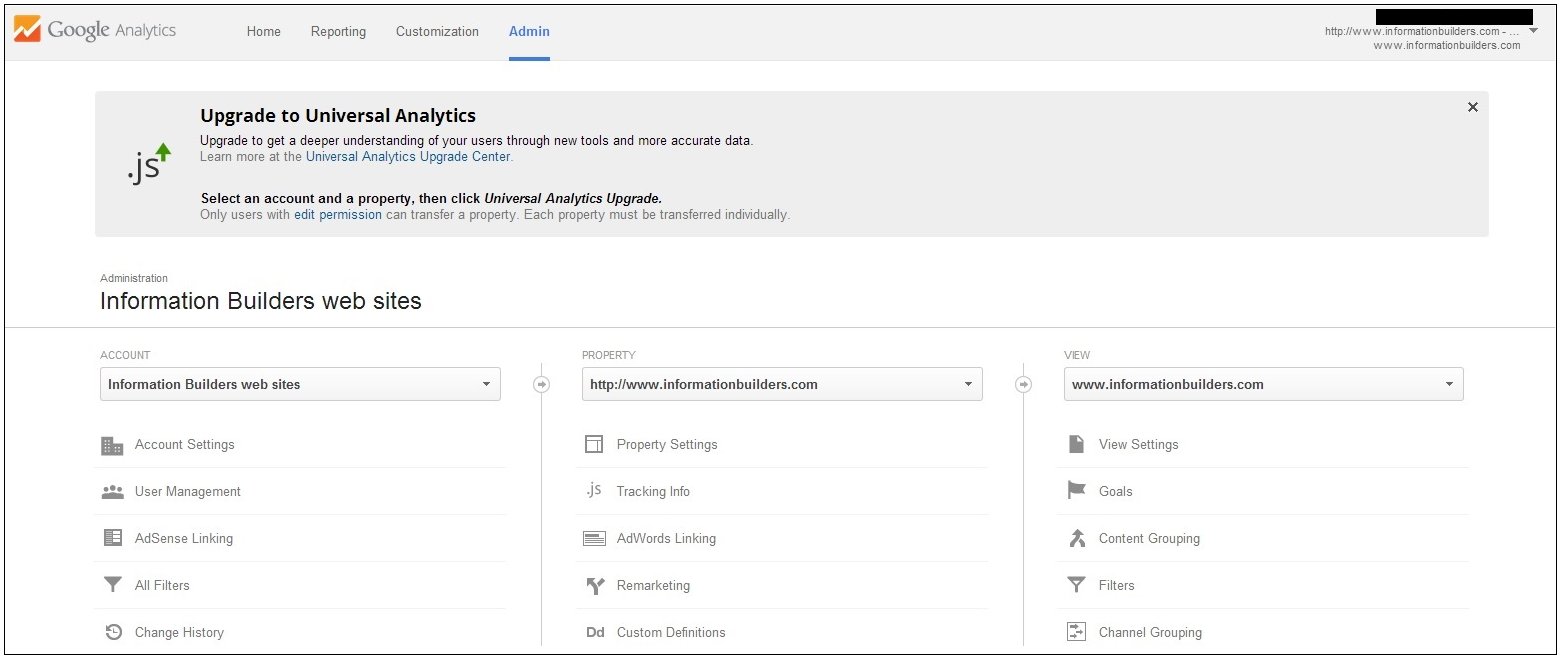
- Click the View Settings link,
which is located in the View column.
The Google Analytics Reporting View Settings page for the selected website opens, as shown in the following image.
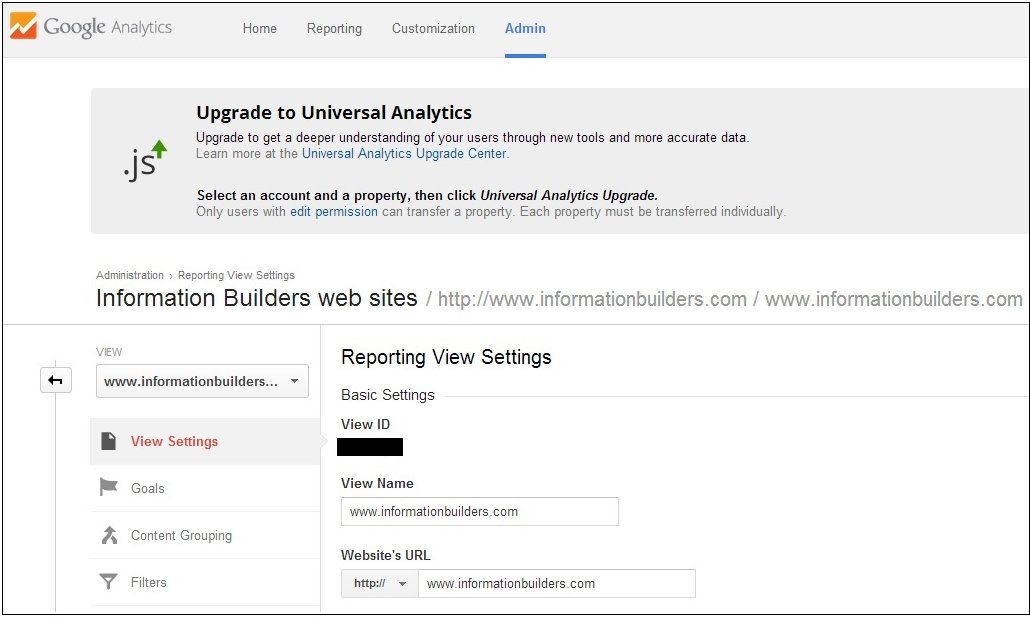
The View ID value is required to configure the Google Analytics Adapter.
| WebFOCUS | |
|
Feedback |