Using the Web Console Search
The search is available on all web Console pages that display a list of files. For example, the search is available on the Synonym Candidates pages, the Manage Files page, and the Application Path Configuration page.
Clicking the magnifying glass icon opens a Find box where you can enter characters. Click the magnifying glass next to the text box to implement the search.
You can also click the plus sign (+) to open a Replace entry field, as shown in the following image.
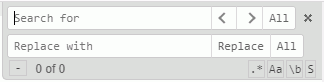
When you enter characters in the Search for text box, the first occurrence is highlighted. To highlight all occurrences, click All.
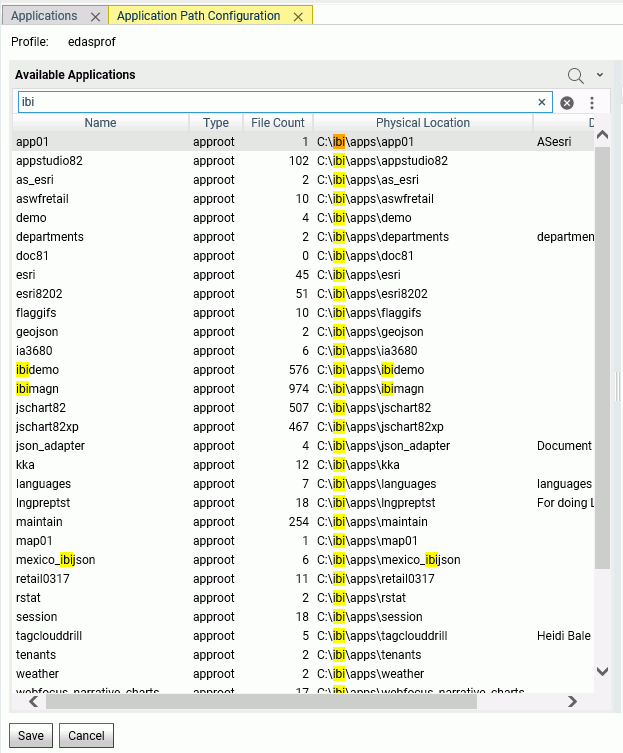
All matching characters on the list will be highlighted. Depending on where the search is implemented, forward and backward arrows may be available to go from one found instance to the next or previous instance.
There are buttons for the following options:
- Regular Expression Search. You can enter a search pattern in the Search for text box.
- Case Sensitive Searh. Check the box to do a case sensitive search.
- Whole Word Search. Finds strings that contain only the specified characters.
- Search in Selection. Finds strings within the selected text.
If you enter a string in the Replace text box, you can click Replace to replace the current instance and move to the next matching string, or All to replace all occurrences.
There is a Select All button next to the Search button.
| WebFOCUS | |
|
Feedback |