Configuring the Google BigQuery Adapter
|
How to: |
|
Reference: |
This section describes how to configure the Google BigQuery Adapter.
Procedure: How to Configure the Google BigQuery Adapter
- Clear the cookies from the web browser that will be used to start the WebFOCUS Reporting Server Web Console.
- Access the WebFOCUS Reporting Server Web Console using the host name and port that you specified in the AUTHORIZED JAVASCRIPT ORIGINS field of the Google project.
- From the
Web Console sidebar, click Connect to Data.
or
From the Data Management Console, expand the Adapters folder.
In the DMC, the Adapters folder opens. In the Web Console, the Adapters page opens showing your configured adapters.
- In the Web Console, click the New Datasource button on the menu bar and find the adapter on the drop-down list or, in the DMC, expand the Available folder if it is not already expanded.On the Web Console, you can select a category of adapter from the drop-down list or use the search option (magnifying glass) to search for specific characters.
- Right-click the Google BigQuery node
and select Configure
The Add Connection for Google BigQuery pane opens, as shown in the following image.
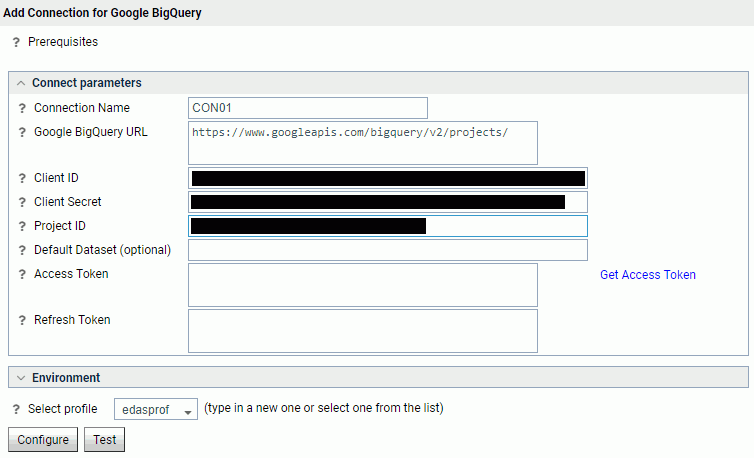
- Enter the values for the Client ID, Client Secret, and
Project ID as defined by the Client ID, Client secret, and Project
ID respectively in the Google project.
For more information, see How to Create a Google Project.
- Click the Get Access Token link.
If you are not already signed into a Google account, a Google Sign In page opens, as shown in the following image.
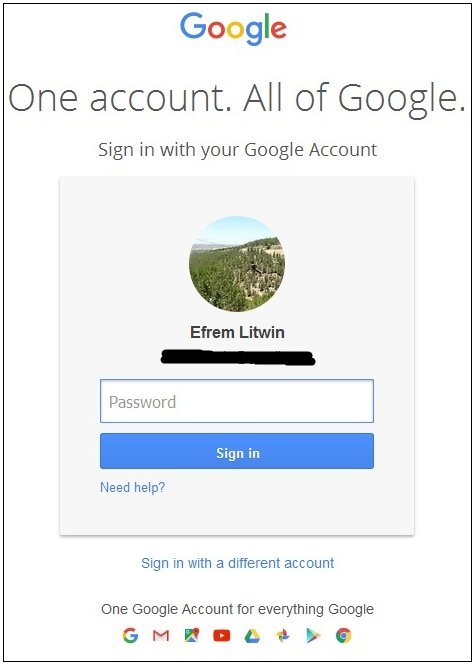
- Enter the Google Sign In credentials and then click Sign in.
The Permissions Consent page opens, as shown in the following image.
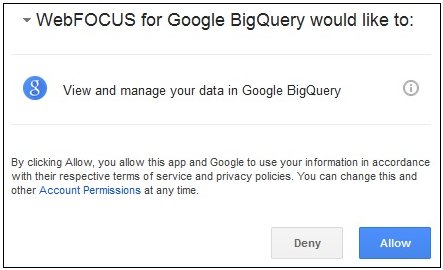
- Click Allow.
You are returned to the Add Connection for Google BigQuery pane, where the Access Token field and Refresh Token field are now populated, as shown in the following image.
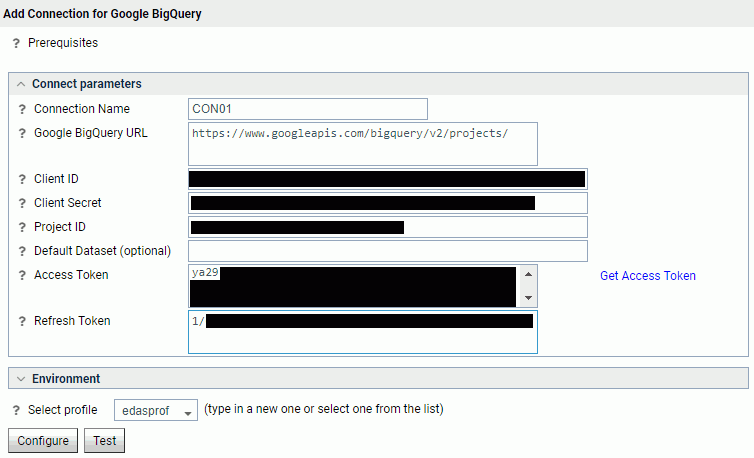
Note: If the Access and Refresh tokens are not populated, sign-off from your Google account and clear the browser cookies.
- Click Configure.
The Google BigQuery Adapter is added to the configured Adapters list in the navigation pane.
Reference: Connection Attributes for Google BigQuery
The following list describes the connection attributes for the Google BigQuery Adapter.
- Connection Name
-
Logical name used to identify this particular set of connection attributes. The default is CON01.
- Google BigQuery URL
-
The URL of the Google BigQuery API request. The default value is:
https://www.googleapis.com/bigquery/v2/projects/
- Client ID
-
The value that identifies your application to Google BigQuery.
Obtain this value using the following steps:
- Go to:
https://cloud.google.com/console/project
- Click on the Project Name for the Google BigQuery Adapter application that was previously created.
- Click APIs & auth in the left pane.
- Click Credentials in the left pane.
- Use Client ID in the Client ID for web application section.
- Go to:
- Client Secret
-
The value which identifies your application to Google BigQuery. This value is used in conjunction with Client ID.
Obtain this value using the following steps:
- Go to:
https://cloud.google.com/console/project
- Click on the Project Name for the Google BigQuery Adapter application that was previously created.
- Click APIs & auth in the left pane.
- Click Credentials in the left pane.
- Click on the OAuth 2.0 client IDs Name eg. Web client 1.
- Use Client Secret in the Client Secret for web application section.
- Go to:
- Project ID
-
The ID that is associated with the Google application.
Obtain this value using the following steps:
- Go to:
https://cloud.google.com/console/project
- Click on the Project Name for the Google BigQuery Adapter application that was previously created.
- Click Home in the left pane.
- Use ID for the selected application.
- Go to:
- Default Dataset
-
Datasets allow you to organize and control access to your tables. Specify the default dataset you want to use for loading data into Google BigQuery.
- Access Token
-
The value that identifies the user your application is acting on behalf. Click the Get Access Token link to obtain this token and the Refresh Token.
In order for the Get Access Token to complete successfully, the host name used to access the WebFOCUS Reporting Server Web Console must match the host name specified for the Redirect URI in the Google BigQuery application.
A Google sign-on screen opens if you are not already logged into a Google account.
A Consent screen opens. Click Allow.
If an issue arises when obtaining the Access and Refresh Tokens, clear your browser cache, including cookies.
- Refresh Token
-
The Access Token has a very short lifespan. The Refresh Token is used to obtain a new Access Token during run time.
- Select profile
-
Select a profile from the drop-down menu to indicate the level of profile in which to store the CONNECTION_ATTRIBUTES command. The global profile, edasprof.prf, is the default.
If you wish to create a new profile, either a user profile (user.prf) or a group profile if available on your platform (using the appropriate naming convention), choose New Profile from the drop-down menu and enter a name in the Profile Name field (the extension is added automatically).
Store the connection attributes in the server profile (edasprof).
| WebFOCUS | |
|
Feedback |