Configuring the Alchemy Sentiment Analysis Adapter
|
How to: |
|
Reference: |
The Alchemy Sentiment Analysis Adapter is part of the Social Media group of adapters within the WebFOCUS Reporting Server.
Procedure: How to Configure the Alchemy Sentiment Analysis Adapter
- From the
Web Console sidebar, click Connect to Data.
or
From the Data Management Console, expand the Adapters folder.
In the DMC, the Adapters folder opens. In the Web Console, the Adapters page opens showing your configured adapters.
- In the Web Console, click the New Datasource button on the menu bar and find the adapter on the drop-down list or, in the DMC, expand the Available folder if it is not already expanded.On the Web Console, you can select a category of adapter from the drop-down list or use the search option (magnifying glass) to search for specific characters.
- In the DMC, expand the appropriate group folder and the specific adapter folder. The group folder is described in the connection attributes reference.
- Right-click ALCHEMY and select Configure.
The Add ALCHEMY to Configuration pane opens, as shown in the following image.
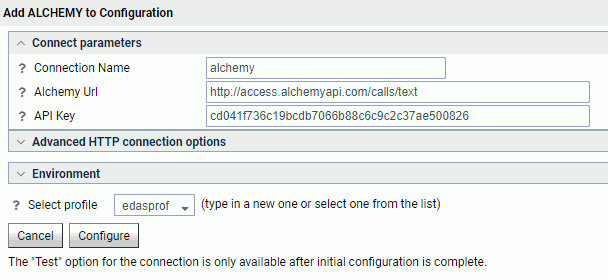
- Enter the value for API Key supplied by Alchemy.
- Click Configure.
The Configure Adapters or Create Synonyms pane opens, as shown in the following image.
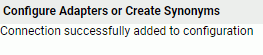
- Click Test to ensure that the
Alchemy Sentiment Analysis Adapter is configured properly.

Reference: Connection Attributes for Alchemy Sentiment Analysis
The following list describes the connection attributes for the Alchemy Sentiment Analysis Adapter.
- Connection Name
-
Logical name used to identify this particular set of connection attributes. The default is CON01.
- Alchemy URL
-
The URL that is used to connect to the Alchemy Sentiment Analysis service. The default value is:
http://access.alchemyapi.com/calls/text
- API KEY
-
The API Key that is supplied by Alchemy to allow authorization to the Alchemy Sentiment Analysis scorer.
- PROXY Server IP Address
-
IP address of the proxy server. For example:
170.115.249.42
- PROXY Port
-
Port number on which the proxy server listens. The default port number is 80.
- Select profile
-
Select a profile from the drop-down list to indicate the level of profile in which to store the connection attributes. The global profile, edasprof.prf, is the default.
If you wish to create a new profile, either a user profile (user.prf) or a group profile if available on your platform (using the appropriate naming convention), choose New Profile from the drop-down menu and enter a name in the Profile Name field (the extension is added automatically).
Store the connection attributes in the server profile (edasprof).
| WebFOCUS | |
|
Feedback |