Linking to Your WebFOCUS Client Repository
|
How to: |
You can map an application directory to access your WebFOCUS Client Repository.
In order to map an application to your WebFOCUS Client Repository, you must have the WebFOCUS Client REST Adapter configured, as described in the Adapter Administration manual.
Procedure: How to Link to an Existing WebFOCUS Client Repository
- From the Applications page, click Manage on the ribbon, then External Repository, then WebFOCUS Client Repository, then Link to Existing.
You can also right-click the Application Directories tree and click Manage, then External Repository, then WebFOCUS Client Repository, then Link to Existing.
The WebFOCUS Client Repository connection page opens, as shown in the following image.
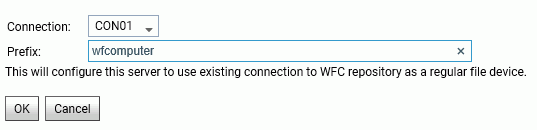
- Enter a prefix or accept the default value. The prefix can be any string but, by default, it is set to the machine name running
the WebFOCUS Client. This name is derived from the WebFOCUS Client REST Adapter connection.
- Click OK.
The New Application pane opens with the Application Type set to map to your WebFOCUS Client REST connection, as shown in the following image.
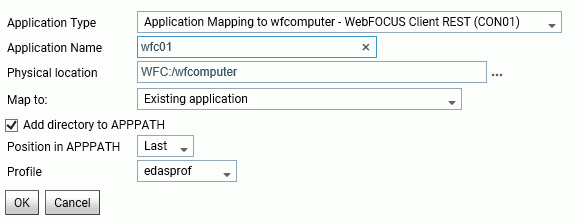
- Enter or select values for the following parameters.
- Application Type
-
Select Application mapping to hostname - WebFOCUS Client REST (CON01)
- Application Name
-
Enter an application name for the mapped repository application, or accept the default name.
- Physical location
-
The default WebFOCUS Repository location will be automatically entered based on your entries on the first connection screen. However, you can click the ellipsis to browse for a location.
- Map to
-
Select one of the following mapping selections.
- Existing application. The Repository directories will be added to an existing application directory.
- New application (directory will be created). A new directory for the WebFOCUS Client Repository files will be created.
- Existing application, recreated (all files will be deleted). An existing application directory will be deleted and recreated with the WebFOCUS Repository files.
- Add directory to APPPATH
-
This check box is selected, by default, so the application will show on the Application Directories tree.
- Position in APPPATH
-
By default, the position is Last. You can select First.
- Profile
-
Select a profile from the drop-down list. The default is edasprof.
- Click OK.
The application is added to the Application Directories tree. You can manage WebFOCUS Client Repository files using this application directory.
Procedure: How to Delete a Link to a WebFOCUS Client Repository
- From the Applications page, click Manage on the ribbon, then External Repository, then WebFOCUS Client Repository, then List and Delete.
You can also right-click the Application Directories tree and click Manage, then External Repository, then WebFOCUS Client Repository, then List and Delete.
A pane opens listing the WebFOCUS Client Repositories that are linked as applications.
- Right-click a host name in the Prefix column, or click the down arrow in the Prefix column, and click Delete reference to remote repository.
A dialog box opens asking you to confirm that you want to delete the reference.
- Click OK.
The application directory will not be deleted, but the reference to the WebFOCUS Repository will no longer be available to the server.
| WebFOCUS | |
|
Feedback |