Using a LIKE Relation With a Text Box Filter
When you create text box filter, the Relation menu on the filter pane drop-down menu now has Like as an option, as shown in the following image.
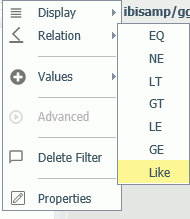
To use LIKE, you enter a pattern for data values to match.
You can click a row in the filter pane and add a LIKE pattern in the text box.
In the LIKE pattern:
- If you enter an underscore character (_) in any position of the pattern, any single character in that position will match the pattern.
- If you enter a percent symbol (%), any number of characters in that position will match the pattern. The % symbol is not needed at the end of a pattern, it is added automatically, as shown in the following image, where the entered pattern was P.
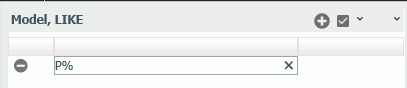
You can add additional rows in order to add additional patterns by clicking the plus sign (+) at the top of the filter pane.
For the pattern entered above, any model starting with the letter P will match the pattern.
In order to apply the filter, click the Apply filter button (the check mark) at the top of the panel.
Right-click the filter in the Business View pane and click Sample Data to open an output window for the filter. Click Sample Data in this window to display values that match the pattern, as shown in the following image.
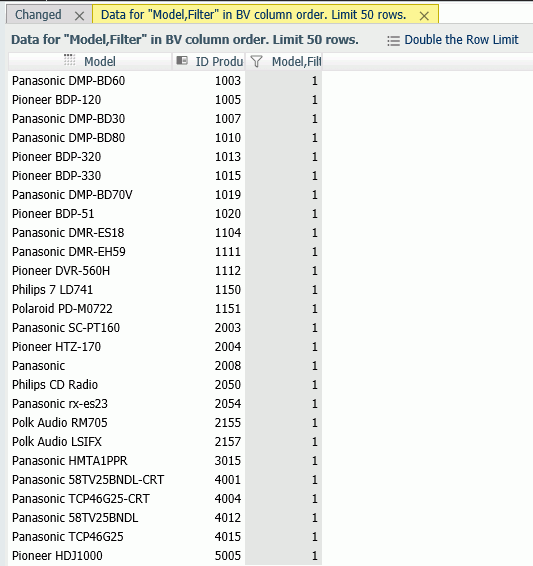
| WebFOCUS | |
|
Feedback |