Adding Captions for Check List Values
If you use a check list filter for a field that contains numbers or codes, you can configure the filter to have an additional column into which you can drag a field that will display a description of each value. For example, if you list product codes as a check list, you can also list the associated product names.
The check list is the default type of filter for integer and alphanumeric fields. For other numeric fields, the default filter type is the slider. However, you can use the Display option on the filter pane drop-down menu to change the type of filter.
Once you have created a check list for a numeric field, you can click Two columns (drop a field) from the Display option on the filter pane drop-down menu, as shown in the following image.
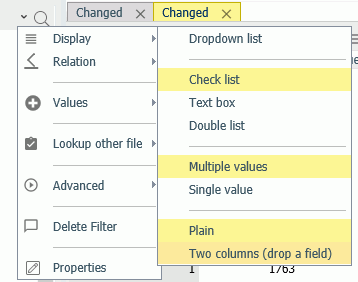
Next, you can drag a field that will describe these values to the second column, as shown in the following image.
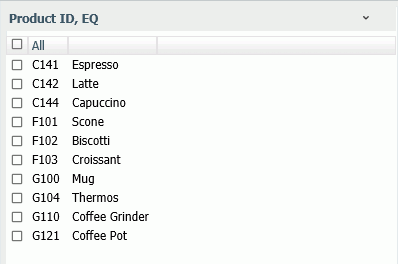
Note: The additional description column does not become part of the filter. To clear the additional column, click Plain instead of Two columns (drop a field) from the Display option on the filter pane drop-down menu.
| WebFOCUS | |
|
Feedback |