ReportCaster Overview
The following ReportCaster tools can be accessed by authorized users from the Resources tree in the Business Intelligence Portal. In WebFOCUS 8, the Client security authorization model controls whether users are authorized to access the Scheduling tools. For information on the Client authorization security model and ReportCaster operations, see the WebFOCUS Security and Administration manual.
- Schedule Tool. The ReportCaster Basic Scheduling tool and Advanced Scheduling tool provide the options to define the parameters of a schedule, such as when a report procedure (FEX) will run, what format the output will take, and where the output will be distributed. For more information about the Basic Scheduling tool, see Basic Scheduling tool.
- Distribution List. A list stored in the Repository that allows you to specify multiple recipients to whom the report output of a schedule will be distributed. For more information, see Distribution Lists.
- Access List. A list that defines the groups and users that can view the output of specified schedules distributed to the Report Library. After you create the Access List, it can be used as often as needed.
- Log Report. This report enables you to view information about a distributed job, such as whether or not the job executed successfully, when the report output was distributed, in what format the report output was sent, and the method of distribution. For more information about Log Reports, see Tracking ReportCaster Schedules.
- ReportCaster Explorer. The Explorer interface enables users to list and review all ReportCaster items of a specific type at once. Each item type (schedules and distribution lists, access lists, library, and watch list reports) lists column information specific to the selected item type.
- ReportCaster Status. The Console is the interface that provides access to the ReportCaster administration tools (Server Status, Job Status, Configuration, and Global Update) and schedule management tools (Job Logs, Blackout Dates, and Execution Ids) for ReportCaster.
The Resources tree contains all of the folders, reports, and schedules for your environment. When scheduling content from the Resources tree, there are two properties, located in the Properties dialog box, that are related to scheduling:
- Schedule Only. Indicates that the report can only be scheduled using ReportCaster when the user does not have write access.
- Restrict Schedule to Library Only. Allows you to restrict a report for distribution, through scheduling, to the Report Library only.
For more information, see Restricting Distribution of Reports to the Report Library.
Accessing ReportCaster Tools From the WebFOCUS Home Page
After you sign in to WebFOCUS, you can access the Basic Scheduling tool, Advanced Scheduling tool, Distribution List tool, Access List tool, ReportCaster Console, and ReportCaster Explorer.
Procedure: How to Access the Basic Scheduling Tool From the WebFOCUS Home Page
- Navigate to the Resources tree and click a folder to display your report procedures.
- Right-click the report procedure that you want to schedule.
The shortcut menu displays.
- Point to Schedule, and choose the distribution method that you
want your schedule to use.
Procedure: How to Access the Advanced Scheduling Tool From the WebFOCUS Home Page
- Navigate to the Resources tree and click a folder.
- On the actions bar, click the
More button.
The Schedule button displays.
- Click the
Schedule button.
The Advanced Scheduling tool displays.
Procedure: How to Access the Distribution List Tool From the WebFOCUS Home Page
- Navigate to the Resources tree and click a folder.
- On the actions bar, click the
More button.
The Distribution List button displays.
- Click the
Distribution List button.
The Distribution List tool displays.
Procedure: How to Access the Access List Tool From the WebFOCUS Home Page
- Navigate to the Resources tree and click a folder.
- On the actions bar, click the
More button.
The Access List button displays.
- Click the
Access List button.
The Access List tool displays.
Procedure: How to Access the ReportCaster Explorer Tool From the WebFOCUS Home Page
- Click the User menu, in the upper-right corner of the WebFOCUS Home Page, as shown in the following image.
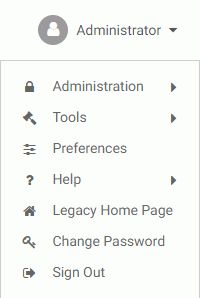
Note: You may need to expand your browser window in order to see the User menu.
- Point to the Tools option to display the Tools menu.
- In the Tools menu, click
ReportCaster Explorer.
The ReportCaster Explorer tool displays.
Procedure: How to Access the ReportCaster Console Tool From the WebFOCUS Home Page
- Click the User menu, in the upper-right corner of the WebFOCUS Home Page, as shown in the following image.
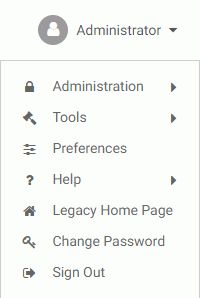
Note: You may need to expand your browser window in order to see the User menu.
- Point to the Administration option to display the Administration menu.
- In the Administration menu, click Administration Console.
- Click the ReportCaster tab.
The ReportCaster Console tool displays.
| WebFOCUS | |
|
Feedback |