Notification Options in the Advanced Scheduling Tool
|
Topics: |
The Notification tab in the Advanced Scheduling tool, shown in the following image, provides the option to send a notification of the status each time the schedule job runs to specified email recipients.
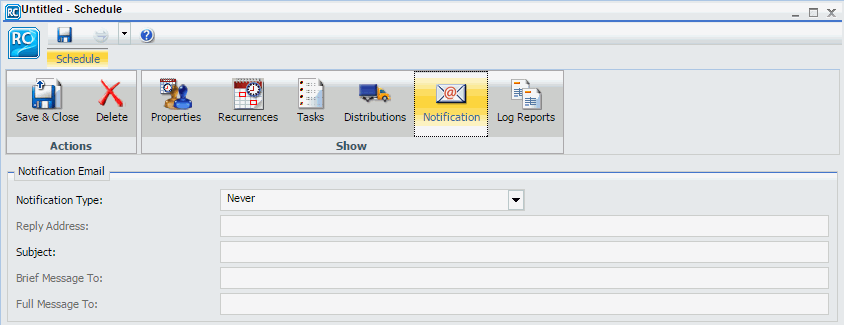
- You can use parameters (amper variables) when specifying values for the Notification fields of a schedule. These parameters can be system variables, such as &YYMD, or any amper variable for which a value is returned by the Reporting Server when the scheduled procedure is executed. To use the dot file extension separator after a variable, terminate the variable with the '|' character (for example, &YYMD|.htm). Similarly, to use the ampersand character itself, follow the ampersand with the '|' character (for example, Smith&|Jones). If a value for a parameter specified in a schedule is not returned by the Reporting Server when the procedure executes, the schedule will fail with a "No report to distribute" error.
- In the Allowed Email Addresses and Domains dialog box in the ReportCaster Console, if the Restrict user input with this list check box has been selected, user input of email addresses is restricted to a list of allowed email domains and addresses. For more information, see Validating Allowed Email Domains and Addresses.
The notification types include:
- Never. ReportCaster will not send a notification of the schedule status under any circumstances. This is the default value.
- Always. The specified users are always notified when the schedule runs.
- On Error. The specified users are notified when errors are encountered while running the schedule. Information Builders recommends using the On Error notification option.
Setting On Error and Always Notification in the Advanced Scheduling Tool
When you select the On Error or Always notification option, additional options become available. The On Error and Always notification options are:
-
Reply
Address. Type the email address of the sender. If report recipients reply
to the report sender, then their messages are sent to this address. If your
email system is unable to deliver a report, then the undeliverable report
message is also returned to this address.
Note:
- If you are authenticating to the mail server with your user ID and password, then the reply address will be the email address associated with that user ID.
- If the mail server is configured with authentication and the Reply Address is configured in the ReportCaster Configuration tool, then the Reply Address field in the scheduling tools will be disabled. If a Reply Address is not configured, then the field is enabled to allow a Reply Address to be sent to the email server. The Reply Address of the delivered email will be that of the authenticating account.
- Subject. Type the text you want to display in the subject line of the email notification. There is a limit of 255 alphanumeric characters. By default, this field contains the report name, date, and time stamp.
-
Brief Message
To. Type the email address where you want a full notification sent. There
is no syntax error checking for this field.
Tip: Use the Brief Message To option when you are sending notification to devices that have limited memory, such as pagers and cell phones. If you want to notify multiple recipients, you can use group mail lists defined on your mail server provided that you append an at sign (@), followed by a valid domain.
- Full Message To. Type the email address to which you want a full notification sent. There is no syntax error checking for this field.
| WebFOCUS | |
|
Feedback |