Maintaining Knowledge Bases
|
How to: |
When you right-click an existing Knowledge base, a shortcut menu is available, as shown in the following image.
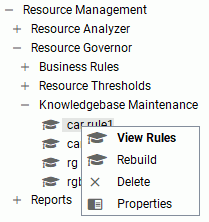
Procedure: How to View a Knowledge Base Rule
- Launch the Web Console.
- Click the Resource Management option on the sidebar.
- Expand the Knowledgebase Maintenance folder.
- Right-click the Knowledge base and click View Rules.
The View Knowledgebase pane opens, as shown in the following image.
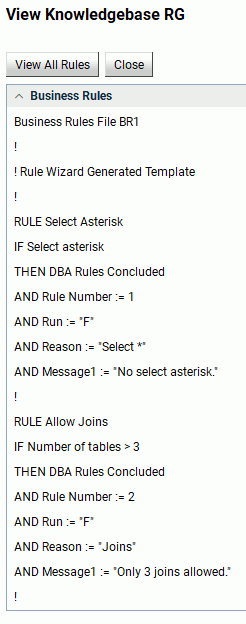
- Click View All Rules to export the selected Knowledge base.
The View Knowledgebase pane opens showing all business rules, as shown in the following image.

- Click Export.
A dialog box opens that indicates the file location of the exported file.
- Click OK to close the dialog box.
Procedure: How to Rebuild the Knowledge Base
- Launch the Web Console.
- Click the Resource Management option on the sidebar.
- Expand the Knowledgebase Maintenance folder.
- Right-click the Knowledge base and click Rebuild.
The Rebuild Knowledgebase pane opens, as shown in the following image.
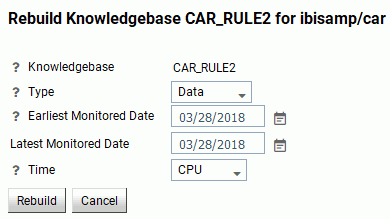
Note: If the object you selected has a different rule type, the Rebuild Knowledgebase pane will show fewer fields.
The Rebuild Knowledgebase pane has the following options:
- Knowledgebase
-
The name of the selected Knowledge base.
- Type
-
The rule type. The following options are available:
- Data. Available for a data source that has had historical monitoring at some time.
- Business. Only allows a business rule source to be included in a built Knowledge base file. A list of those rule sources will be available.
- Both. Allows data and business rules to be included in the Knowledge base file.
- Time
-
The type of time resource used in the data rule. This option is only available if you select Business or Both from the Type drop-down menu.
- Business Rules
-
Shows all of the business rule sources that are available. This option is only available if you select Business or Both from the Type drop-down menu.
- Click Rebuild.
Procedure: How to Delete a Knowledge Base
- Launch the Web Console.
- Click the Resource Management option on the sidebar.
- Expand the Knowledgebase Maintenance folder.
- Right-click the Knowledge bases you want to delete and click Delete.
- Click OK in the confirmation window.
Procedure: How to View Knowledge Base Properties
- Launch the Web Console.
- Click the Resource Management option on the sidebar.
- Expand the Knowledgebase Maintenance folder.
- Right-click a Knowledge base and click Properties.
The Knowledgebase Properties pane opens, as shown in the following image.
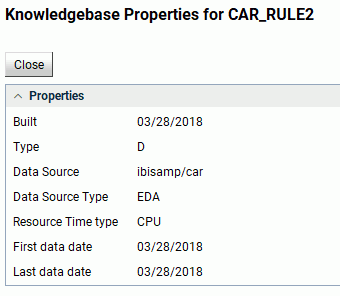
The Knowledgebase Properties pane has the following fields:
- Built
-
The date the Knowledge base was built.
- Type
-
The rule type.
- Business Rules
-
The business rule source being used by the Knowledge base.
- Data Source
-
The data source used for the Knowledge base.
- Data Source Type
-
The type of data source.
- Resource Time type
-
The type of time used as benchmarks in the monitored data.
- First Data Date
-
The first date of monitored data for the data source.
- Last Data Date
-
The last date of monitored data for the data source.
- Click Close to exit the Knowledgebase Properties pane.
| WebFOCUS | |
|
Feedback |