Working with Resource Thresholds
|
Topics: |
|
How to: |
Threshold parameters are used to build data rules after monitored data retrieval. Threshold parameters enable you to create shifts, delineated by days, hours, and times, that control requests made by end users. They are pertinent to data rules created from historical monitored data because they contain the thresholds that are compared to the historically gathered resources used.
In addition, threshold parameters enable you to set thresholds. Thresholds are the maximum resources that are allowed for a shift. You can set thresholds for CPU seconds, number of rows returned in a report, elapsed time in seconds, and input/output units.
Creating Thresholds
|
How to: |
When you right-click the Resource Thresholds folder, a shortcut menu is available, as shown in the following image.
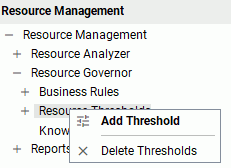
Procedure: How to Create Thresholds
- Launch the Web Console.
- Click the Resource Management option on the sidebar.
- From the navigation pane, right-click Resource Thresholds and click Add Threshold.
The Add Resource Threshold pane opens, as shown in the following image.
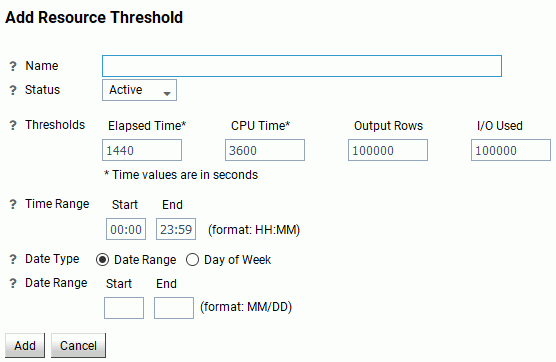
The Add Resource Threshold pane has the following fields and options:
- Name
-
The name of the threshold.
- Status
-
The state of the threshold indicates whether the parameter is making rules. If set to Active, the parameter will be included in any Knowledge base files that are built. The default value is Active, with the time and date ranges specified. If set to Inactive, the parameter will not be included in the built rule file.
- Thresholds
-
The following threshold values are available to be set:
- Elapsed Time. The maximum number of wall clock seconds that a request can use without being canceled.
- CPU Time. The maximum number of CPU seconds that a request can use without being canceled.
- Output Rows. The maximum number of rows that a request can potentially return without being canceled.
- I/O Used. The maximum number of input/output units a request can generate without being canceled.
- Time Range
-
The times when this set of thresholds will be in effect.
- Date Type
-
Indicates what days of the week the threshold will be in effect for. Select the Day of Week radio button to set specific days of the week. To set a range, select the Date Range radio button and enter a Start and End date in the MM/DD format. The dates do not use a year since the whole parameter may be used across years without modification needed.
- Click Add.
Procedure: How to Delete Thresholds
- Launch the Web Console.
- Click the Resource Management option on the sidebar.
- Right-click the Resource Thresholds folder and click Delete Thresholds.
The Delete unused Resource Thresholds pane opens.
- Select the thresholds you want to delete and click Delete.
The Delete Resource Thresholds - Status pane opens, showing which thresholds were deleted.
Editing Resource Thresholds
|
How to: |
When you right-click an existing threshold, a shortcut menu is available, as shown in the following image.
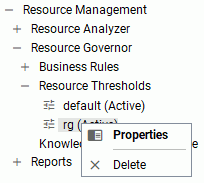
Procedure: How to Edit a Threshold
- Launch the Web Console.
- Click the Resource Management option on the sidebar.
- Expand the Resource Thresholds folder.
- Double-click the threshold you wish to edit, or right-click it and click Properties.
The Resource Threshold Properties pane opens.
- Update the properties as necessary.
Note: Time Range and Date Range cannot be updated in the Resource Threshold Properties pane. In order to change these settings, you must make a new threshold. The only fields that can be changed from the this properties pane are Status, Thresholds, and Day of Week.
- Click Update.
Procedure: How to Disable Thresholds
If you select a value of Inactive for the Status of a shift, rules will not be activated for it.
- Launch the Web Console.
- Click the Resource Management option on the sidebar.
- Expand the Resource Thresholds folder.
- Right-click a threshold and click Properties.
The Resource Threshold Properties pane opens.
- Select Inactive from the Status drop-down menu.
- Click Update.
Procedure: How to Delete a Threshold
- Launch the Web Console.
- Click the Resource Management option on the sidebar.
- Expand the Resource Thresholds folder.
- Right-click the threshold you wish to delete and click Delete.
A confirmation dialog box opens.
- Click OK.
The threshold has been removed from the Resource Thresholds folder.
| WebFOCUS | |
|
Feedback |