Indicator Concepts
PMF provides a rich model of mechanisms that control how metrics are evaluated against their targets and interact with each other. To give you a better understanding of how metrics are evaluated, this section provides a model of the indicators PMF works with to calculate the grading of measures:
- Target. The goal for the measure.
- Actual. The actual value for the measure.
- Direction. The direction to be used to determine how thresholding is performed for the measure. The direction can be ascending (higher is better), descending (lower is better), or you can select a range (actual value should fall within the specified range).
- Threshold. The outer range of when an indicator shows red (poor performance).
- Flex. The margin of error, or the inner edge of the yellow zone (meaning that you failed to meet the target goal but are reasonably close to the target goal). Setting a flex of 0 indicates that the measure does not allow any deviation from the target.
- Weighting. The priority of the measure. The higher the weight of the measure, the greater its significance when calculating measures across objectives or scorecards.
There are alternate ways of expressing how your metrics are performing. You can define new scales or grading systems for displaying indicators. For example, you can display scales, such as 1-10 or A-J, alongside the standard red/yellow/green stop lights. You can also establish your own criteria for how these grading systems are defined. Grading systems can be based on scoring scales, indicators (colored dots, graphical, or character-based), or both. Grading systems are based on setting a varied number of breakpoints in a range of percent achieved. These breakpoints can then have tolerances set globally or dimensionally. Multiple grading systems can be applied at the same time, but only one grading system can control the indicators for all metrics.
Note: There is no user interface for establishing new grading systems. Setting up new grading systems requires direct manipulation of the PMF data mart and the assistance of a qualified PMF consultant.
Example: Designing an Ascending or Descending Indicator
The following image provides two samples of how designing an indicator works.
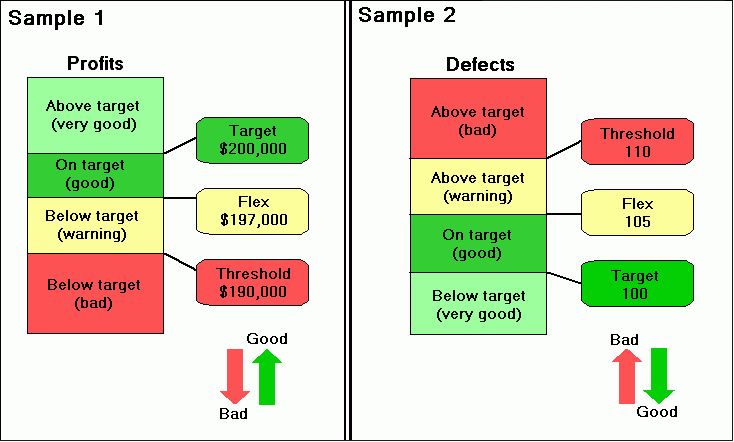
In Sample 1, the target value for the measure (profits) is set to $200,000. The direction is ascending, the threshold is $10,000, and the flex is $3,000. If the actual profit is:
- Greater than $200,000, the indicator is light green, since you have exceeded the target value.
- Between $197,000 and $200,000, the indicator is dark green. Although you have not met the target value, you have come close enough to the target value to meet the flex criteria.
- Between $190,000 and $197,000, the indicator is yellow. You have not met the flex criteria, but you are still within the $10,000 threshold.
- Less than $190,000, the indicator is red, since your profits have fallen below what the acceptable threshold allows.
In Sample 2, the target value for the measure (defects) is set to 100. The direction is descending, the threshold is 10, and the flex is 5. If the actual number of defects is:
- Less than 100, the indicator is light green, since there are less defects than the target value.
- Between 100 and 105, the indicator is dark green. Although you have not met the target value, you have come close enough to the target value to meet the flex criteria.
- Between 105 and 110, the indicator is yellow. You have not met the flex criteria, but you are still within the threshold of 10.
- Greater than 110, the indicator is red, since you have more defects than what the acceptable threshold allows.
Clicking the Controls tab in the Edit Measures panel provides access to setting Measure controls. Here you can adjust the threshold and flex values for a measure by clicking and dragging the Threshold and Flex flags in either direction to change the values. The following image shows an example of the options available in the Controls tab, which used for adjusting descending threshold and flex values.
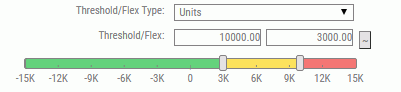
For more information about adjusting threshold and flex values, see How to Set Measure Controls.
Example: Designing an Indicator Range
The following image shows how to design an indicator for the range direction.
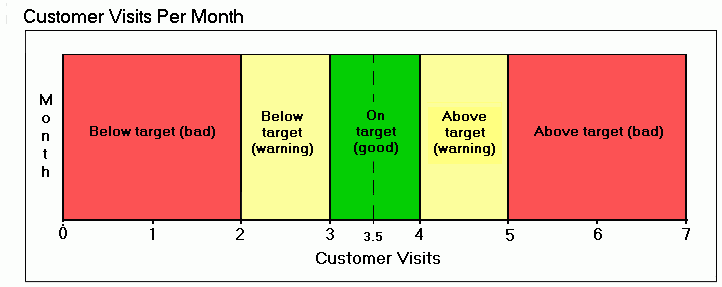
In this example, the target value for the measure (customer visits per month) is set to 3.5. The threshold is 1.5 and the flex is .5, meaning that you should have at least 2, but not more than 5, customer visits per month. Ideally, you should have between 3 and 4 customer visits per month. If the actual number of customer visits per month is:
- Between 3 and 4, the indicator is dark green, since you have met the flex criteria.
- Between 2 and 3, or between 4 and 5, the indicator is yellow. You have not met the flex criteria of between 3 and 4, but you are still within the acceptable 1.5 threshold.
- Less than 2 or greater than 5, the indicator is red since your customer visits per month have fallen below or above what the acceptable threshold allows.
Clicking the Controls tab in the Edit Measures panel provides access to setting Measure controls. Here you can adjust the threshold and flex values for a measure by clicking and dragging the Threshold and Flex flags in either direction to change the values. The following image shows an example of the options available in the Controls tab, which used for adjusting descending threshold and flex values.
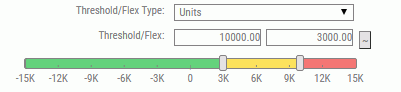
For more information about adjusting threshold and flex values, see How to Set Measure Controls.
| WebFOCUS | |
|
Feedback |