Creating a Multi-Locale Application Using LNGPREP
|
How to: |
In this example, you will use the LNGPREP file to create language files that you can translate, allowing you to set a parameter to change the language of a procedure on-demand at run-time. This procedure uses the WebFOCUS Reporting Server Console to create the .cfg and .lng configuration files, and WebFOCUS App Studio to create the parameterized report. You will follow the following steps:
- Create a .cfg file to specify the language in which to localize the Master File.
- Use the LNGPREP function to generate a .lng file for each of these languages and add translations to each one.
- Create a new procedure that provides single-select lists in the Responsive Autoprompt facility, allowing you to switch between localized reports on-demand.
- Test the project.
Procedure: How to Create Multi-Locale Master Files
- In the Web Console, locate the ggsales synonym. If you do not have it already, you can generate it.
- The ggsales synonym is included in the Legacy Sample Tables and Files. To create these files on your environment, in the Applications
tab of the Web Console, right click the application folder that you wish to use (for example, you could use a new application
folder called nls), point to New, and click Tutorials.
The Create Tutorial Framework page opens.
- From the Tutorial drop-down menu, select Create Legacy Sample Tables and Files and click Create.
The Select an Option dialog box opens. Click OK.
A number of sample synonyms are created, including ggsales.
- The ggsales synonym is included in the Legacy Sample Tables and Files. To create these files on your environment, in the Applications
tab of the Web Console, right click the application folder that you wish to use (for example, you could use a new application
folder called nls), point to New, and click Tutorials.
- Create the language input file. This is a .cfg file that contains a list of all of the languages that you want to localize
your synonym for. For this example, the language input file will specify that localizations are being created for French,
Spanish, and Portuguese.
- Right-click the application folder, point to New, and click Text File.
The text editor opens in the Web Console.
- The .cfg file is formatted with one language per line, as three-character codes, with no punctuation. To specify French, Spanish,
and Portuguese as the localized languages, type the following in the text file:
fre spa por
A table containing language codes can be found in Specify Multilingual DESCRIPTION and TITLE Attributes.
Note: English (eng) does not need to be specified. It is used as the base value for LNGPREP, even if the original file is not in English. If you are localizing a Master File from a foreign language to English, you must use a more specific English code, like uke for British English or ame for American English, to specify an English localization.
- Once you have entered the languages you are localizing for, click Save As in the text editor. Give the file a name and type cfg in the Extension text box to save the file as a .cfg file.
- Right-click the application folder, point to New, and click Text File.
- Create the .lng translation files. These files will be translated to provide localized column and table names.
- In the navigation pane, right-click the ggsales synonym, point to Metadata Management, and click Prepare Translation Files.
The Set Translation Files page opens.
- Enter or browse for the application folder in which to save the translation files. This folder can be within a hierarchy, such as nls/ggsales.
- Set a prefix that will be included in the name of each translation file. For example, if you set the prefix to ggsales_, and have fre, spa, and por in the language input file, then the translation files ggsales_eng.lng, ggsales_fre.lng, ggsales_spa.lng, and ggsales_por.lng
will be generated.
As noted previously, prefixeng.lng is generated automatically and serves as the base translation file containing the column and table names specified in the Master File, even if those names are not in English. You would use the prefixame.lng or prefixuke.lng file as the English translation file.
- Specify the .cfg language input file by entering or browsing for it in the Languages File field.
- Click OK.
You are informed that the translation files have been created in the specified folder.
- In the navigation pane, right-click the ggsales synonym, point to Metadata Management, and click Prepare Translation Files.
- Refresh the navigation pane and open each translation file, except for the base prefix_eng translation file, to translate it. Translate each title and description in the translation file. Do not modify the numbers
in the file.
Each translation file matches a number with each title and description in the Master File. The text next to each number must represent the same fields and segments in each translation file for the translations to be correct.
You can translate the values in the translation files for ggsales, as follows:
ggsales_eng.mas
(Base Values)
ggsales_fra.mas
ggsales_spa.mas
ggsales_por.mas
Legacy Metadata Sample: Gotham Grinds - GGSALES
Exemple Métadonnées héritées: Gotham Grinds - GGSALES
Ejemplo metadatos heredados: Gotham Grinds - GGSALES
Exemplo de Metadados de Legado: Gotham Grinds - GGSALES
Sequence#
# de séquence
n.° de secuencia
Sequência#
Sequence number in database
Nombre de séquence dans Base de données
Número de secuencia en base de datos
Número de sequência no banco de dados
Category
Catégorie
Categoría
Categoria
Product category
Produit Catégorie
Categoría de Producto
Produto Categoria
Product ID
ID de produit
ID de Producto
ID do produto
Product Identification code (for sale)
Code d’identification du produit (en vente)
Código de identificación del producto (para la venta)
Código de identificação do produto (para vendas)
Product
Produit
Producto
Produto
Product name
Nom de Produit
Nombre de Producto
Nome do produto
Region
Région
Región
Região
Region Code
Code de région
Código de región
Código da região
State
État
Estado
Estado
City
Ville
Ciudad
Cidade
Store ID
ID de magasin
ID de tienda
ID da loja
Store identification code (for sale)
Code d’identification du magasin (en vente)
Código de identificación de la tienda (para la venta)
Código de identificação da loja (para vendas)
Date
Date
Fecha
Data
Date of sales report
Date du rapport de vente
Fecha del informe de venta
Relatório de data de vendas
Unit Sales
Ventes en unités
Ventas de unidades
Vendas por unidade
Number of units sold
Nombre d’unités vendues
Número de unidades vendidas
Número de unidades vendidas
Dollar Sales
Ventes en dollars
Ventas en dólares
Vendas em dólares
Total dollar amount of reported sales
Montant total des ventes en dollars
Volumen total de ventas en dólares
Quantidade total em dólares de vendas relatadas
Budget Units
Unités budgétaires
Unidades presupuestadas
Unidades de orçamento
Number of units budgeted
Nombre d’unités budgétées
Número de unidades presupuestado
Número de unidades orçadas
Budget Dollars
Budget en dollars
Presupuesto en dólares
Orçamento em dólares
Total sales quota in dollars
Quota total des ventes en dollars
Cuota total de ventas en dólares
Cota total de vendas em dólares
Once you have translated each translation file as described, save each one.
Procedure: How to Create a Procedure for Multi-Locale Reporting
Once your data has been localized, it is easy to use in a procedure, such as a report.
- In App Studio, create
a new report based on the ggsales synonym.
- In the Environments Tree panel, right-click the folder where you want to create the report, point to New, and click Report.
- In the Select Data Source dialog box, click the application folder containing the ggsales synonym and open ggsales.mas.
The Report canvas opens.
- Add the desired fields to your report, and save and close it.
- Next, create parameters to set the language, date format, and decimal notation of the report based on user selection in the
Responsive Autoprompt facility.
These parameters are created as the values for SET commands. You can create a SET command by typing it above the TABLE FILE request in your report.
For more information on SET commands, see the Developing Reporting Applications manual.
Note that all set commands should be kept to one line. Any line breaks in this section are due to size constraints on this page.
- In the Environments Tree panel, right-click your newly created report and click Open in Text Editor.
- At the top of the report, create a simple parameter for LANG that uses a single-select list.
LANG sets the language of the report. For more information, see Activate the Use of a Language.
The syntax for creating a single-select static list for LANG is as follows:
SET LANG = '&variable.(<displaylang1,codelang1>,<displaylang2,codelang2>, ... ).Title.'
where:
- &variable
-
Is the name of the variable, including the ampersand (&), for which you are supplying a list of values.
- displaylang1
-
Is the display value for the first language that will display in the Responsive Autoprompt drop-down menu.
- codelang1
-
Is the three-character language code for the first language that will display in the Responsive Autoprompt drop-down menu. This value is also found in the title of the translation file.
- displaylang2
-
Is the display value for the first language that will display in the Responsive Autoprompt drop-down menu.
- codelang2
-
Is the three-character language code for the first language that will display in the Responsive Autoprompt drop-down menu. This value is also found in the title of the translation file.
- ...
-
The display name and language code values for any other options in the drop-down menu, separated by a comma and wrapped in angle brackets.
- Title
-
Is the title that will display above the drop-down menu.
For this example, you can use the following command:
SET LANG = '&Lang.(<English,eng>,<French,fre>,<Spanish,spa>,<Portuguese,por>) .Language.'
- Create another simple parameter for the date format, if you are using a date field in your report. The date format is set
using the DATE_ORDER command.
The syntax to create a simple parameter with a single-select list for DATE_ORDER is as follows:
SET DATE_ORDER = '&variable.(DMY,MDY,YMD).Title.'
where:
- &variable
-
Is the name of the variable, including the ampersand (&), for which you are supplying a list of values.
- DMY,MDY,YMD
-
Are the available options to use as values for DATE_ORDER. DMY represents day/month/year, MDY represents month/day/year, and YMD represents year/month/day.
- Title
-
Is the title that will display above the drop-down menu.
Note that display values are not being specified. In this case, the possible DATE_ORDER values are displayed literally in the Responsive Autoprompting drop-down menu.
For this example, you can use the following command:SET DATE_ORDER = '&Date_order.(DMY,MDY,YMD).Date Order.'
- Create a simple parameter for decimal notation, which determines the formatting for decimals and large numbers. Decimal notation
is set by the CDN command. For more information, see Punctuating Large Numbers.
The syntax to create a simple parameter with a single-select list for CDN is as follows:
SET CDN = '&variable.(<displayoff,OFF>,<displayon,ON>,<displayspace,SPACE>, <displayquote,QUOTE>,<displayquotep,QUOTEP>).Title.'
where:
- &variable
-
Is the name of the variable, including the ampersand (&), for which you are supplying a list of values.
- displayoff
-
Is the value to display in the menu for when CDN is set to OFF.
- OFF
-
Is the default format. Alternatively, COMMAS_DOT serves the same function. Commas are used as thousands separators and a period is used as the decimal point. For example, 123,456.78.
- displayon
-
Is the value to display in the menu for when CDN is set to ON.
- ON
-
Turns CDN on. Alternatively, DOTS_COMMA serves the same function. Periods are used as thousands separators and a comma is used as the decimal point. For example, 123.456,78.
- displayspace
-
Is the value to display in the menu for when CDN is set to SPACE.
- SPACE
-
Sets CDN to SPACE. Alternatively, SPACES_COMMA serves the same function. Spaces are used as thousands separators and a comma is used as the decimal point. For example, 123 456,78.
- displayquote
-
Is the value to display in the menu for when CDN is set to QUOTE.
- QUOTE
-
Sets CDN to QUOTE. Alternatively, QUOTES_COMMA serves the same function. Quotes are used as thousands separators and a comma is used as the decimal point. For example, 123'456,78.
- displayquotep
-
Is the value to display in the menu for when CDN is set to QUOTEP.
- QUOTEP
-
Sets CDN to QUOTEP. Alternatively, QUOTES_DOT serves the same function. Quotes are used as thousands separators and a period is used as the decimal point. For example, 123'456.78.
- Title
-
Is the title to show above the drop-down menu in Responsive Autoprompt.
For this example, you can use the following command:
SET CDN = '&CDN.(<Off,OFF>,<On,ON>,<Spaces with Comma,SPACE>,<Quotes with Comma,QUOTE>,<Quotes with Dot,QUOTEP>).Decimal Notation.'
The following is an example of a full report.SET LANG = '&Lang.(<English,eng>,<Français,fre>,<Español,spa>,<Português,por>).Language.' SET DATE_ORDER = '&Date_order.(DMY,MDY,YMD).Date Order.' SET CDN = '&CDN.(<Off,OFF>,<On,ON>,<Spaces with Comma,SPACE>,<Quotes with Comma,QUOTE>,<Quotes with Dot,QUOTEP>).Decimal Notation.' TABLE FILE nls/GGSALES SUM GGSALES.SALES01.BUDUNITS GGSALES.SALES01.UNITS GGSALES.SALES01.DOLLARS BY GGSALES.SALES01.REGION BY GGSALES.SALES01.ST BY GGSALES.SALES01.CITY ON TABLE SET PAGE-NUM NOLEAD ON TABLE SET ASNAMES ON ON TABLE NOTOTAL ON TABLE PCHOLD FORMAT HTML ON TABLE SET HTMLEMBEDIMG ON ON TABLE SET HTMLCSS ON ON TABLE SET STYLE * INCLUDE = IBFS:/EDA/EDASERVE/_EDAHOME/ETC/warm.sty, $ ENDSTYLE END - Save and run the report.
You are prompted to select a language, date order, and decimal notation from the Responsive Autoprompt interface.
Select your options and click the run button. The report loads to match your specifications, as shown in the following image.
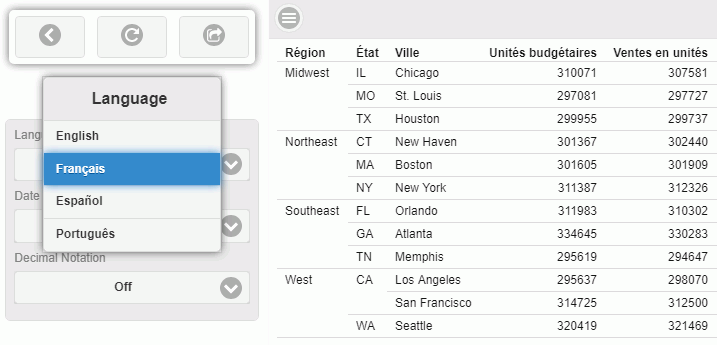
| WebFOCUS | |
|
Feedback |